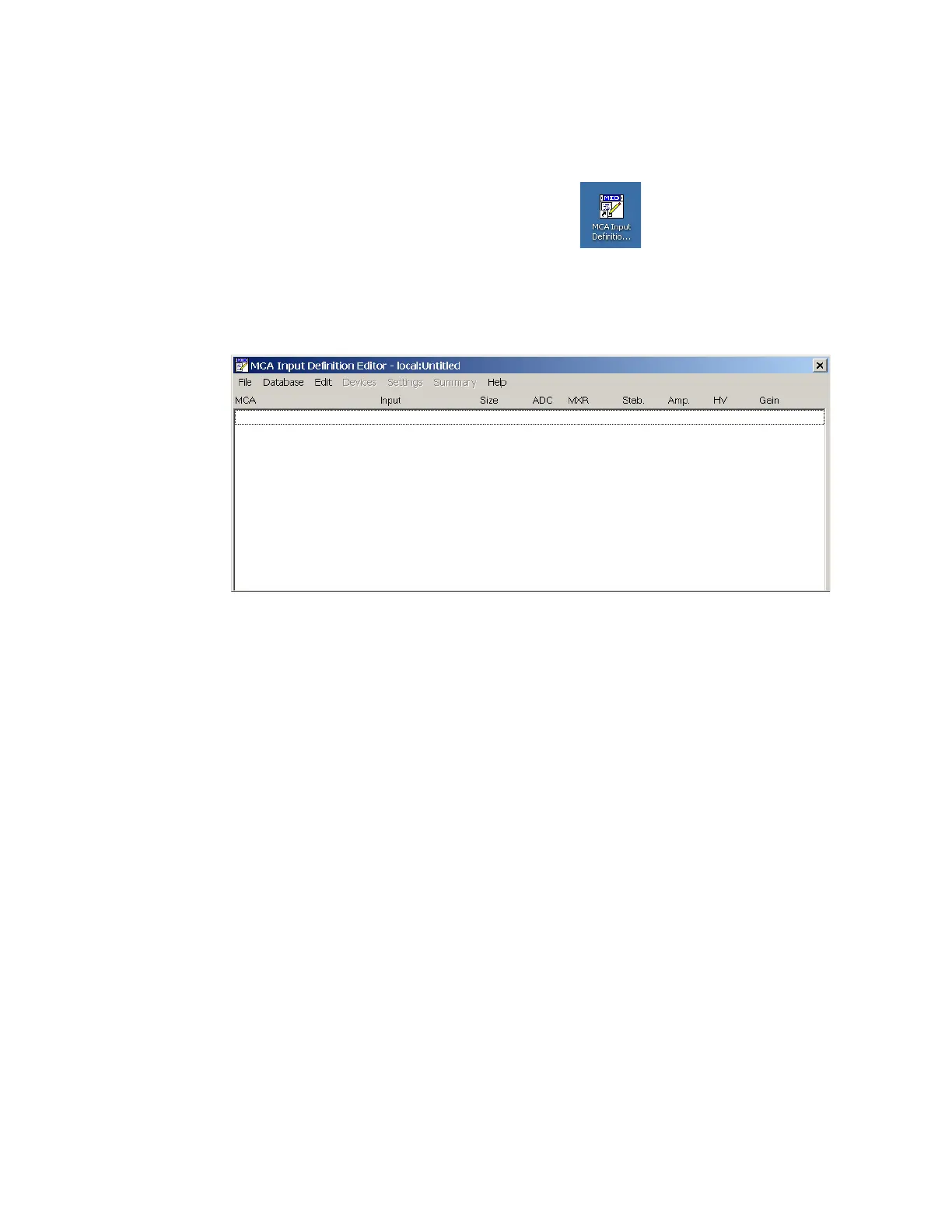Starting the MID Editor
Lynx II DSA User's Manual – 7096089 31
Starting the MID Editor
You will use the MID Editor to work with at least one definition file for your device.
Start the MID Editor by double-clicking on its icon ( ) in the Genie 2000 Program
Group (or by selecting the desktop icon, if provided) or from the Start menu select
Programs | GENIE-2000 | MCA Input Definition Editor.
The result will be the application window shown below.
Figure 7 The MID Editor Window
To use the MID Editor, you build the MCA Definition list and you may then add to or
delete the desired MID files from the list.
Note: The phrase “local:Untitled” in the title bar, means that the MID Editor is connected
to the local VDM and that no file is currently open; this is the default condition in a
non-networked environment.
Editing an MCA
The Edit menu, at the top of the MCA Input Definition Editor's main window, is used to
add an MCA to or delete an MCA from an MCA Input Definition.
Adding an MCA
To add an MCA:
1. From the Edit menu, select Add MCA.
2. The “Add MCAs to Definition Table” dialog box opens. This dialog contains all
available MCAs.
3. Select Lynx MCA from the list of available MCAs by clicking on the ‘+’ symbol
next to Network MCAs.
