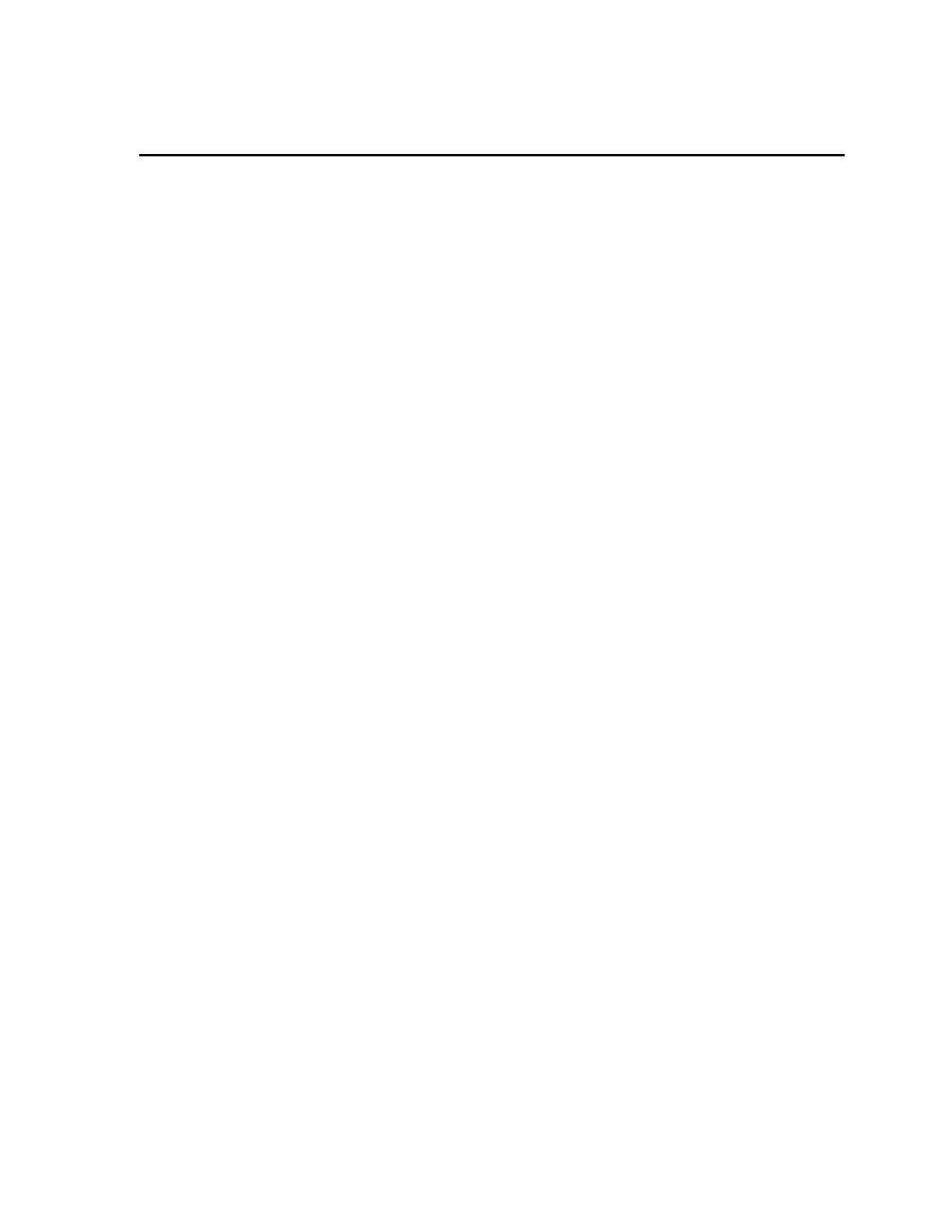Chapter 2 Getting Started
8 Lynx II DSA User's Manual - 7096089
2. Getting Started
The Lynx II DSA can be accessed from a computer through any of the following ways:
• Through Mirion’s Genie Spectroscopy Analysis suite. Please refer to the Genie
2000 Analysis Software on page 26 for more information on using Genie.
• Through a web browser accessing the Lynx II’s standard user interface. A Brief
Overview of the Lynx II User Interface on page 8 provides a quick explanation on
how to access the built-in user interface.
• Through a custom application. Please refer to the Lynx II SDK Documentation for
writing custom applications to access the Lynx II.
A Brief Overview of the Lynx II User Interface
The built-in user interface in the Lynx II can be accessed with a standard web browser in
most cases, already installed on your computer. These may include Microsoft Edge,
Firefox, Chrome, and others. The user interface provides means for manipulating Lynx
II’s settings and acquiring data using any of its acquisition engines.
Note: Be aware that the Lynx II employs pop-ups, therefore be sure to enable allowing
pop-ups for the Lynx II website in your browser. Refer to your browser
documentation on how to enable pop-ups.
The user interface is the Lynx II Web Client application accessed by typing http://<Lynx
address> into your browser’s address bar. This rich, full-capability user interface provides
the best user experience in terms of performance and ease of operation and is supported by
practically all browsers.
For a new, out-of-the-box system, follow the Quick Setup Summary in Communications
Setup starting on page 153.
Basic steps to quickly access the Lynx II (in most cases):
• Connect and set up the Lynx II for a network connection; see Communications
Setup starting on page 153. Then, from your computer, launch your Internet
browser (e.g., Microsoft Edge) to access Lynx II’s web interface.
• The default URL address of http://10.0.0.3 for Ethernet connection is
factory preset. The address, by default, is static. The default URL address for USB
is http://10.0.1.4. Type the URL in the browser’s address bar then press
Enter.
• If the communication is successful, the Lynx II Web Client application should
download to your browser and automatically connect to the Lynx II, rendering a
page similar to the following.
