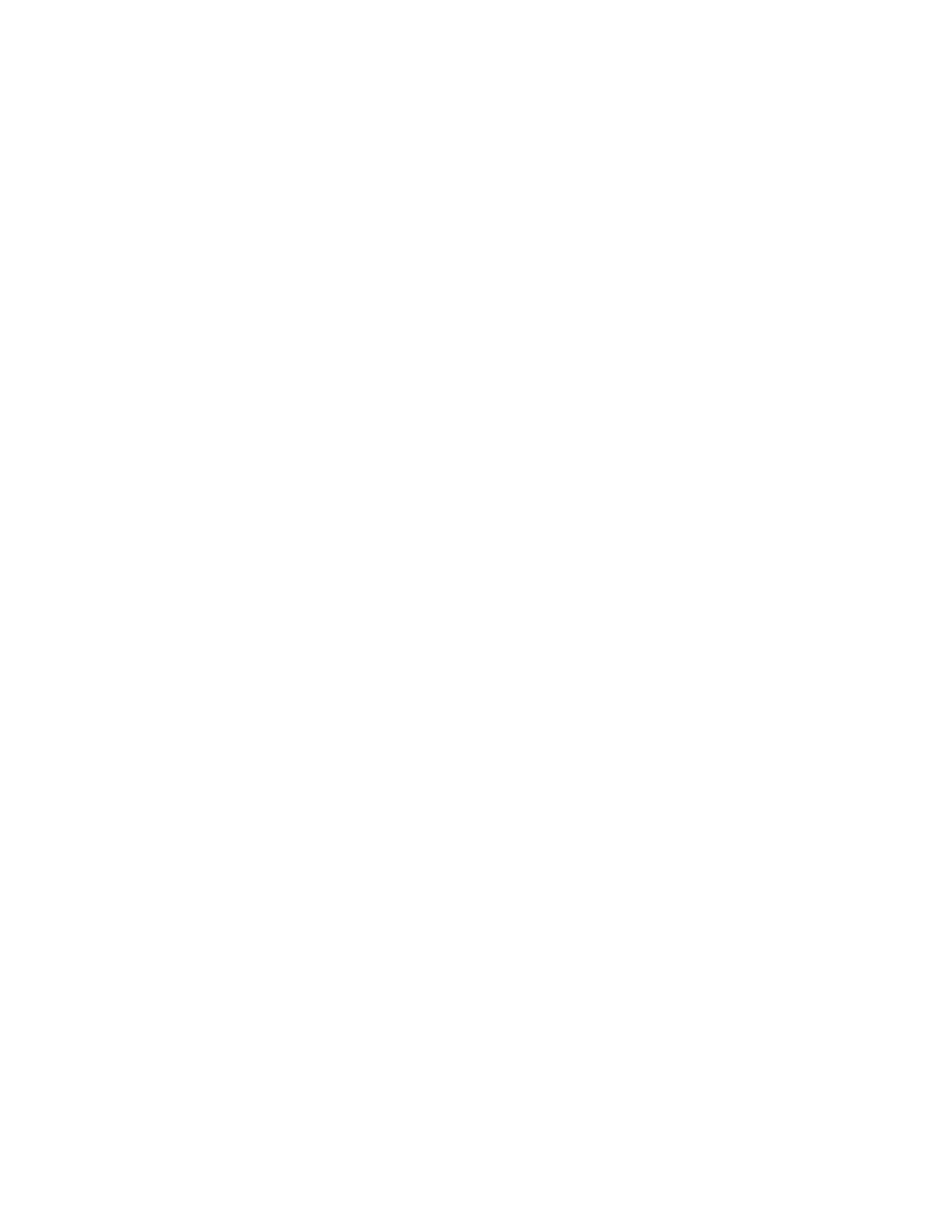Chapter 4 System Setup
66 Lynx II DSA User's Manual - 7096089
• The default subnet mask value for each of the above is 255.255.255.0.
• The default User name is Administrator and cannot be changed
• The default password is password.
To use any of the Lynx II’s communication interfaces, the appropriate cable must be
connected between a host computer and the Lynx II. The Communications Setup appendix
starting on page 153 describes the initial setup and basic operation of each of these
interfaces.
To access the Lynx II DSA for the first time, you must first connect to it, then configure
the selected computer interface to access the Lynx II at the appropriate default IP address
described above. If using USB, additional drivers and/or software will be required before
communication with the Lynx II can be established. Quick Setup instructions are found at
the beginning of Getting Started on page 8. For complete details, see Communications
Setup starting on page 153.
Universal Plug and Play
If using Windows 7 or greater, and Universal Plug and Play (UPnP) discovery is enabled
on your computer, once connected and the interface is configured, the new Lynx II system
should be visible through your computer’s Network Explorer along with other UPnP
devices you may already have on your network. Refer to Communications Setup starting
on page 153 for communications options. Please note that although the Lynx II’s setting
for UPnP is enabled by default, the Universal Plug and Play service on your host machine
may not be enabled by default, or your network may intentionally block UPnP messaging.
Consult assistance from your IT administrators if needed.
Next, assuming your computer’s Ethernet interface has been configured to access the
Lynx II at the static IP address:
• The Lynx II DSA is powered up and turned on. The POWER Led on the Lynx II’s
front panel’s Power LED Bar is steady blue. Your network cable is plugged into the
RJ45-type network jack labeled Ethernet on the Lynx II’s rear panel.
• On your Windows PC, go to Windows Explorer to open the Network Explorer
view.
• An icon labeled Lynx II should appear if UPnP messaging is cooperating with the
default Lynx II settings. This means that Windows has already discovered Lynx II’s
network information. (Good)
• Double-click on the Lynx II icon; this will launch your default web browser,
connect to the Lynx II, download the Lynx II Web Client application, and display
the application’s main page. “Login required” is disabled by default, therefore the
Web Client application should simply connect to the Lynx II without requesting
login credentials. It will ask if you want to lock the MCA. Ensure the administrator
username is entered and enter the default password (“password”) to continue. If the
Web Client application successfully downloads and connects to the Lynx II, the
network connection is intact. (Good to go).
