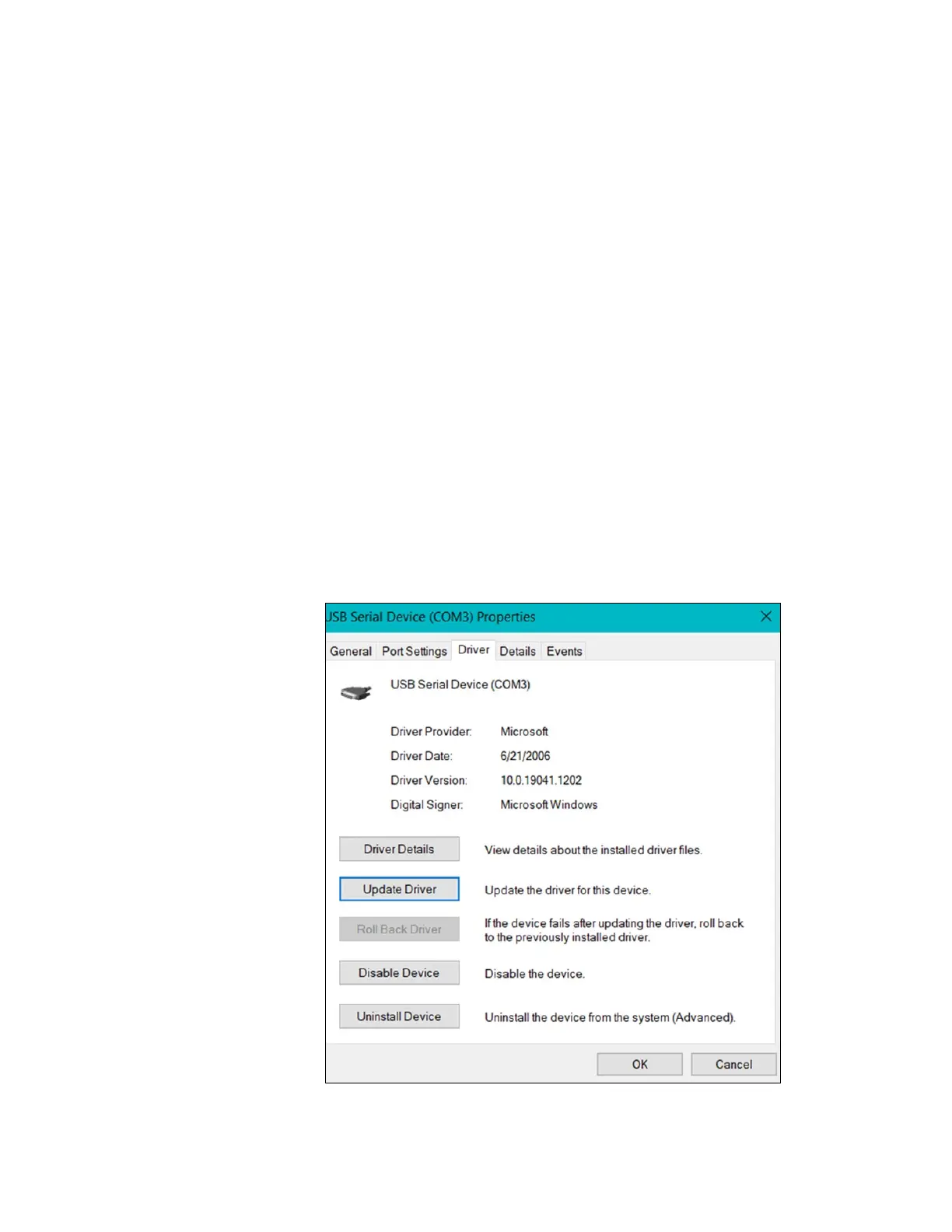Appendix B Communications Setup
162 Lynx II DSA User's Manual - 7096089
Setting Up a USB Connection
Follow the steps below to update the USB driver for LYNX II.
1. The LYNX II USB Driver files are provided in the \USB folder of the Lynx II
distribution. Record the location of the files for step “i” below.
2. Ensure power is properly connected to the Lynx II and turn the device on.
3. Connect the USB of LYNX II to the PC.
a. Wait until the computer has completed installing a driver for the device.
b. Open Device Manager and check for a USB Ethernet/RNDIS Gadget device
under Network Adapters.
i. If present skip to step “6.”
ii. If not present proceed to step c.
c. Locate the USB Serial device under Ports (COM & LPT): USB Serial Device
(COM X)
d. Right-click on the USB COM Port. Click on Properties and select the Driver
tab. The COM port properties will be shown as follows:
