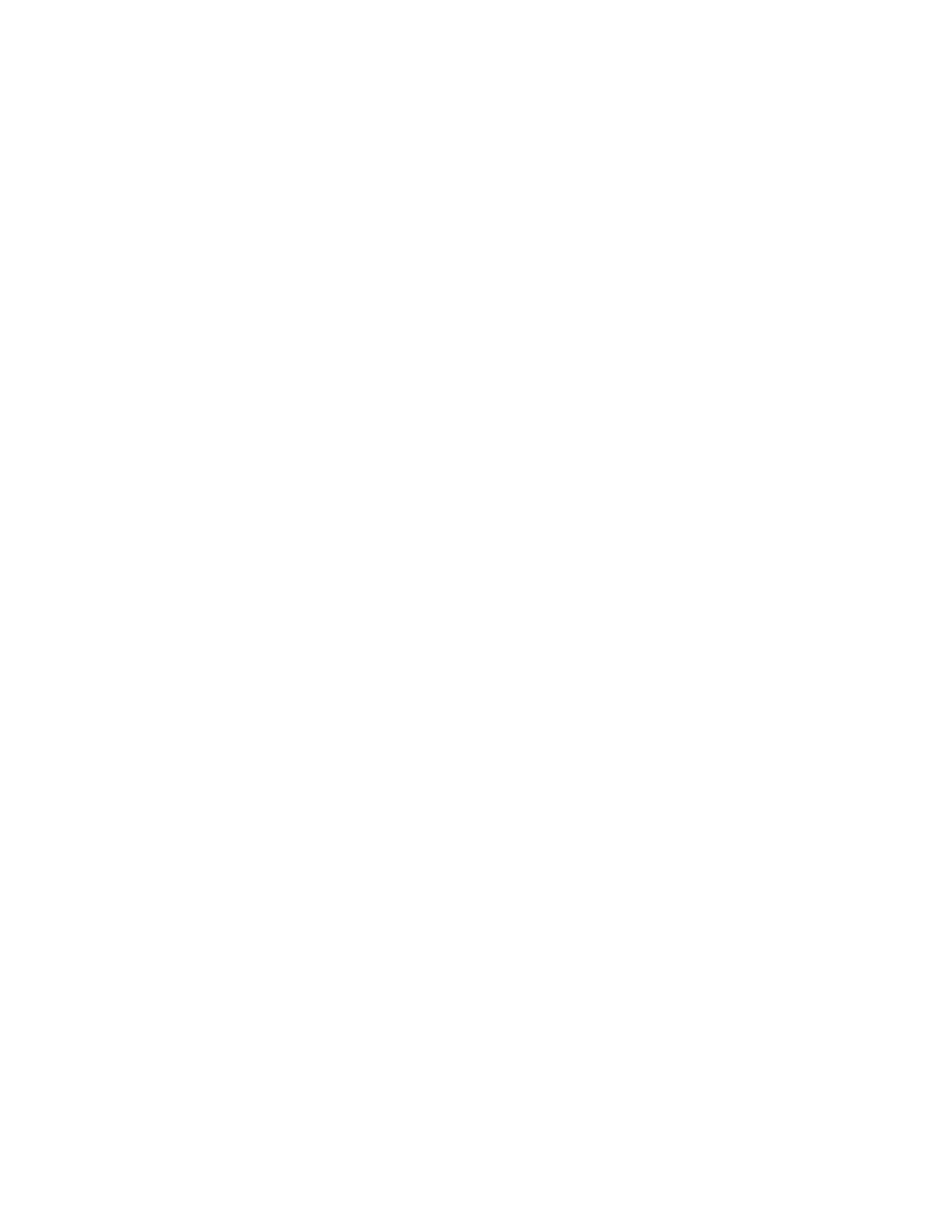A Brief Overview of the Lynx II User Interface
Lynx II DSA User's Manual – 7096089 11
• The option to expand the plot to show a split-screen display, with the whole
spectrum in the lower half of the display and the expanded portion in the upper half.
• The Data View displays in graphical format the MCA’s spectral data, Digital
Oscilloscope data, and SCA/AUX Counter’s Time Series data.
• If the device is not connected, you'll not see the remote client.
Detailed explanations of the Lynx II Web Client application can be found in Web-Based
Operations on page 70.
Accessing the Lynx II System
An overview of common tasks and events is offered here, with references to other sections
within this document or outside this documentation where appropriate.
A simplified menu and sub-menu item reference is provided to guide you along. More
detailed discussions on accessing and using the browser-based interface can be found in
Web-Based Operation starting on page 70.
To begin, access the Lynx II, and maximize your Internet browser window.
When a Lynx II is received from the factory, it has been pre-configured to factory-default
settings, which include:
• Ethernet interface (default, preferred): ……………………10.0.0.3
• DHCP (dynamic address assignment): ……………………disabled
• USB:…………………………………………………10.0.1.4
• The default subnet mask value for each of the above is 255.255.255.0.
• Login required is disabled.
• The default User name is administrator, and its default password is password.
If you have a single Lynx II connected to a dedicated network whose addresses are
managed by you, then the factory default settings could suffice. More often than not, it is
typically the case that the Lynx II will be connected to a network with other devices and
the address of each may be dynamically assigned by the network’s DHCP server or must
be manually assigned to eliminate address contentions.
Each site’s network requirements are unique. To connect your Lynx II to your network
typically requires changing the Lynx II’s settings to match your network’s requirements.
To make such changes, you will need to first connect to the Lynx II using Ethernet or
USB. Please refer to Lynx II Access – Default Settings on page 65 for additional
information on each connection method using factory settings, with guidance on how to
set up the communication adapter on the computer side.
