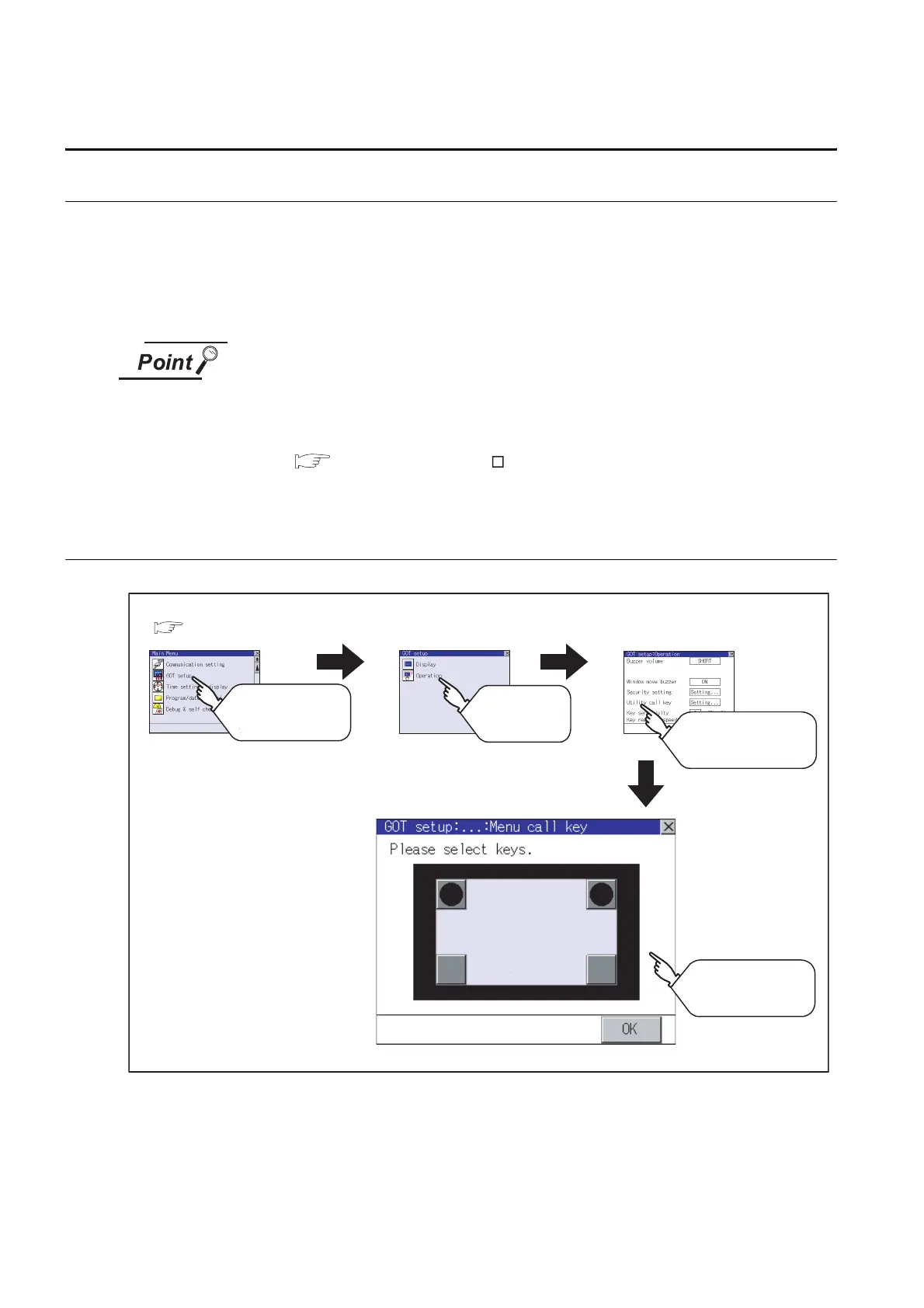11 - 16
11.5 Utility Call Key Setting
11.5.1 Utility call key setting function
11.5 Utility Call Key Setting
11.5.1 Utility call key setting function
The key position for calling the main menu of the utility can be specified.
The key position can be specified by one point or two points of 4 corners on the screen.
When the key position is specified by one point, the time to switch to the utility when the key position is kept
pressing can be set.
For default setting, the upper left and upper right corners are specified.
Operation settings by GT Designer2
Set the utility call key at [GOT set up] in [System Environment] of GT Designer2.
When change a part of the setting after downloading the project data, change the
setting by [Display] screen of the GOT.
GT Designer2 Version
Screen Design Manual
(Section 3.8 Setting of the GOT display and operation (GOT setup))
11.5.2 Utility call key display operation
Touch [GOT setup].
Touch
[Operation].
Menu call key
Touch
[Utility call key].
Touch buttons to set
for the utility call key.
GOT setup
Operation settings
Main menu
( Section 9.3 Utility Display)
