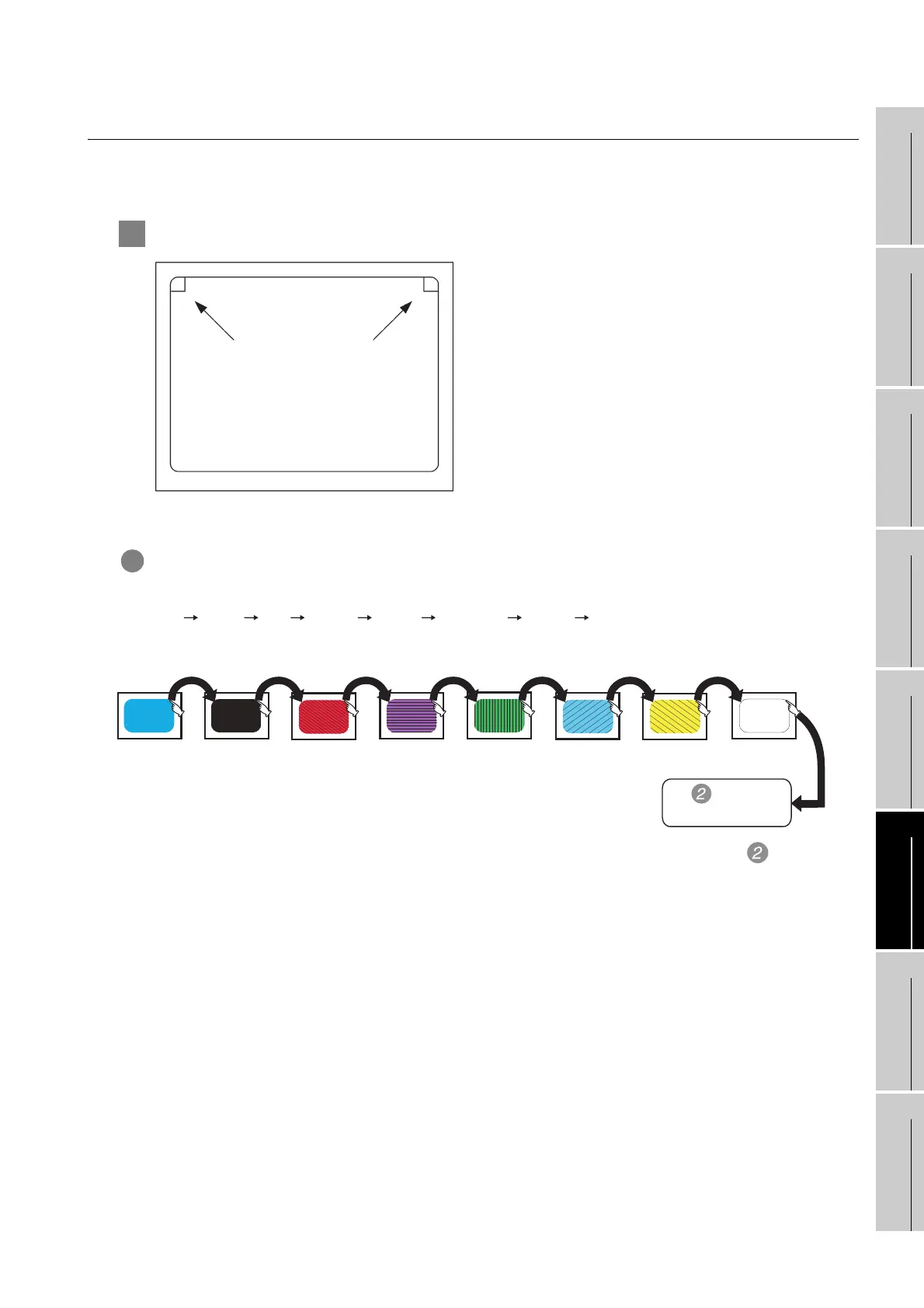14 - 9
14.4 Drawing Check
14.4.3 Display and operation of drawing check
9
UTILITY FUNCTION
10
COMMUNICATION
INTERFACE
SETTING
11
DISPLAY AND
OPERATION
SETTINGS
12
CLOCK SETTINGS
AND BATTERY
STATUS DISPLAY
13
FILE DISPLAY AND
COPY
14
GOT SELF CHECK
15
CLEANING OF
DISPLAY SECTION
16
INSTALLATION OF
BOOTOS AND
STANDARD MONITOR OS
14.4.3 Display and operation of drawing check
Touching [Drawing check] in the [Display check] displays the screen describing the drawing check operation.
Touch the upper right of the screen to start a drawing check.
1 Before execute drawing check
(1) Touching the upper right part of the screen proceeds
to the next check in each step during the drawing
check. Touching the upper left part of the screen
returns to the [Display check] screen.
(2) For GT1155 (256 colors), color display (blue, black,
red, purple, green, light blue, yellow and white) is
available.
For GT1150 (monochrome 16 scales), the colors are
reduced to the 16-scale monochrome.
This section describes with an example using
GT1155 (256 colors).
1 Missing bit, Color Check
By touching the upper-right part of the screen, the entire screen color changes in the following order:
blue black red purple green light blue yellow white.
Check missing bit and color visually.
If touch the upper right part of the screen at the final color (white screen), the following Basic figure
check screen is displayed.
Upper-right touch
position
Upper-left touch
position
Black Red Purple Green Light blue Yellow WhiteBlue
To Basic figure
check screen
