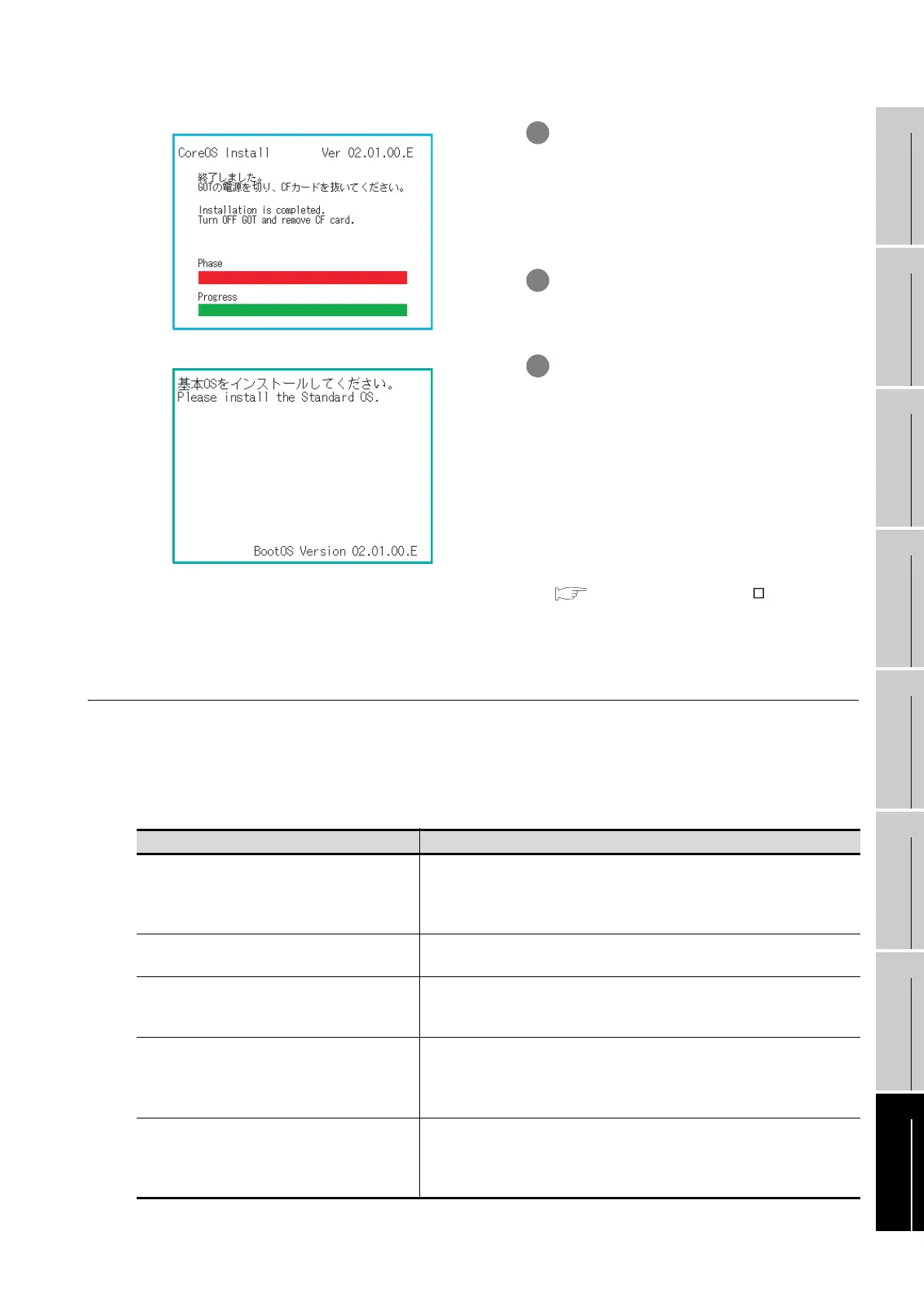16 - 13
16.5 CoreOS
16.5.2 When CoreOS cannot be installed
9
UTILITY FUNCTION
10
COMMUNICATION
INTERFACE
SETTING
11
DISPLAY AND
OPERATION
SETTINGS
12
CLOCK SETTINGS
AND BATTERY
STATUS DISPLAY
13
FILE DISPLAY AND
COPY
14
GOT SELF CHECK
15
CLEANING OF
DISPLAY SECTION
16
INSTALLATION OF
BOOTOS AND
STANDARD MONITOR OS
16.5.2 When CoreOS cannot be installed
When CoreOS cannot be installed, check the following contents.
When CoreOS cannot be installed even after the following contents are checked, there may be a
hardware problem.
Please consult your nearest sales office or FA Center.
5 When the installation is completed, the
dialogue box shown on the left is displayed.
Check that the message is displayed, and
turn the GOT power OFF.
(When the installation is completed, the
power LED blinks.)
6 Remove the CF card after turning the
power OFF.
7 If the power is turned on again, the screen
shown on the left is displayed.
(The GOT goes into its factory shipped
condition.)
As necessary, install each OS (Standard
monitor OS, communication driver, etc.) or
download a project data.
For the installation method of each OS or
the download method of project data, refer
to the following manual.
GT Designer2 Version Basic
Operation/Data Transfer Manual
(8. TRANSFERRING DATA)
Description Action
The installation of CoreOS is not executed after the
CF card is insreted to GOT.
• Check that the CF card access switch of GOT is ON.
If it is OFF, turn it ON.
• Memory card write from GT Designer2 may not be normally completed. Execute
memory card write from GT Designer2 again.
The following message is displayed on GOT.
"GOT error. Contact your local sales office."
GOT main unit is breakdown.
Please consult your nearest sales office or FA Center.
The following message is displayed on GOT.
"CF card error. Installation will be canceled. Check
whether the CF card can be used."
CF card is broken.
• Format the CF card and execute the installation again.
• Replace the CF card.
The following message is displayed on GOT.
Wrong operation system.
Either the wrong type of GOT was selected for the [Core OS write] setting of the GT
Designer2, or the data on the CF card are broken.
Make sure that the correct type of GOT is selected, and execute [Core OS write]
again.
The following message is displayed on GOT.
The version of OS is not acceptable to this GOT.
Installation will be canceled.
Confirm the version of OS.
Install Core OS from the latest version of GT Designer2.
