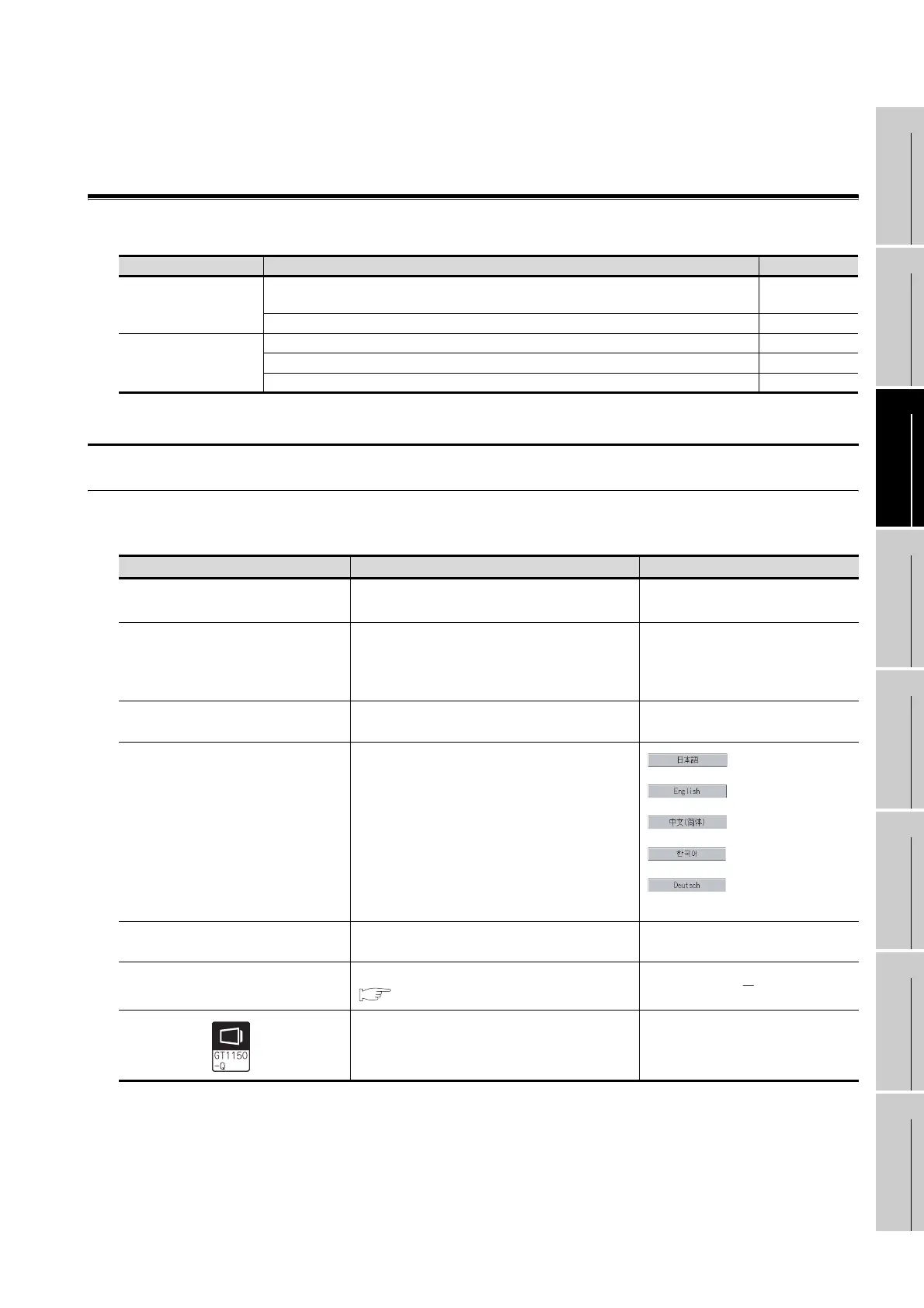11 - 1
9
UTILITY FUNCTION
10
COMMUNICATION
INTERFACE
SETTING
11
DISPLAY AND
OPERATION
SETTINGS
12
CLOCK SETTINGS
AND BATTERY
STATUS DISPLAY
13
FILE DISPLAY AND
COPY
14
GOT SELF CHECK
15
CLEANING OF
DISPLAY SECTION
16
INSTALLATION OF
BOOTOS AND
STANDARD MONITOR OS
11.1 Display Settings
11.1.1 Display setting functions
11. DISPLAY AND OPERATION
SETTINGS (GOT SET UP)
Setting screen for display and setting screen for operation can be displayed from GOT setup.
In the setting screen for display and the setting screen for operation, the following settings can be set.
11.1 Display Settings
11.1.1 Display setting functions
Setting regarding display is possible.
The items which can be set are shown below.
*1 If setting 0, the title screen is not hidden.
The title screen is always displayed for 4 seconds or longer (which changes depending on the project data
contents).
*2 Applicated to GT1150-QLBD only.(Standard monitor OS Ver.03.01.00 or later)
(BootOS Ver.03.01.**.M or later)
Screen Description Reference page
Setting screen for display
Opening screen time, screen save time, screen save backlight, language, battery alarm display,
invert colors
11-1
Brightness, contrast 11-8
Setting screen for
operation
Buzzer volume, window move buzzer 11-12
Security setting 11-12
Utility call key 11-12
Items Contents Setting range
Opening screen time
The title display period at the main unit boot can be
set.
0 to 60 seconds
*1
<At factory shipment: 5 seconds >
Screen save time
The period from the user stops the touch panel
operation till the screen save function starts can be
set.
0 to 60 minutes
<At factory shipment: 0 minutes>
When set to 0, the function becomes
invalid.
Screen save backlight
Whether turn ON or OFF the backlight simultaneously
at the screen save function start can be specified.
ON/OFF
<At factory shipment: OFF>
Language
Confirmation of the current language and switching
language can be performed regarding with the
language displayed by utility and dialogue.
Japanese
English
Chinese (Simplified)
Korean
German
Factory setting: User-selected language
Battery alarm display
Whether to display system alarm when the voltage of the
GOT internal battery has dropped can be specified.
<At factory shipment: OFF>
Brightness, Contrast
The brightness or contrast can be adjusted.
Section 11.2 Brightness, Contrast Adjustment
Invert colors
*2
User creation screen and utility screen can be set to
be highlighted or not.
ON/OFF
<At factory shipment: OFF>
