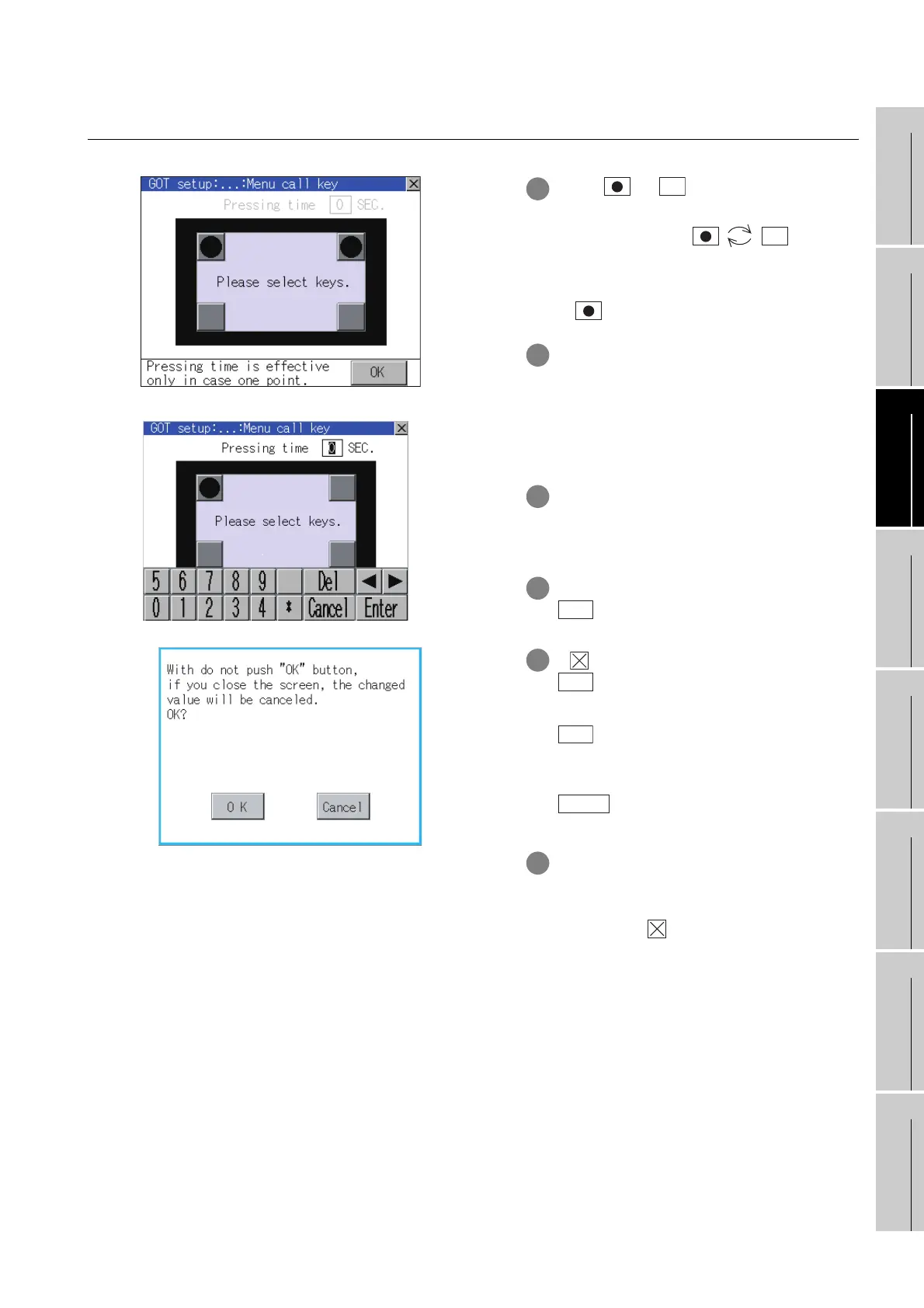11 - 17
9
UTILITY FUNCTION
10
COMMUNICATION
INTERFACE
SETTING
11
DISPLAY AND
OPERATION
SETTINGS
12
CLOCK SETTINGS
AND BATTERY
STATUS DISPLAY
13
FILE DISPLAY AND
COPY
14
GOT SELF CHECK
15
CLEANING OF
DISPLAY SECTION
16
INSTALLATION OF
BOOTOS AND
STANDARD MONITOR OS
11.5 Utility Call Key Setting
11.5.3 Utility call key setting operation
11.5.3 Utility call key setting operation
1 Touch or displayed on the four
corners of the setting screen.
The button repeats every
time it is pressed.
Change the part to be set as a key position
to .
2 When the key position is specified by one
point, the time to switch to the utility when
the key position is kept pressing can be
set.
Touch the time area.
3 The keyboard is displayed if the input area
is touched.
Input a setting time from the keyboard.
4 Setting contents are defined by touching
button.
5 If button is touched without touching
button, the dialogue box shown on
the left is displayed.
button: The changed value is
canceled, and the screen
is closed.
button:The utility call key setting
screen is displayed.
6 After finishing all the settings for items to
be changed on the operation screen,
closing "Operation" and "GOT setup"
screens with button restarts GOT and
reflects the setting contents.
OK
OK
OK
Cancel
