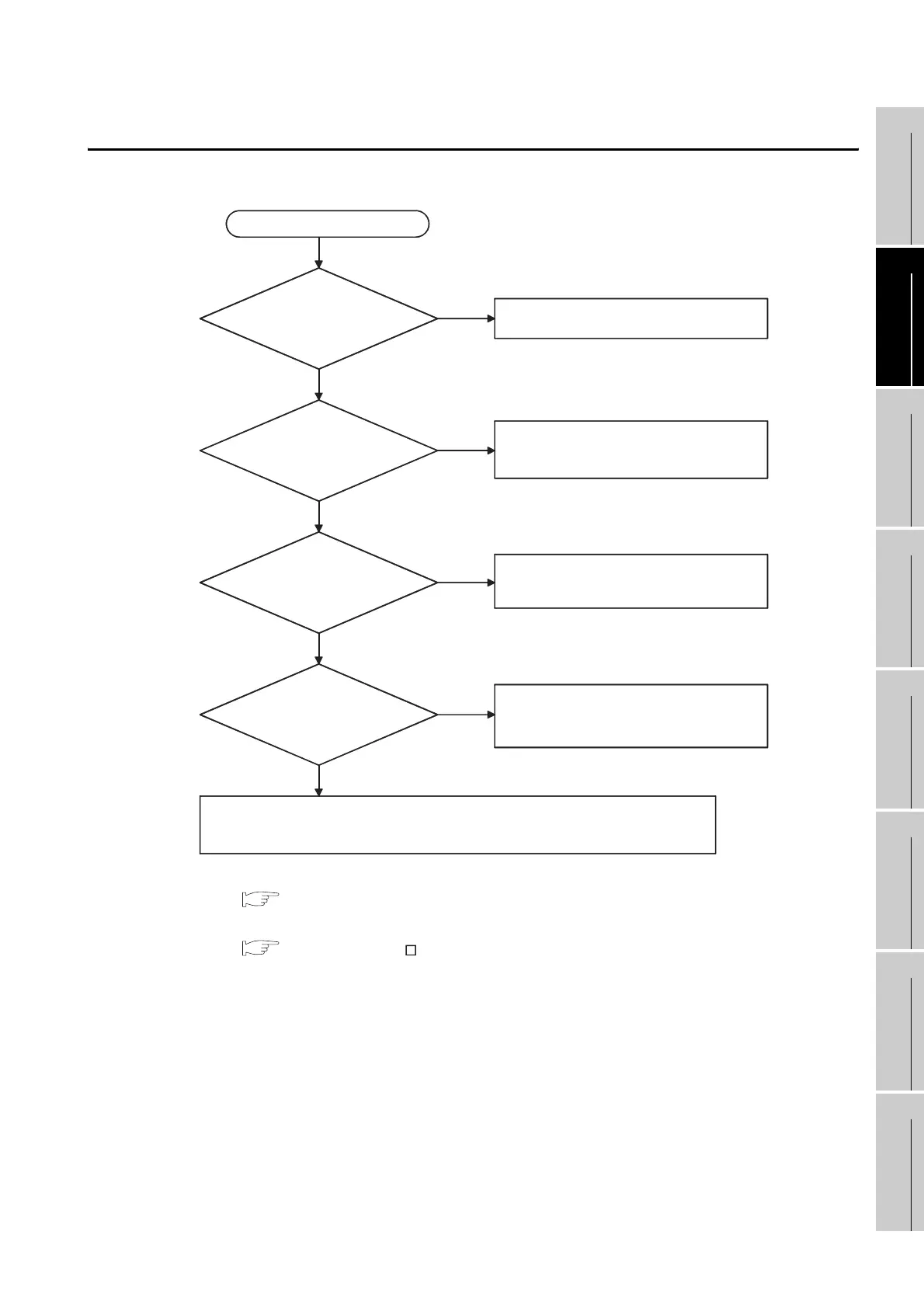18 - 10
18.4 Troubleshooting for Monitoring
18.3.3 Specific example of troubleshooting
17
MAINTENANCE AND
INSPECTION
18
ERROR MESSAGE
AND SYSTEM
ALARM
APPENDICES
18.4 Troubleshooting for Monitoring
This section describes the countermeasures when GOT does not display the monitor screen.
*1 For utility menu, refer to the following.
Chapter 11 DISPLAY AND OPERATION SETTINGS (GOT SET UP)
*2 For the details of the forced screen saver enable signal, refer to the following.
GT Designer2 Version Screen Design Manual
Section 3.6 System Information Setting
Backlight OFF during screen saving is set.
The setting of screen saving can be set
in the GOT utility menu. *1
GOT does not display the screen
POWER LED of GOT is off.
GOT POWER LED is lit in orange
System Information
function (System Signal 1)
is set.
The possible cause is a GOT hardware fault.
Please consult your nearest sales office or FA Center, explaining a detailed description
of the problem.
Turn on the power supply of GOT
The bit of Forced Screen Saver Enable
Signal may be ON. Confirm the bit status.
When "ON", set the bit to "OFF". *2
NO
NO
YES
NO
YES
YES
GOT POWER LED blinks
in orange/green
NO
Backlight bulb is blown.
To replace the backlight, contact your nearest
sales office or FA Center.
YES
