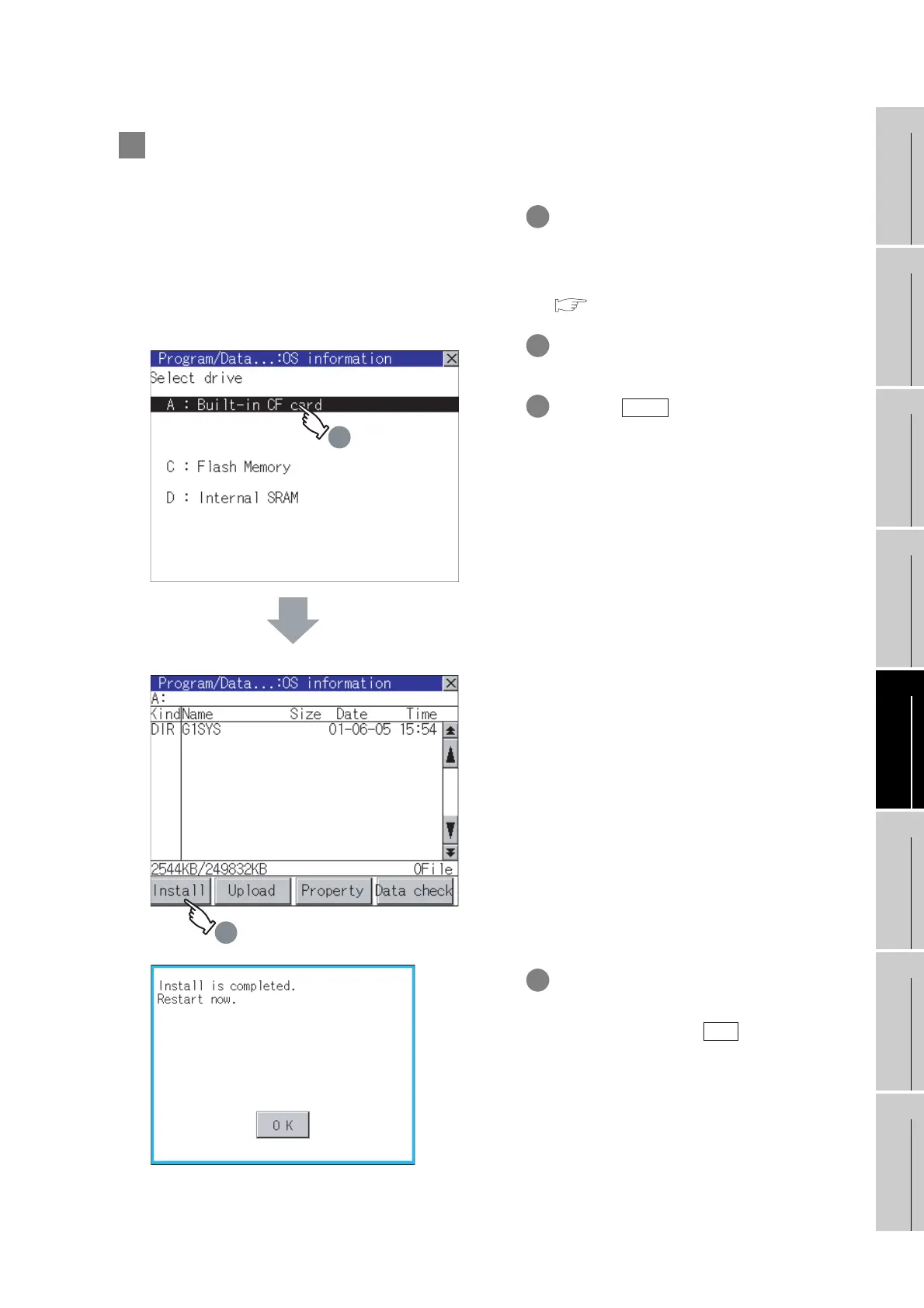13 - 10
13.2 OS Information
13.2.4 Operation of OS information
9
UTILITY FUNCTION
10
COMMUNICATION
INTERFACE
SETTING
11
DISPLAY AND
OPERATION
SETTINGS
12
CLOCK SETTINGS
AND BATTERY
STATUS DISPLAY
13
FILE DISPLAY AND
COPY
14
GOT SELF CHECK
15
CLEANING OF
DISPLAY SECTION
16
INSTALLATION OF
BOOTOS AND
STANDARD MONITOR OS
2 Installation operation
BootOS and OS which are written in the A drive (Built-in CF card) can be installed in GOT.
1 Install the CF card to which the BootOS or
OS to install is written to the GOT.
Refer to the following for inserting/
removing method of CF card.
Section 8.1 CF Card
2 Touch [A: Built-in CF Card] for drive
selection.
3 Touching button starts the install.
4 When the installation is completed, the
dialog shown left is displayed.
GOT restarts if touch button.
OS information screen
OS information screen: Storage file/folder display screen
2
3
Install
OK
