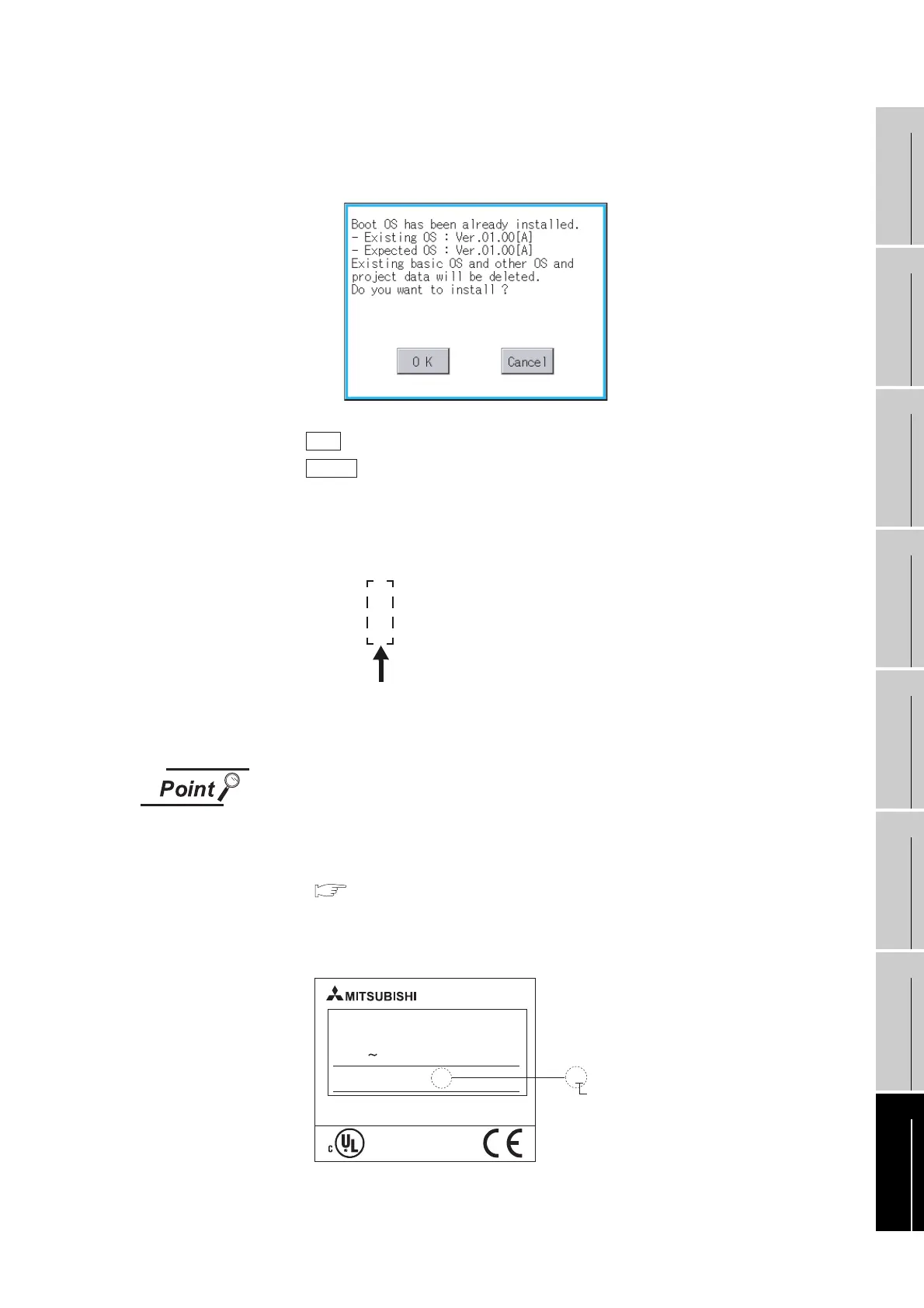16 - 9
16.4 When Installing the Different Version of BootOS, Standard Monitor OS
16.3.2 Installation method using the program/data control function (Utility)
9
UTILITY FUNCTION
10
COMMUNICATION
INTERFACE
SETTING
11
DISPLAY AND
OPERATION
SETTINGS
12
CLOCK SETTINGS
AND BATTERY
STATUS DISPLAY
13
FILE DISPLAY AND
COPY
14
GOT SELF CHECK
15
CLEANING OF
DISPLAY SECTION
16
INSTALLATION OF
BOOTOS AND
STANDARD MONITOR OS
Regardless of the types of data (as described in section (a) and (b) above) on the CF card, or
whether the version of the OS to be installed is the same as the current one or newer, a window
that has the version information and a message that asks whether to continue installation will
appear.
<The GOT screen that appears when the Boot OS was installed from the CF card>
Touching the button will start the installation.
Touching the button will stop the installation.
(2) Standard monitor OS installation
Match the version of each OS file when installing Standard monitor OS.
Standard monitor OS cannot be installed if the version of each OS file does not match.
Checking method of BootOS, Standard monitor OS version
1. Check the version of BootOS or Standard monitor OS installed in GOT at [OS
information] of the utility.
Refer to the following for details.
Section 13.2 OS Information
2. Check the version of BootOS installed in GOT at product shipment on the rating
plate on GOT rear face.
(a) GT1155-QSBD ,GT1150-QLBD
When the installation process is discontinued. When the installation process is normally executed.
Standard monitor OS : 1. O. O
Communication driver : 2. O. O
Option OS : 2. O. O
Standard monitor OS : 2. O. O
Communication driver : 2. O. O
Option OS : 2. O. O
OK
Cancel
Please match the number.
BootOS
version
GRAPHIC OPERATION TERMINAL
MODEL
IN 20.4
SERIAL
MITSUBISHI ELECTRIC CORPORATION
MADE IN JAPAN
80M1 IND. CONT. EQ
US LISTED
JY550D26101A
540001 BC
BC
26.4VDC
POWER 9.84W MAX
GT1155-QSBD
