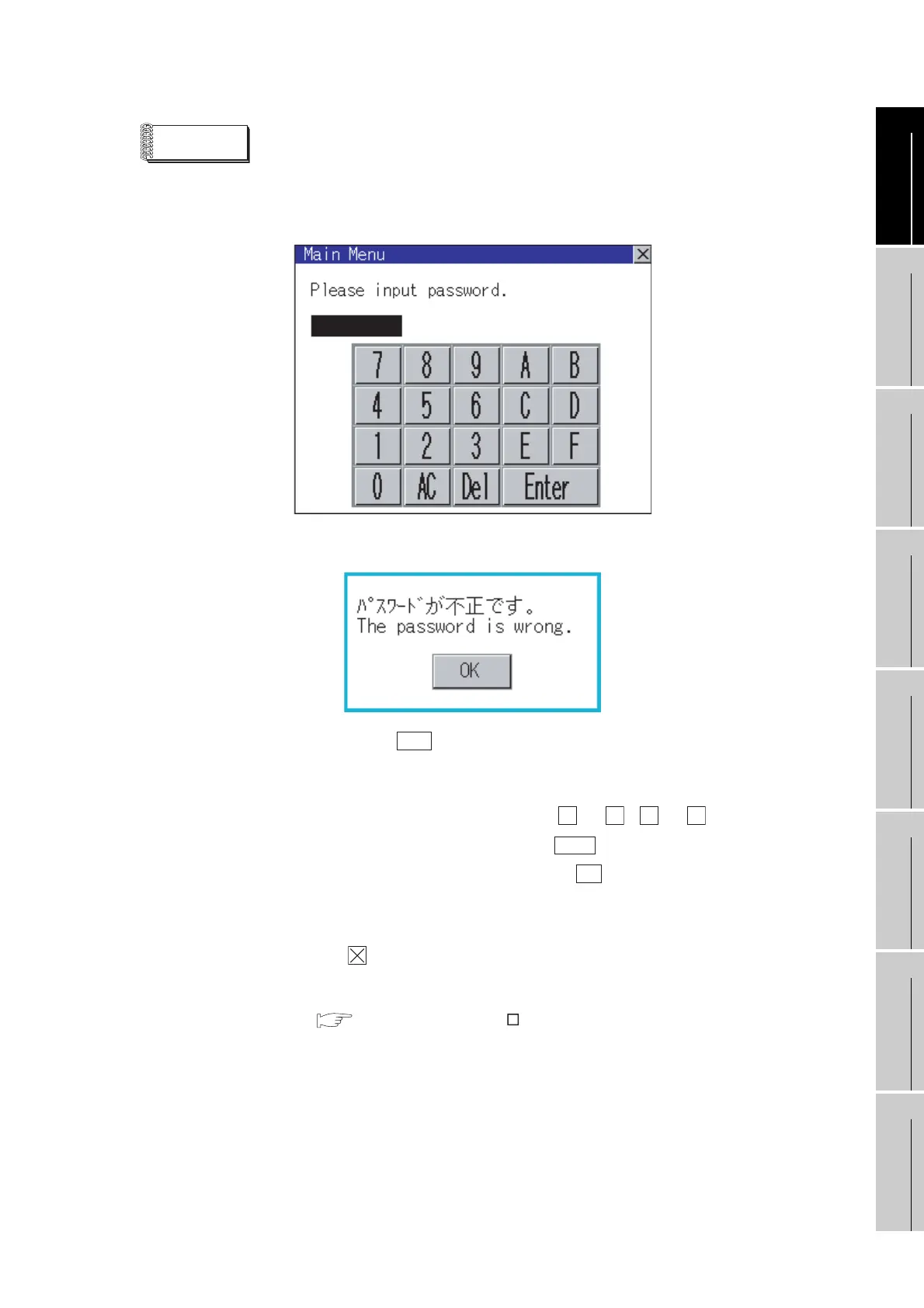9 - 7
9.3 Utility Display
9.3.1 Display operation of main menu
9
UTILITY FUNCTION
10
COMMUNICATION
INTERFACE
SETTING
11
DISPLAY AND
OPERATION
SETTINGS
12
CLOCK SETTINGS
AND BATTERY
STATUS DISPLAY
13
FILE DISPLAY AND
COPY
14
GOT SELF CHECK
15
CLEANING OF
DISPLAY SECTION
16
INSTALLATION OF
BOOTOS AND
STANDARD MONITOR OS
Remark
Lock the utility display by password.
When a password is set on the GOT using GT Designer2, a password dialog box is
displayed when trying to access the main menu of the utility display.
(The password setting option in GT Designer2 is located in the common menu.)
When the password is not matched, the following error message is displayed.
When touching , the screen returns to the monitor screen.
(1) Input operation of password
1) Input the password after touching to , to key.
2) Define the password by touching key, after inputting password.
3) To correct the input character, touch key to delete the correcting
character and then reinput/retype the new character.
(2) Password input cancel operation
When button is touched, the screen returns to the monitor screen.
Refer to the following for details on setting passwords.
GT Designer2 Version Screen Design Manual
Section 3.5 Password Setting
OK
0 9 A
F
Enter
Del
