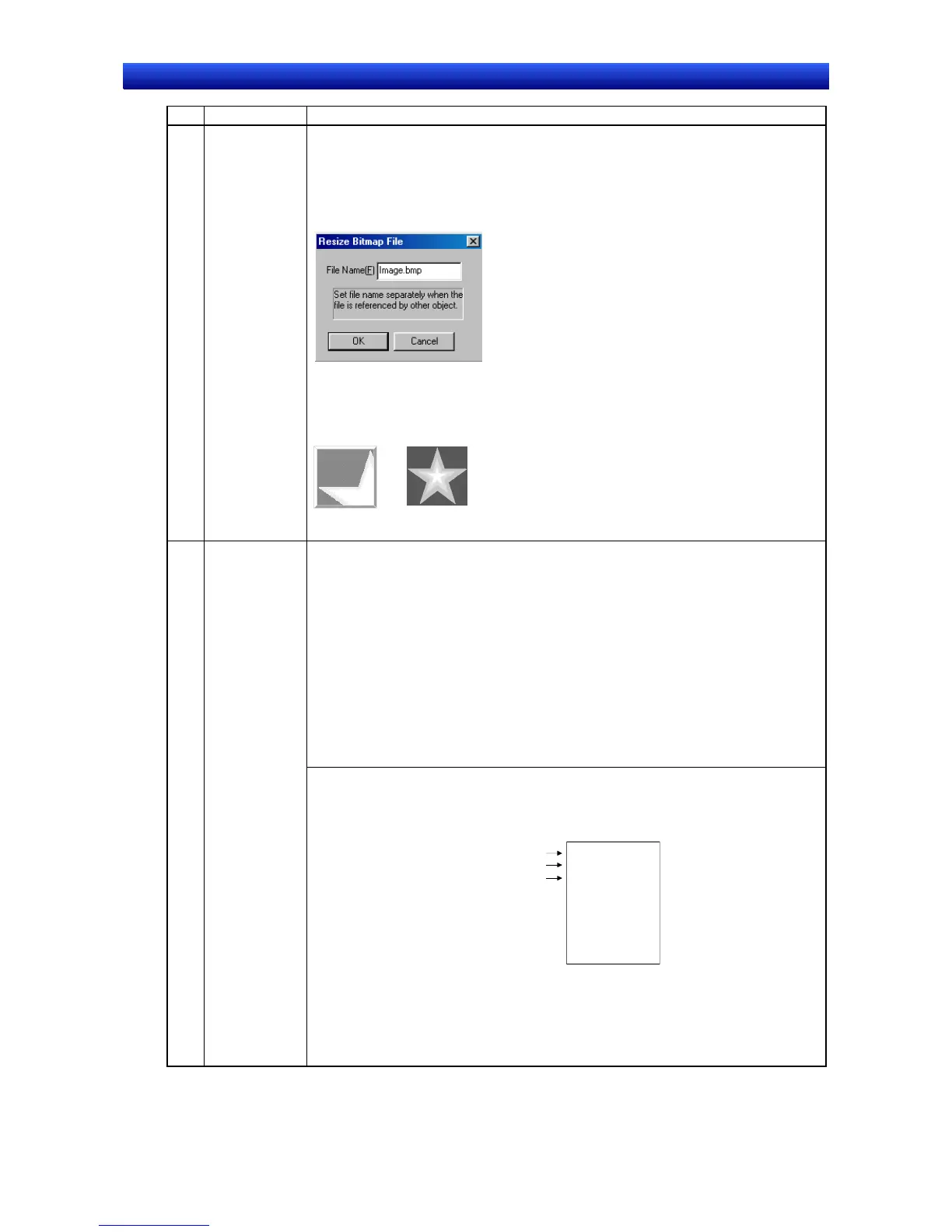Section 2 NS Series Functions 2-13 Display
2-279
NS Series Programming Manual
No. Setting Details
3 Resize the
display image
to fit the size
of the object.
Use this function to enlarge or reduce the image file specified under Display file to
match the size of the current bitmap object.
Use the following procedure to enlarge or reduce the image file.
1. Click the Go Button.
2. The dialog box shown below will be displayed. Set a separate file name to access
this file from other objects.
3. Click the OK Button. A message saying that the processing has been completed
will be displayed.
4. Click the Apply or OK Button in the Bitmap Object Properties Dialog Box to reflect
the settings.
Example:
Before
adjustment
After
adjustment
4 Indirect
Reference of
Display File
Normally, images are displayed when fixed files are read and displayed. Text files can
be browsed, however, for the display file name and a selected file displayed if the
Indirect Reference of Display File option is selected.
Click the Browse Button to specify a text file in any directory. This text file is then
automatically copied to the folder where the project files are stored. Use this copied file
for any subsequent editing.
Lines where the display file name appear can be specified. For example, if the con-
tents of the memory set to Address for Specifying the File Line changes to 1, the first
and subsequent lines of the specified text file will be loaded. If the contents of the
memory changes to 2, the second and subsequent lines will be loaded.
If the contents of Address for Specifying the File Line is changed to 0, the bitmap file
will not change from the one displayed immediately prior to the change. Select Clear
the Image when the Value is 0 to clear the display if the contents of Address for
Specifying the File Line changes to 0.
The procedure for indirectly specifying the display file is described below.
1. Create a text file that will be used for indirect reference.
Text files are created from the following elements using a text editor. (Create the
file in any directory. Refer to Text File Specifications for restrictions on text files.)
Example
Image file name + .bmp when content of address specifying 1
st
line is 1.
Image file name + .bmp when content of address specifying 2
nd
line is 2.
Image file name + .bmp when content of address specifying 3
rd
line is 3.
•
•
•
(Files with bmp extensions can be used for JPEG files.)
IMAGE1.BMP
IMAGE2.BMP
IMAGE3.BMP
•
•
•
•
2. Click the Browse Button under Display file and select the image file. If necessary,
select Resize the specified display file to fit the size of the object.
3. Repeat the previous step and select all the required image files. (The selected
image files will be copied automatically to the directory where the project files are
stored.)
4. Select Indirect Reference of Display File.
