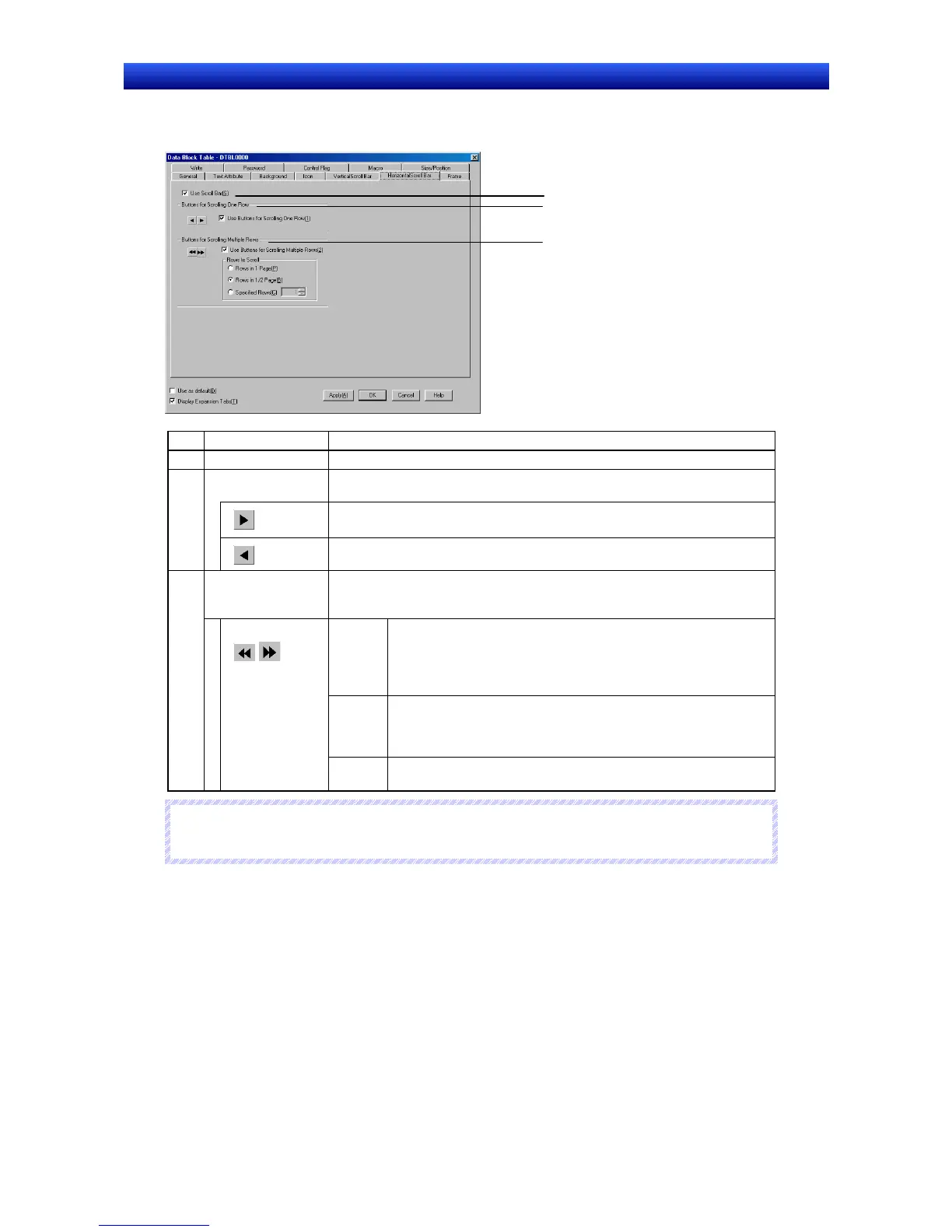Section 2 NS Series Functions 2-17 Data Blocks
2-396
NS Series Programming Manual
Horizontal Scroll Bar Tab Page
Enables/disables the display and sets the scroll width.
No. Item Details
1 Use Scroll Bar Select Use Scroll Bar if a scroll bar is to be used.
2
Use Buttons for
Scrolling One Row
Select Use Button for Scrolling One Row to enable to a scroll button that moves to the
right or left one row each time it is pressed, as shown below.
Scrolls to the right by one row until only the rightmost field is displayed.
Scrolls to the left by one row until the leftmost row is displayed.
Use Buttons for
Scrolling Multiple
Rows
Select Buttons for Scrolling Multiple Rows to enable to a scroll button that moves to
the right or left by the specified number of rows each time it is pressed. Select the
number of rows to be scrolled from the options listed below.
Rows in
1 Page
Scrolls to the right or left the displayed number of rows. Suppose that two
of seven rows are displayed on the screen. Click the Button, and the
button will be scrolled two rows.
If the end of the row is displayed, the scroll button will not move any
farther.
Rows in
2/1 Page
Scrolls to the right or left the half the number displayed number of rows.
Suppose that three of seven rows are displayed on the screen. Click the
Button, and the button scrolls two rows. If the end of the row is displayed,
the scroll button will not move any farther.
3
Rows to Scroll
Specified
Rows
Scrolls to the right or left the specified number of rows. If the end of the
row is displayed, the scroll button will not move any farther.
N
N
N
o
o
o
t
t
t
e
e
e
♦
The icon size and button size of the horizontal scroll bar are the same.
Frame Tab Page
Specifies the color and size of the object frame. Refer to 2-8-12 Frames for details.
Write Setting Tab Page (Extension Tab)
Sets whether a confirmation message is displayed when writing a value to each field in the data block
table. Any confirmation message can be set. Refer to 2-8-14 Write Settings (Extension Tab) for details.
1
2
3
