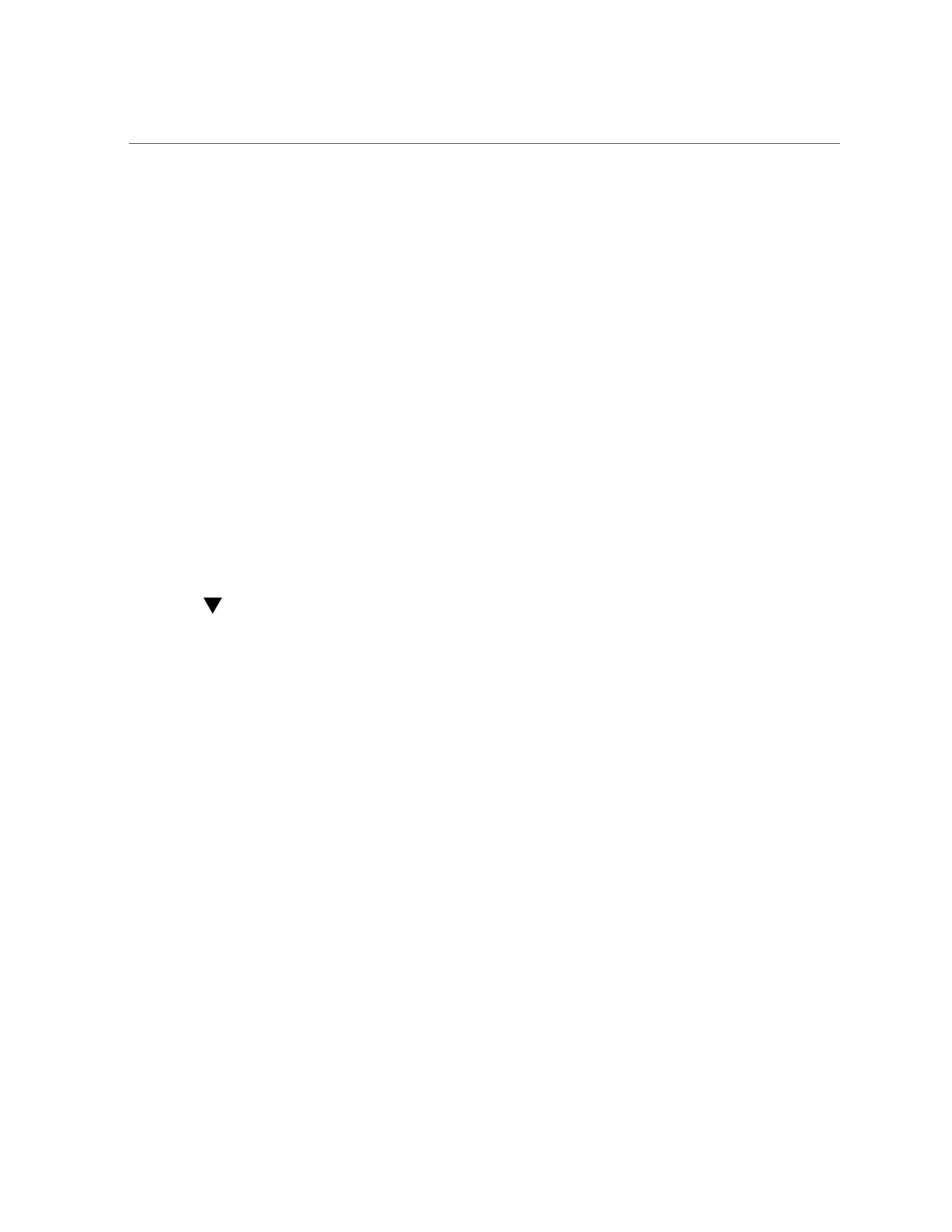Common BIOS Setup Utility Tasks
210 Oracle Server X6-2 Service Manual • June 2016
■
“Exit BIOS Setup Utility” on page 224
Common BIOS Setup Utility Tasks
This section presents the procedures for some of the BIOS setup tasks that you will typically
perform when setting up and managing the server.
■
“Verify BIOS Factory Default Settings” on page 210
■
“Select Legacy BIOS or UEFI Boot Mode” on page 211
■
“Select the Boot Device” on page 213
■
“Configure TPM Support” on page 215
■
“Configure SP Network Settings” on page 217
■
“Configure Option ROM Settings” on page 220
■
“Configure I/O Resource Allocation” on page 223
■
“Exit BIOS Setup Utility” on page 224
Verify BIOS Factory Default Settings
In the BIOS Setup Utility, you return the BIOS settings to the optimal factory default values, as
well as view and edit settings as needed. Any changes that you make in the BIOS Setup Utility
(using the F2 key) persist until the next time you change the settings.
Before you begin, ensure that the following requirements are met:
■
A hard disk drive or solid state drive is properly installed in the server.
■
A console connection is established to the server.
1.
Reset or power on the server.
■
From the local server, press the Power button on the front panel of the server to power off
the server, and then press the Power button again to power on the server.
■
From the Oracle ILOM web interface, click Host Management → Power Control and
select Reset from the Select Action list.
■
From the Oracle ILOM CLI, type reset /System
The server resets or power cycles.
2.
When prompted, press the F2 key to access the BIOS Setup Utility.
3.
To ensure that the factory defaults are set, do the following:
