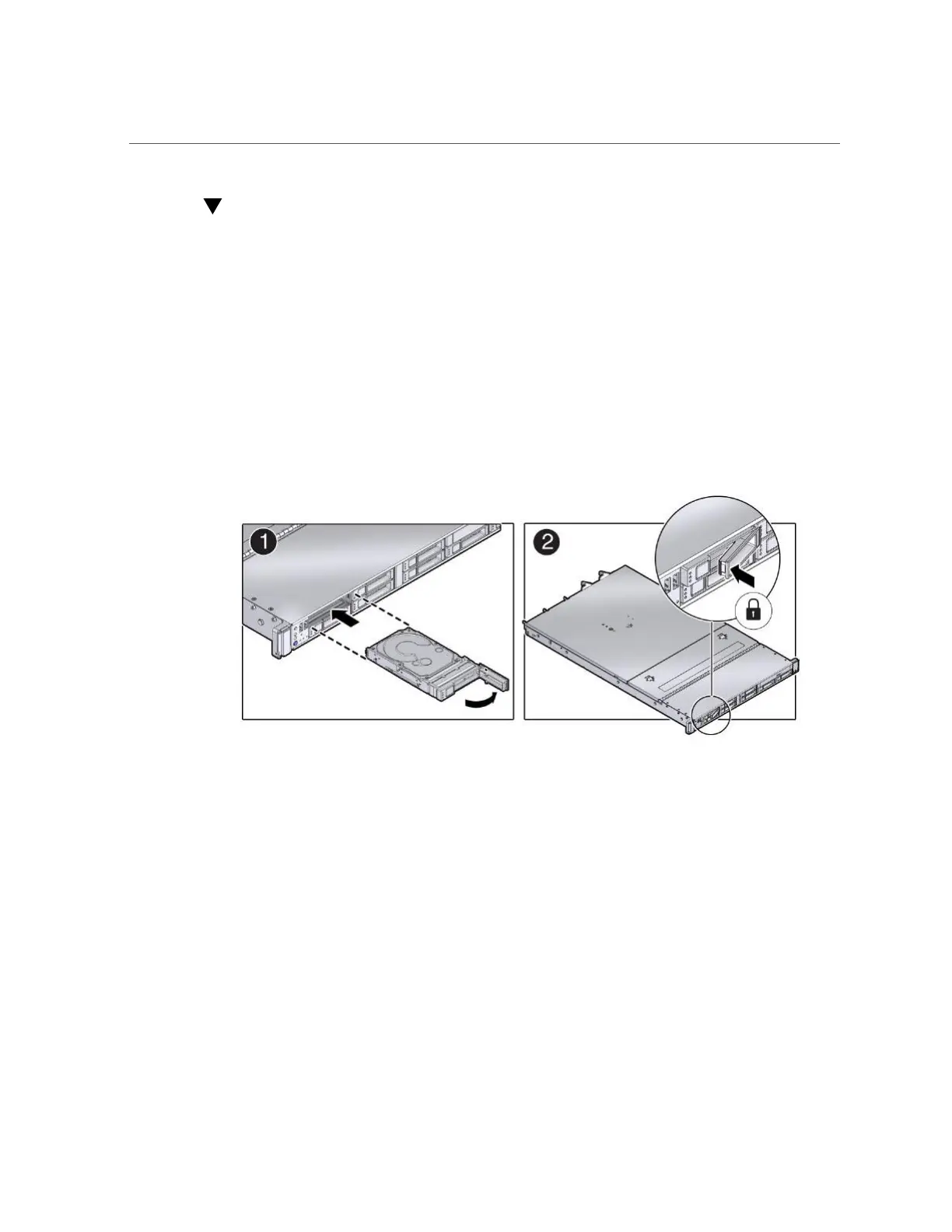Install a HDD or SSD Storage Drive
68 Oracle Server X6-2 Service Manual • June 2016
Install a HDD or SSD Storage Drive
1.
Remove the replacement drive from its packaging and place the drive on an
antistatic mat.
2.
If necessary, remove the drive filler panel.
3.
Align the replacement drive with the drive slot.
The drive is physically addressed according to the slot in which it is installed. It is important to
install a replacement drive in the same slot as the drive that was removed.
4.
Slide the drive into the slot until the drive is fully seated [1].
FIGURE 10
Installing a Storage Drive
5.
Close the drive latch to lock the drive in place [2].
6.
Perform administrative tasks to reconfigure the drive.
The procedures that you perform at this point depend on how your data is configured. You
might need to partition the drive, create file systems, load data from backups, or have the drive
updated from a RAID configuration.
Related Information
■
“Storage Drive Status Indicators” on page 65
■
“Storage Drives Hot-Plug Conditions” on page 64
■
“Storage Drive Failure and RAID” on page 64
■
“Remove a HDD or SSD Storage Drive” on page 66