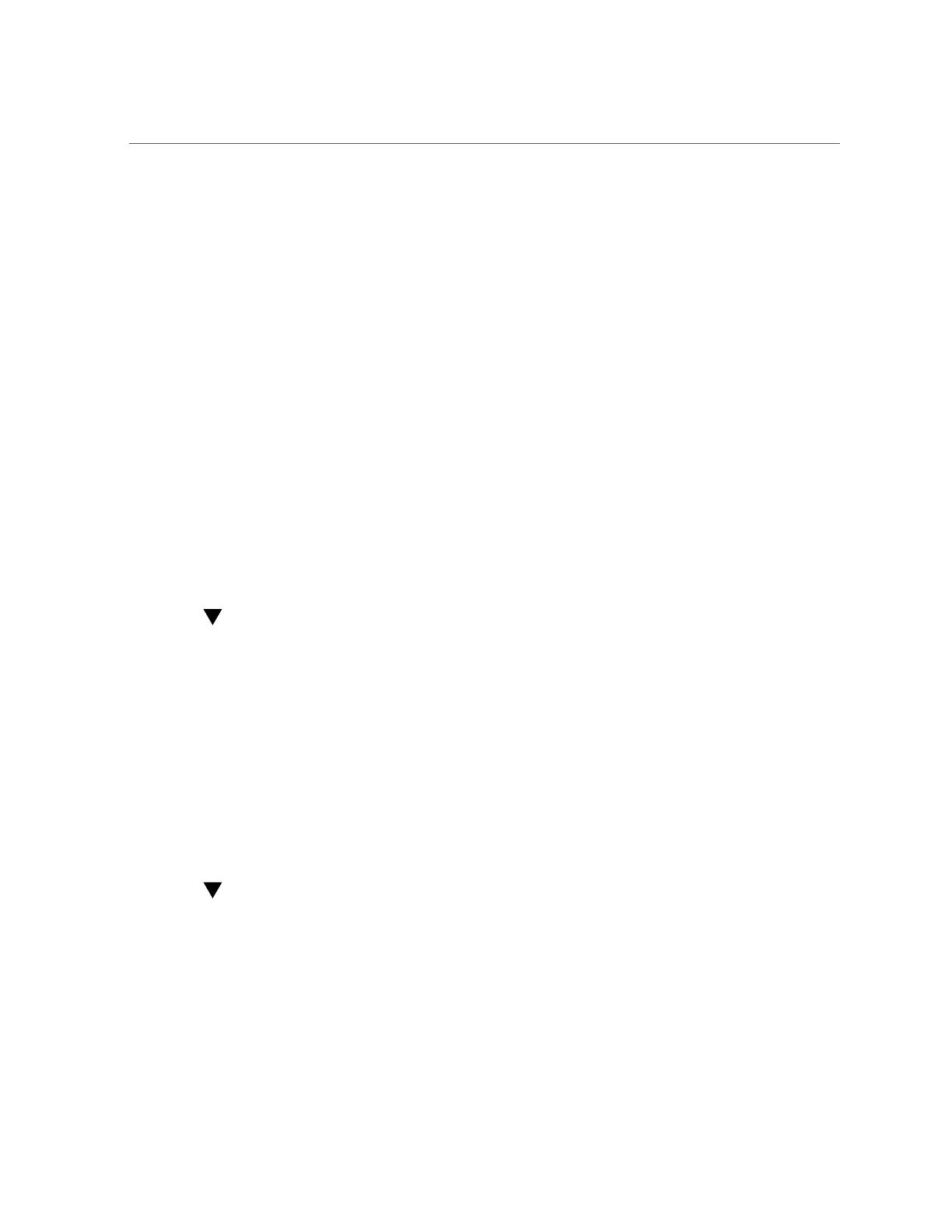Verify Removal of an NVMe Storage Drive
74 Oracle Server X6-2 Service Manual • June 2016
1.
Identify the location of the NVMe drive that you want to remove.
For storage drive locations, see “Storage Drive Locations and Numbering” on page 64.
2.
Verify that the OK to Remove indicator (LED) on the NVMe drive is lit.
3.
On the NVMe drive you plan to remove, push the latch release button to open the
drive latch.
See Figure 9.
4.
Grasp the latch and pull the drive out of the drive slot.
5.
Consider your next steps:
■
If you are replacing the drive, continue to “Verify Removal of an NVMe Storage
Drive” on page 74.
■
If you are not replacing the drive, install a filler panel in the empty drive slot to maintain
proper airflow and perform administrative tasks to configure the server to operate without
the drive.
For information on how to install a storage drive filler panel, see “Removing and Installing
Server Filler Panels ” on page 187.
Verify Removal of an NVMe Storage Drive
1.
To check the NVMe drive enumeration to verify that the NVMe drive has been
removed, type:
# lspci -nnd :0953
2.
View the command output and verify that the entry for the slot number that was
disabled no longer appears.
This commands returns output similar to the following:
b2:00.0 Non-Volatile memory controller [0108]: Intel Corporation Device [8086:0953] (rev 01)
b6:00.0 Non-Volatile memory controller [0108]: Intel Corporation Device [8086:0953] (rev 01)
b8:00.0 Non-Volatile memory controller [0108]: Intel Corporation Device [8086:0953] (rev 01)
Install an NVMe Storage Drive In the Server
Perform this procedure to physically install an NVMe storage drive into the server.
After you physically remove an NVMe drive from the server, wait at least 10 seconds before
installing a replacement drive.
1.
Remove the replacement drive from its packaging and place the drive on an
antistatic mat.