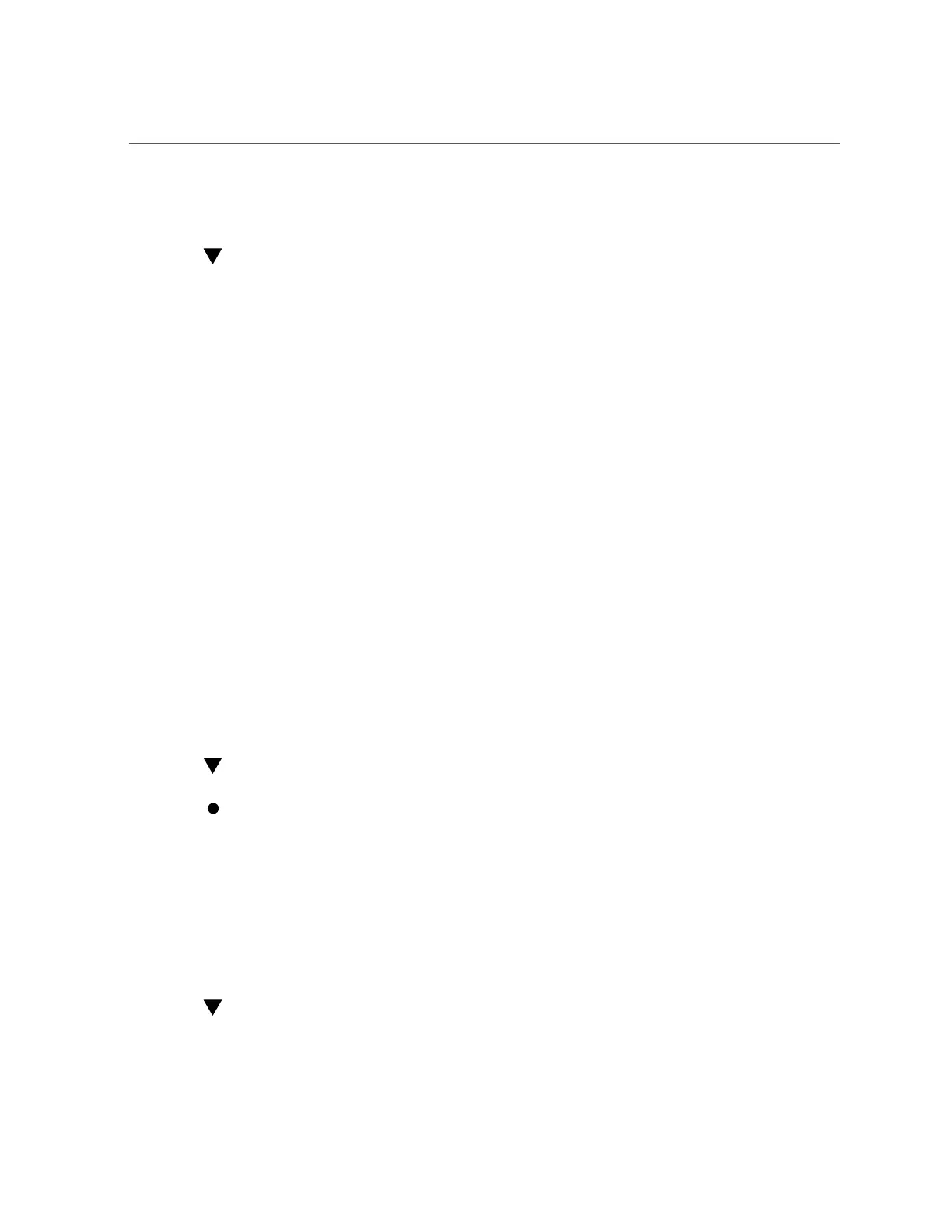Remove an NVMe Storage Drive From the Server
70 Oracle Server X6-2 Service Manual • June 2016
4.
Verify that the OK to Remove indicator (LED) on the NVMe storage drive is lit.
Remove an NVMe Storage Drive From the Server
Perform this procedure to physically remove an NVMe storage drive from the server.
1.
Identify the physical location of the NVMe drive that you want to remove.
For storage drive locations, see “Storage Drive Locations and Numbering” on page 64.
2.
Verify that the OK to Remove indicator (LED) on the NVMe storage drive is lit.
3.
On the drive you plan to remove, push the latch release button to open the drive
latch.
See Figure 9.
4.
Grasp the latch and pull the drive out of the drive slot.
5.
Consider your next steps:
■
If you are replacing the drive, continue to “Install an NVMe Storage Drive in the
Server” on page 70.
■
If you are not replacing the drive, install a filler panel in the empty drive slot to maintain
proper airflow and perform administrative tasks to configure the server to operate without
the drive.
For information on how to install a storage drive filler panel, see “Removing and Installing
Server Filler Panels ” on page 187.
Verify Removal of an NVMe Storage Drive
To verify that the NVMe drive has been removed, type:
# hotplug list –lc
The following output appears for the NVMe drive that you removed:
# hotplug list –lc
Connection State Description
Path
------------------------------------------------------------------
pcie13 EMPTY PCIe-Native /pci@7a,0/pci8086,2f08@3/pci111d,80b5@4
Install an NVMe Storage Drive in the Server
Perform this procedure to physically install an NVMe storage drive into the server.
