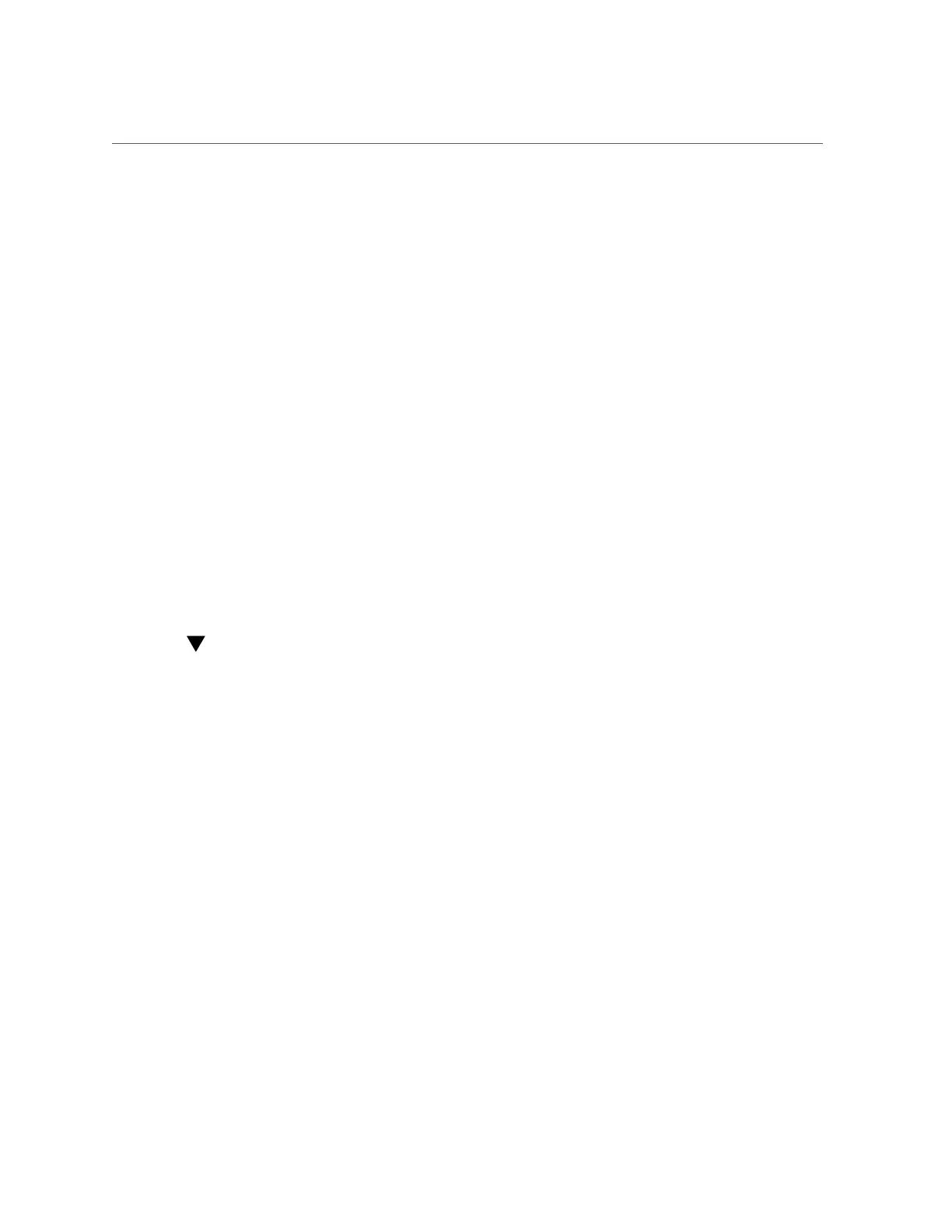Select Legacy BIOS or UEFI Boot Mode
Setting Up BIOS Configuration Parameters 211
a.
Press the F9 key to automatically load the optimal factory default settings.
A message appears prompting you to continue this operation by selecting OK or to cancel
the operation by selecting Cancel.
b.
In the message, highlight OK, and then press Enter.
The BIOS Setup Utility screen appears with the cursor highlighting the first value on the
screen.
4.
Press the F10 key to save the changes and exit the BIOS Setup Utility.
Alternatively, you can save the changes and exit the BIOS Setup Utility by navigating to the
Save & Exit Menu and selecting Save Changes and Reset.
Related Information
■
“Access BIOS Setup Utility Menus” on page 203
■
“BIOS Setup Utility Menus” on page 202
■
“BIOS Key Mappings” on page 203
■
“Exit BIOS Setup Utility” on page 224
Select Legacy BIOS or UEFI Boot Mode
The BIOS firmware supports both Legacy BIOS Boot Mode and UEFI Boot Mode. The default
setting is Legacy BIOS Boot Mode. For more information about selecting the boot mode, refer
to “Using UEFI” on page 206.
1.
Access the BIOS Setup Utility menus.
See “Access BIOS Setup Utility Menus” on page 203.
2.
From the BIOS Main Menu screen, select Boot.
The Boot Menu screen appears.
3.
From the Boot Menu screen, use the up and down arrow keys to select UEFI/
Legacy BIOS Boot Mode, and then press Enter.