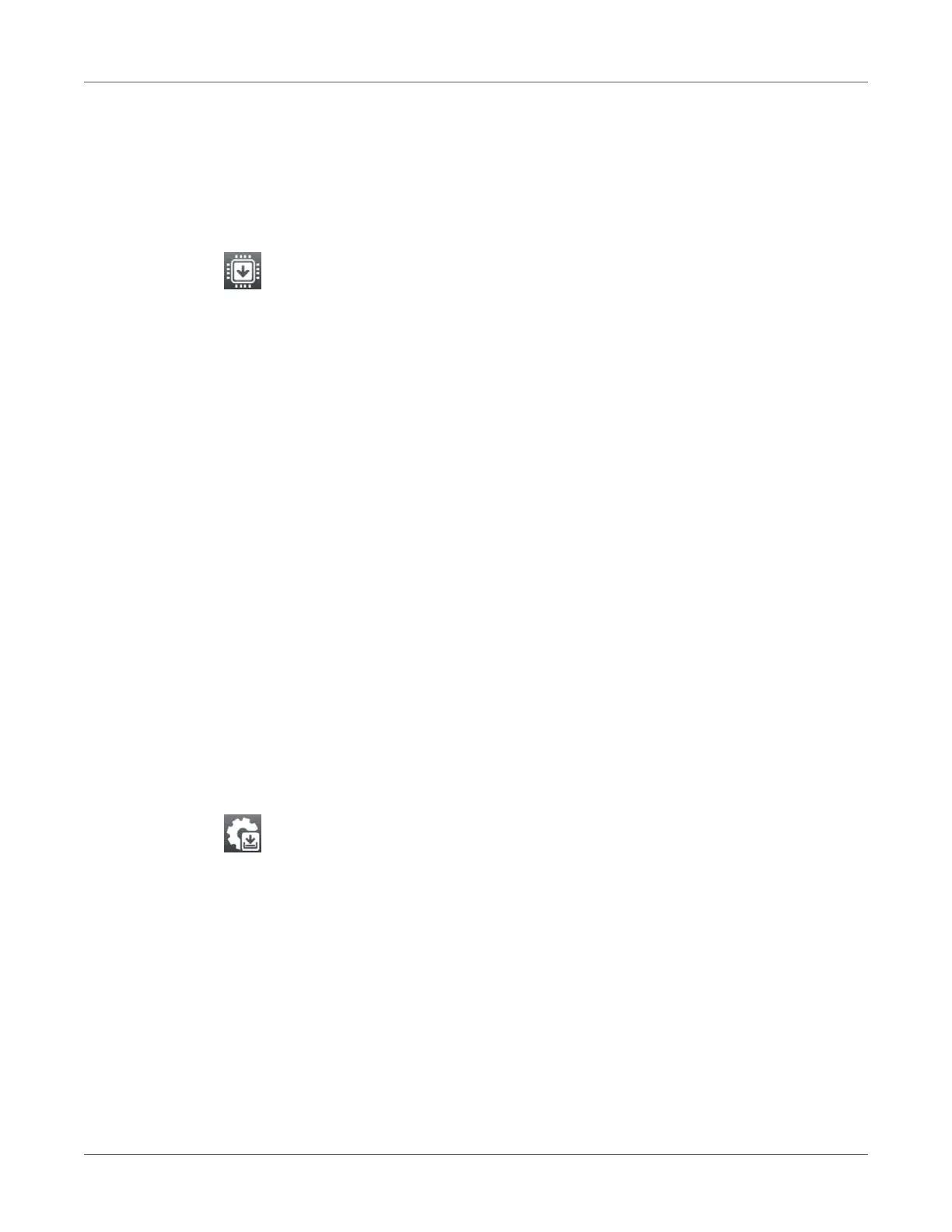QL-30/60 User Guide 119
15
Extras
Firmware Update
Note: The firmware file can be obtained from the internet.
Note: Access only with external storage device!
1) Copy the firmware file to the “misc” directory of the storage device. This can be done on a
computer or via FTP on the printer.
2) Insert the prepared storage device into the printer.
3) Start menu.
4) Select Extras.
If the menu is protected via a PIN, a prompt appears in the display. Enter the code number
and confirm it.
5) Select Firmware update.
The display shows the selection of external storage devices and the firmware files stored
on the devices.
6) Select a file and confirm.
7) The selected firmware file is copied. A progress indicator is displayed while the firmware is
being copied. After completion the printer will be re-started.
Note: The firmware update also can be done via FTP printer management. See “FTP
Firmware Update” on page 144.
Save Settings
With the Save settings function the printer configuration can be saved to a storage device.
1) Start menu.
2) Select Extras.
If the menu is protected via a PIN, a prompt appears in the display. Enter the code number
and confirm it.
3) Select Save settings.
4) Select the external storage device.
5) Enter a file name.
The predefined name is composed of the identifier “gui”, date, clock time and the suffix
“.xml”, but may also be altered.
