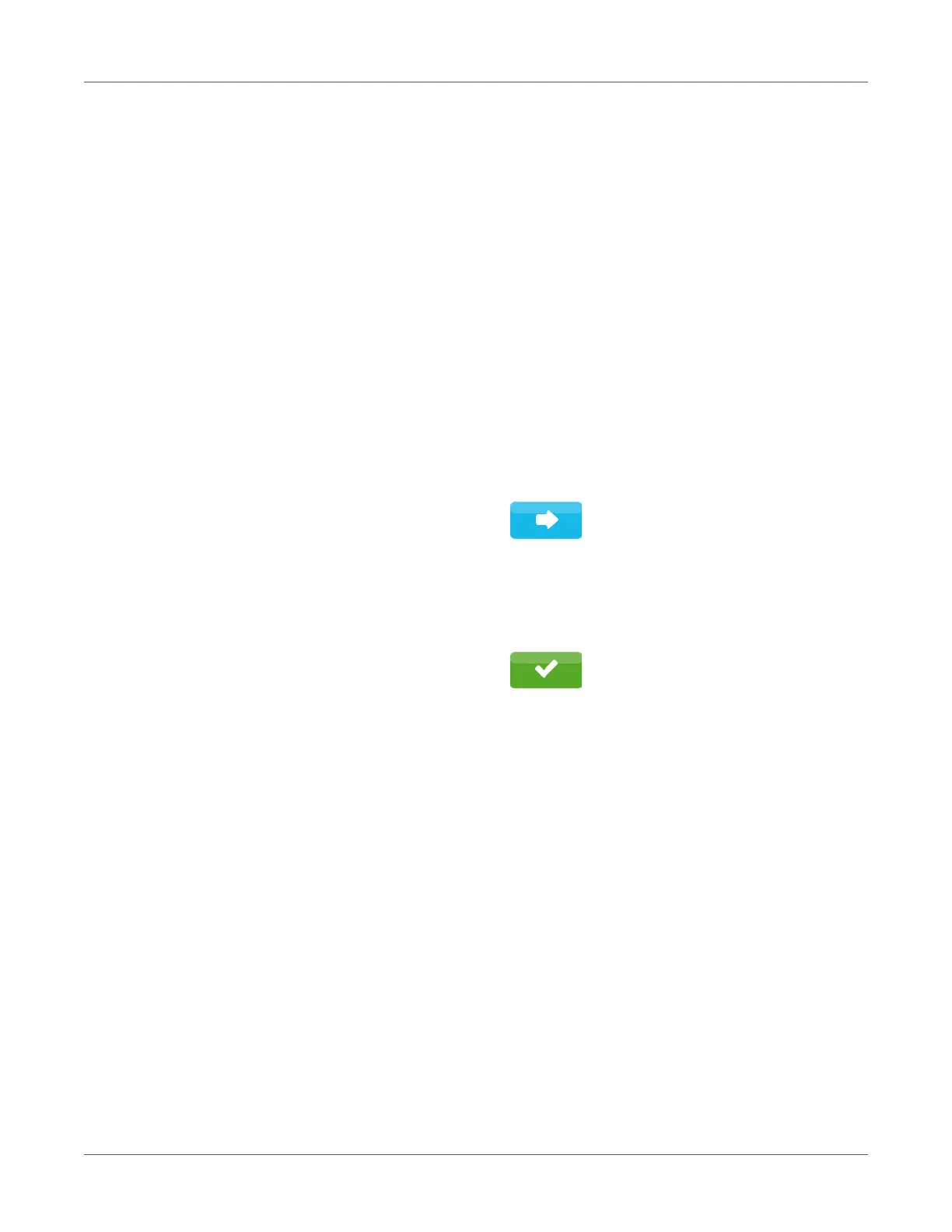Connecting Label Printer to Computer
QL-30/60 User Guide 71
• Set up print service if necessary. See “Print Services Raw-IP and LPR/LPD in MS
Windows” on page 70.
• Adjust Windows printer setting. See “Adjusting Windows Printer Setting” on page 70.
Attention: Do not change the settings of the “IP” and “Gateway” on the printer web interface,
as otherwise the connection to the printer may be lost.
Setting Up a WLAN Connection
1) Start menu.
2) Select Setup > Interfaces > WLAN.
3) Activate WLAN. See “Interfaces” on page 87.
4) Select Access-Point.
The search for access-points will be started. The display shows the available access-points
including the hidden access-points.
5) Select an access point and confirm.
6) For hidden access-points enter the SSID.
7) Setup DHCP or IP and Mask and if necessary Gateway. See “Interfaces” on page 87.
8) If the network is protected a prompt to enter the passkey appears in the printer display.
Enter the passkey and select:
9) Set up print service if necessary. See “Print Services Raw-IP and LPR/LPD in MS
Windows” on page 70.
10) Adjust Windows printer setting. See “Adjusting Windows Printer Setting” on page 70.
Attention: Do not change the settings of the “IP” and “Gateway” on the printer web interface,
as otherwise the connection to the printer may be lost.
Connecting Label Printer via USB Interface
The full-speed USB interface allows the label printer to be operated via a USB interface of a
computer running one of the 32bit or 64bit operating systems:
• Windows Vista
• Windows 7
• Windows 8
• Windows 8.1
• Windows 10
• Windows Server 2003
