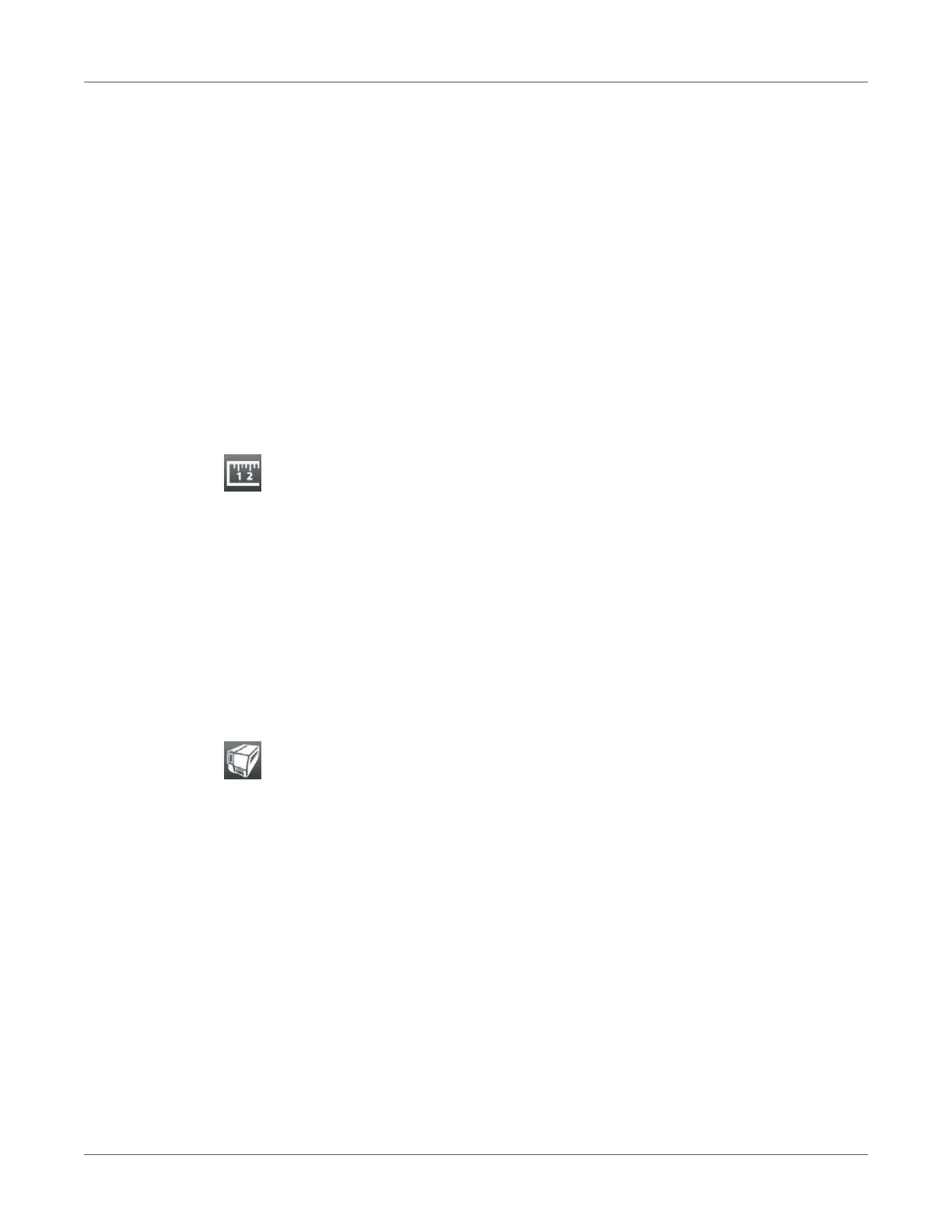Service Functions
126 QL-30/60 User Guide
With the Calibrate label sensor function the label sensor can be adjusted. This is necessary if
the sensor itself or CPU PCB has been changed.
1) Insert service key into a USB host interface.
2) Start menu.
3) Select Service > Calibrate label sensor.
The display shows Remove labels.
4) Remove labels and transfer ribbon from the printer.
5) Select Continue.
If the calibration was successful the message Sensor successfully calibrated appears.
6) Confirm the completion with Close.
Length Correction
Note: Access only with service key inserted!
The parameter Length correction allows you to eliminate deviations of the print length from the
length set in the programming. The correction can be made in steps of 0.1%.
1) Start menu.
2) Select Service > Length correction.
3) Select new value and confirm.
Printer Model
Note: Access only with service key inserted!
With the Printer model function the firmware can be adapted to the device type.
1) Start menu.
2) Select Service > Printer Model.
3) Select a model.
Following the Info function, all test prints and the web interface show the selected printer model.
