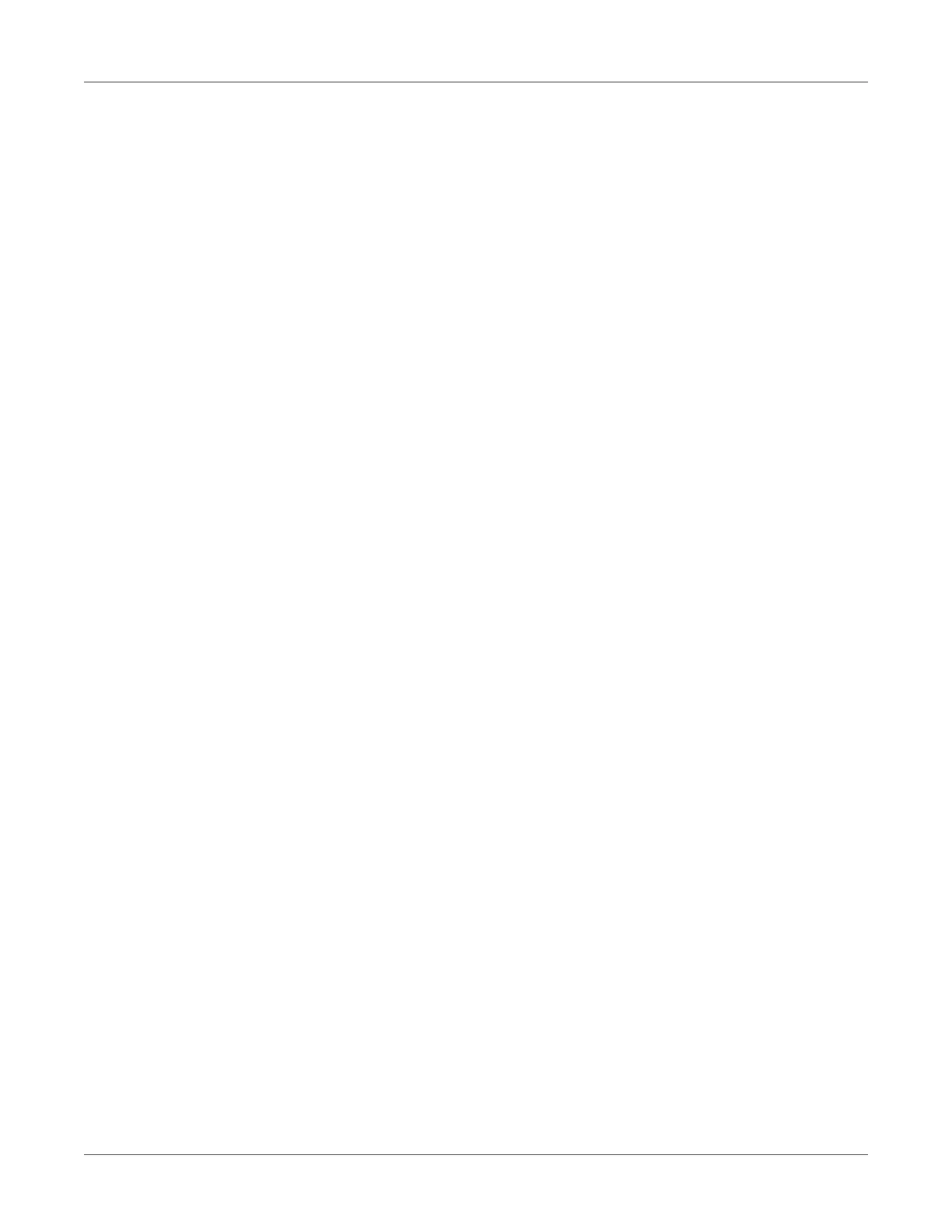Connecting Label Printer to Computer
QL-30/60 User Guide 73
3) Configure the interface parameters of the interface matching to the settings of the
computer. See “Interfaces” on page 87.
Setting Up a Bluetooth Connection
To set up a Bluetooth connection a Bluetooth USB Adapter (Part No. 5977732) is required.
Note: Bluetooth software is delivered with the Bluetooth USB Adapter.
1) Connect the Bluetooth USB adapter an to a USB host interface.
2) Switch on the printer.
3) Install the Bluetooth software on the computer.
4) Start the Bluetooth software.
5) Start “Search devices”.
The printer will be shown in a list of Bluetooth devices.
6) Optional: For a well-defined connection of the devices select the printer and click “Connect
Devices”. Either a passkey will be shown or a window will be opened where a passkey can
be set. Set a passkey if necessary.
The display of the printer shows a prompt to enter the passkey. Enter the passkey.
7) Select in the software “Connecting” via “Serial Bluetooth Interface”. The new interface, e.g
COM5, will be shown.
8) Install the current printer with connection via the new COM interface in the label software
or in Windows.
