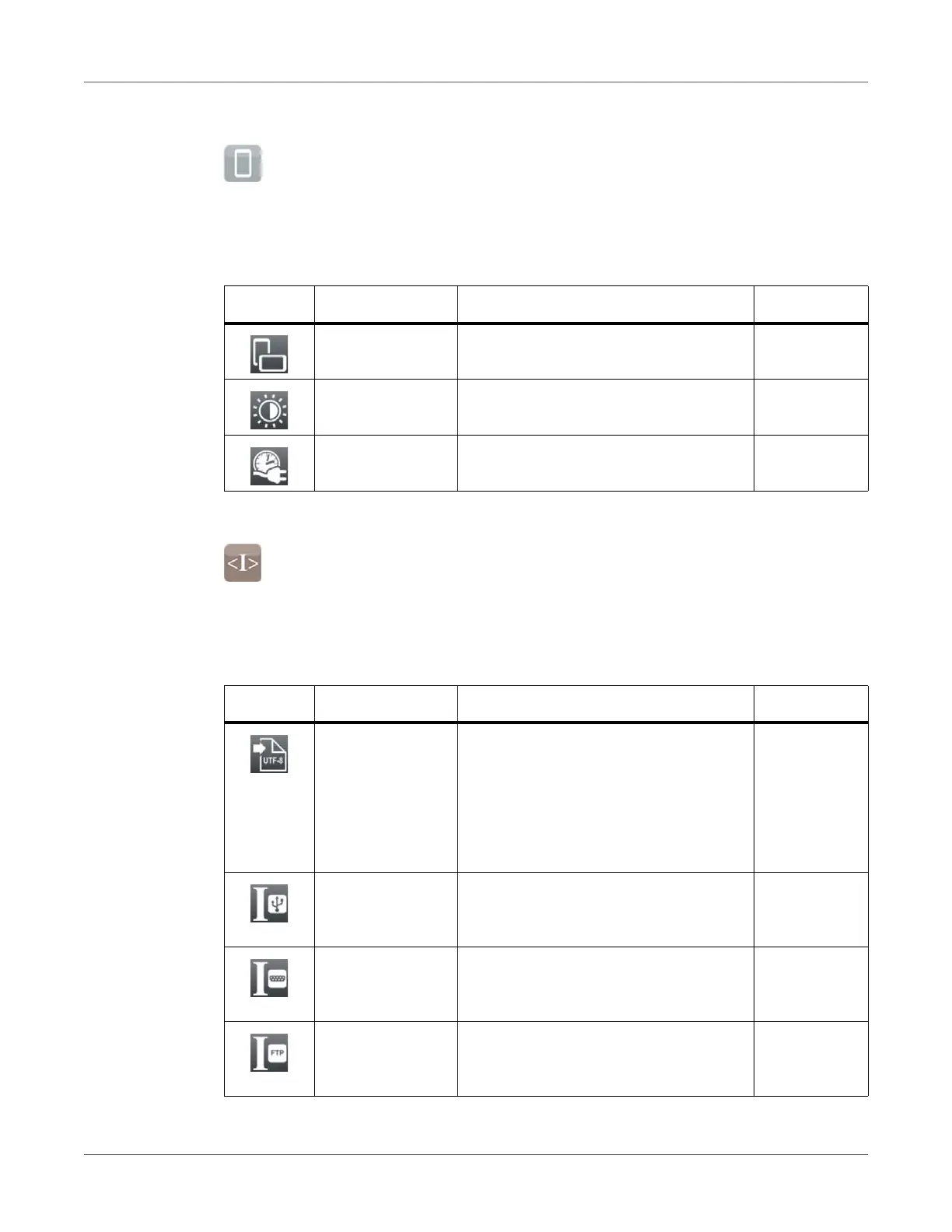Configuration
94 QL-30/60 User Guide
Display
• Start menu.
• Select Setup > Display.
Interpreter
• Start menu.
• Select Setup > Interpreter.
Table 35: Parameters of the Setup > Display menu
Icon Parameter Meaning Default
Orientation Adaptation of the display contents to the
display orientation.
0°
Brightness Brightness of the LCD display. 8
Time powersave Time between the last operation and
activation of energy-saving mode.
5 min
Table 36: Parameters of the Setup > Interpreter menu
Icon Parameter Meaning Default
Character set Selection of the character set table for
adaptation to the computer system
used. Switching the character set via
software is not possible. Characters not
available in the selected character set
can be accessed using the Unicode
table.
UTF-8
USB Choosing between the programming
languages JScript and ZPL for data
transfer via USB interface
JScript
RS-232 Choosing between the programming
languages JScript and ZPL for data
transfer via RS-232 interface
JScript
FTP Choosing between the programming
languages JScript and ZPL for data
transfer via FTP
JScript
