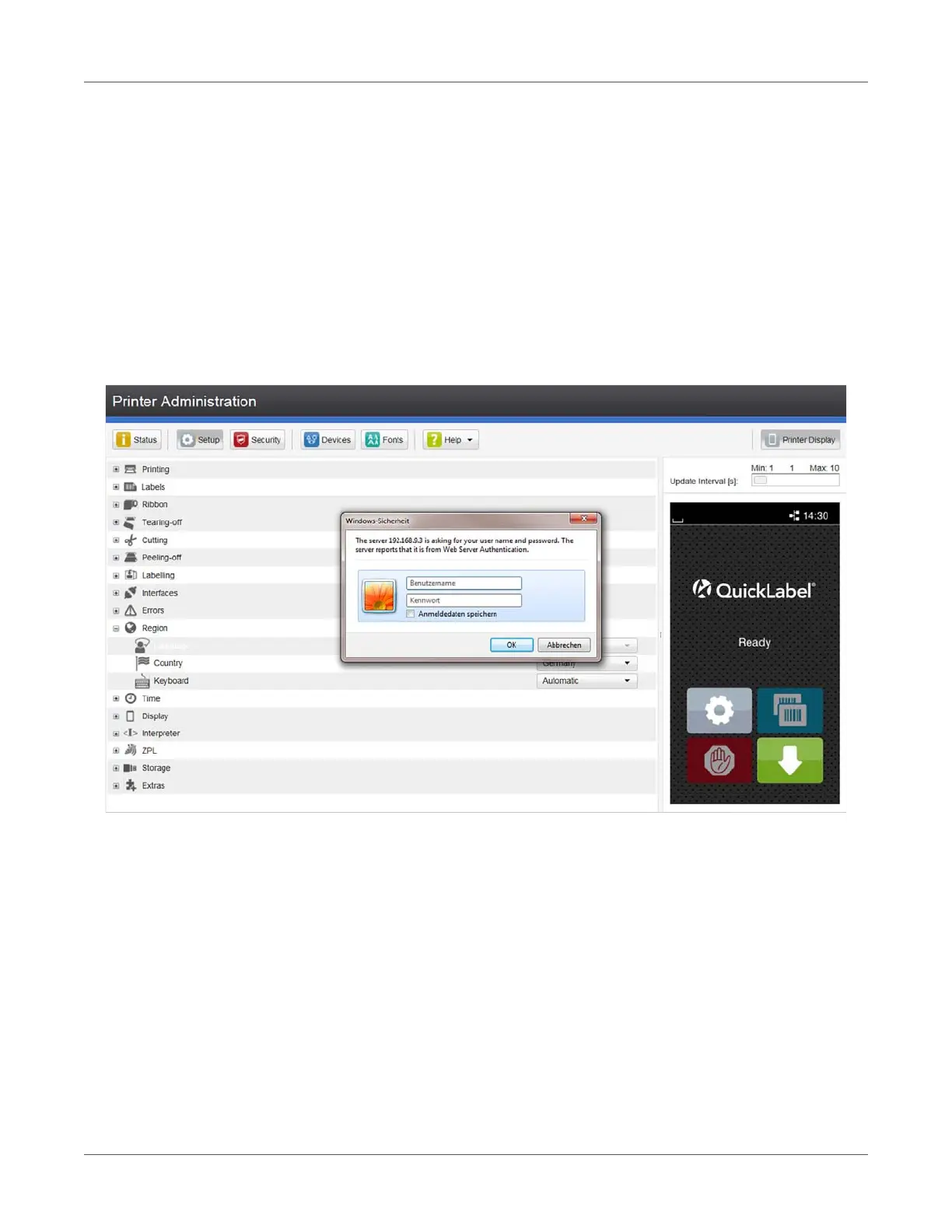Configuration
QL-30/60 User Guide 97
A list of the events which have occurred since the printer was switched on is to be found in the
left bottom section of the tab.
The right section of the tab shows the current printer display information.
Note: By clicking the buttons the printer can be operated in the same manner as by using the
touchscreen on the device. When the printer display is selected by mouse click, it is possible to
use the computer keyboard in the same manner like an External Keyboard (e.g. for entering
variable input data).
Setup Tab
On the “Setup” tab all the configuration parameters can be set which are also accessible via the
control panel in the Setup menu.
Figure 28: “Setup” tab on the printer web interface
To change a parameter:
1) Locate parameter in the tree structure.
2) Set the value of the parameter at the right end of the concerning line.
A prompt to enter user name and password appears. See “Security” on page 77.
3) Enter user name and password and click OK.
