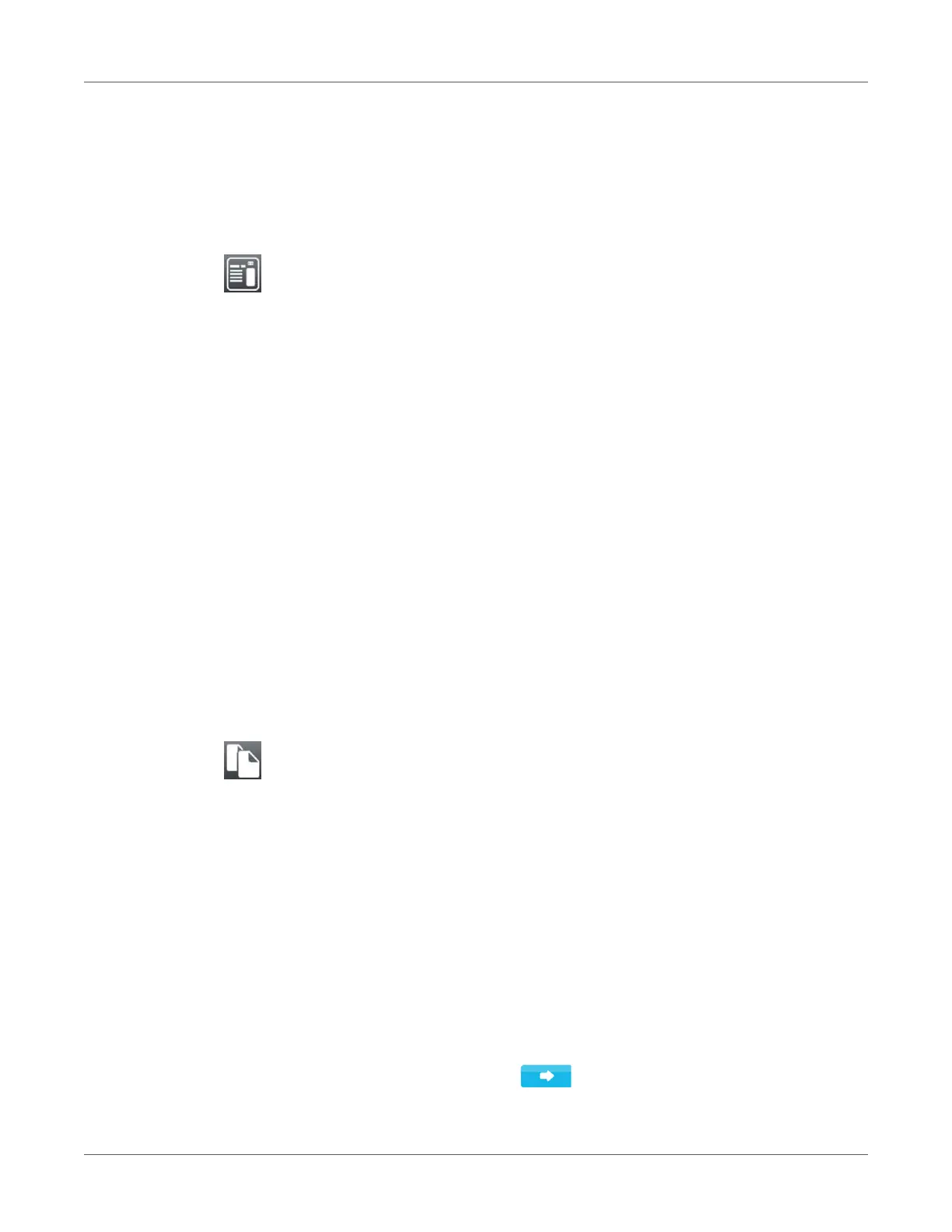Storage Devices
QL-30/60 User Guide 147
If additional input on the label description is required, the display requests to enter the
variable data. For label descriptions with a variable label quantity, a prompt to enter the
label quantity is displayed.
4) Enter the label quantity/variable data and select to start the print job.
Print File List
The Print file list function creates a list of the files stored on the default storage device.
1) Insert printable medium (labels, continuous media) which extends across the entire printing
width.
2) If the printout is to occur using thermal transfer printing, insert transfer ribbon with the
maximum width.
3) Start menu.
4) Select Storage > Print file list.
The display shows the selection of storage devices.
5) Select a storage device and confirm.
The directory of the storage device will be printed.
Contents of the printout:
• the name of the storage device
• information on the saved files
• the size of the available memory area
Copy Files
With the Copy files function files can be copied from one storage device to another storage
device.
1) Insert the storage devices.
2) Start menu.
3) Select Storage > Copy files.
Under the headline Source the selection of storage devices will be shown.
4) Select source device.
5) Select a folder.
6) Select files. One single file or all files (*.*) of the folder can be selected.
7) Confirm the selection.
Under the headline Destination the selection of storage devices will be shown again.
