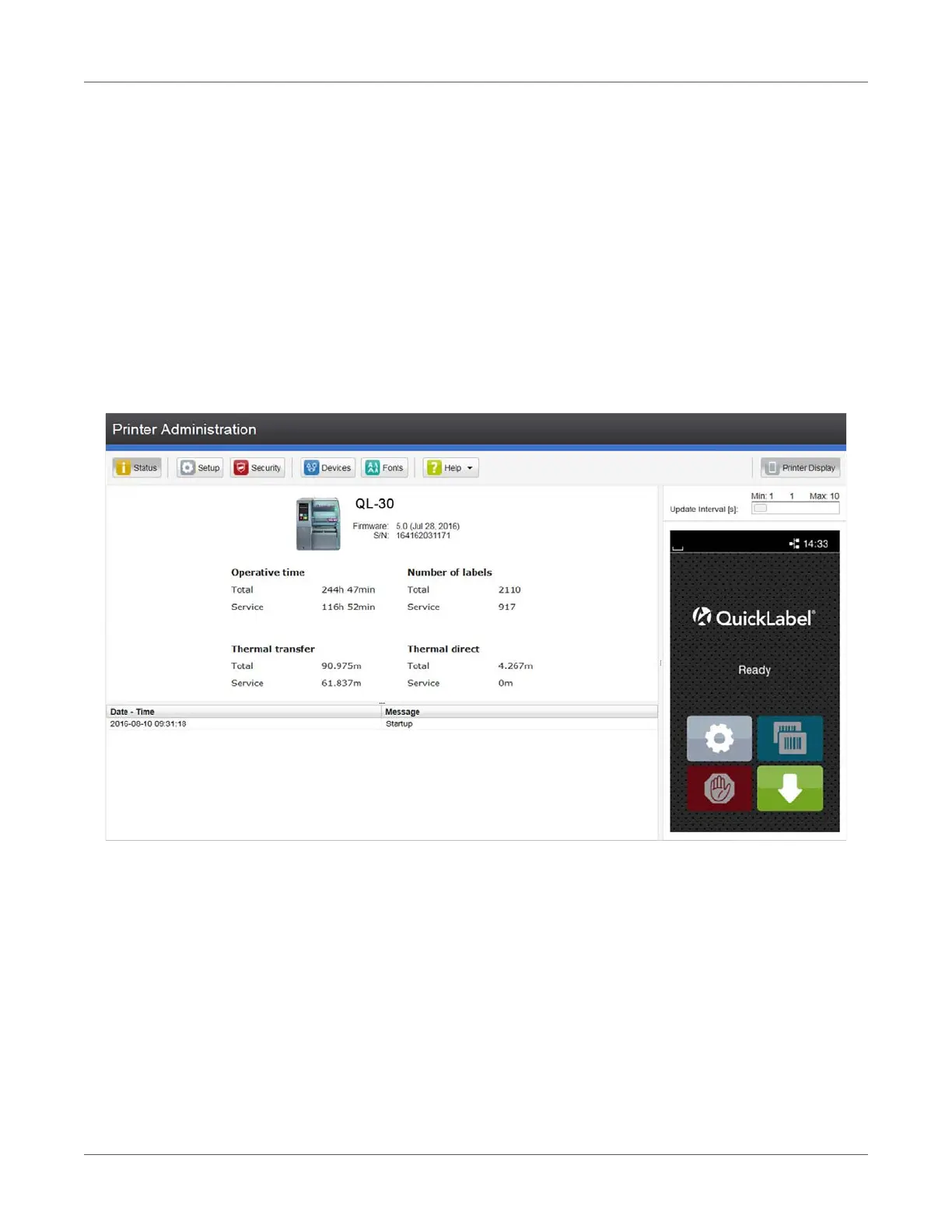Configuration
96 QL-30/60 User Guide
2) Call the web interface by entering the IP address via HTTP (e.g. http://192.168.100.208).
The “Status” tab is opened on the home screen.
The web interface contains the following tabs:
• Status: general status description. See “Status Tab” on page 96.
• Setup: configuration parameter settings. See “Setup Tab” on page 97.
• Security: password settings. See “Security Tab” on page 98.
• Devices: list of the hardware and optional components. See “Devices Tab” on page 99.
• Fonts: overview of the available fonts. See “Fonts Tab” on page 100.
Status Tab
Figure 27: “Status” tab on the printer web interface
The following information is contained in the left top section of the “Status” tab:
• Printer type
• Firmware version
• Serial number of the PCB CPU
• Operative time of the printer
• Number of labels printed since commissioning
• Previously printed media length with thermal transfer printing
• Previously printed media length with thermal direct printing
