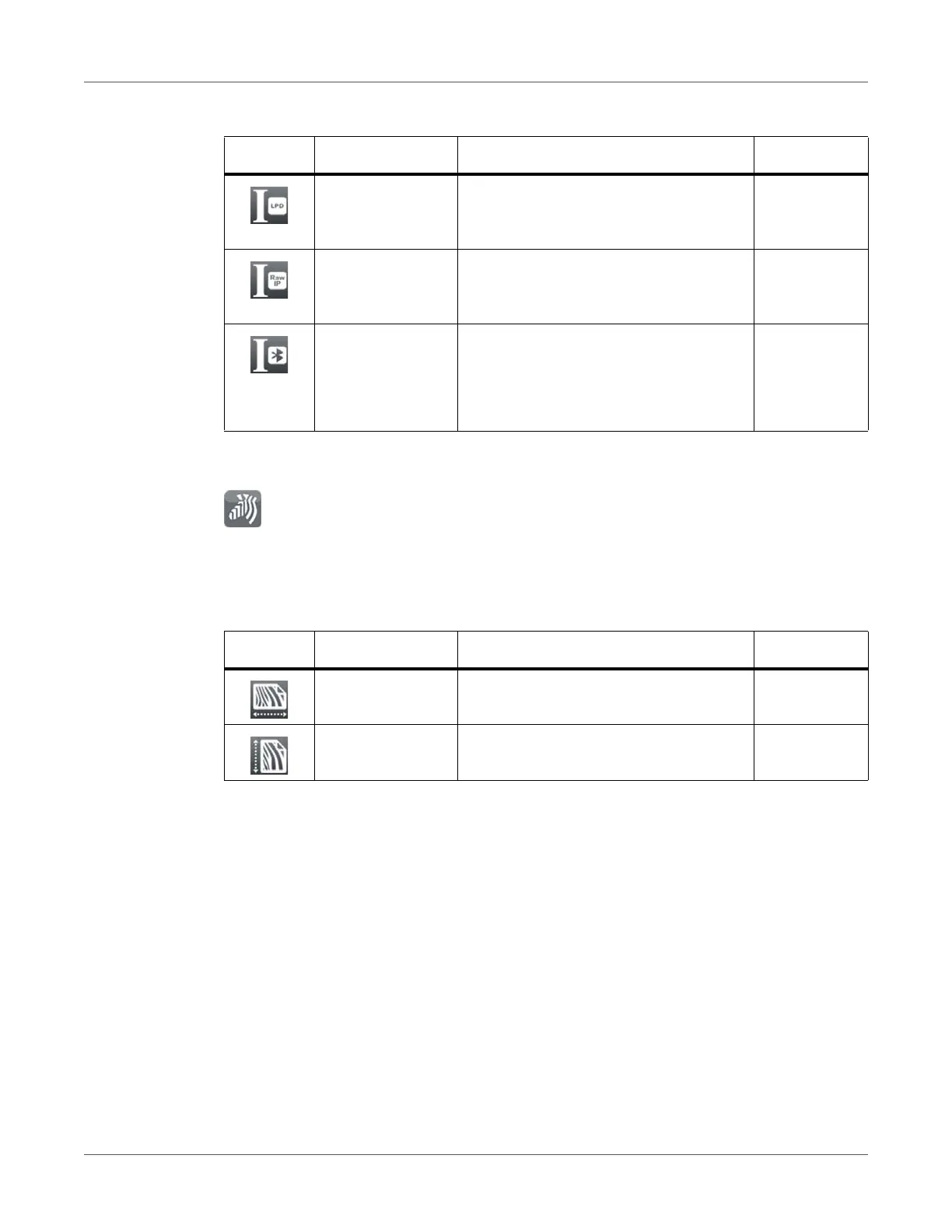Configuration
QL-30/60 User Guide 95
ZPL
• Start menu.
• Select Setup > ZPL.
Configuration via the Web Interface
The parameters accessible via the control panel can also be set via the web interface contained
in the firmware of the printer.
The printer web interface can be accessed with a browser (e.g. Microsoft Internet Explorer,
Mozilla Firefox) with JavaScript activated via the Ethernet interface or the optional WLAN
interface.
Calling Up the Web Interface
Attention: Whenever settings are changed via the web interface you are requested to enter
the user name “admin” and a password. The default value of the password is also “admin”. The
password can be changed via the web interface. See “Setup Tab” on page 97.
1) Start the browser.
LPD Choosing between the programming
languages JScript and ZPL for printing
with LPD
JScript
RawIP Choosing between the programming
languages JScript and ZPL for printing
with RawIP
JScript
Bluetooth Choosing between the programming
languages JScript and ZPL for data
transfer via Bluetooth
* only with Bluetooth adapter installed
JScript
Table 37: Parameters of the Setup > ZPL menu
Icon Parameter Meaning Default
> Printing width Setting the print width for ZPL
programming
100.0 mm
> Label length Setting the label length for ZPL
programming
150.0 mm
Table 36: Parameters of the Setup > Interpreter menu (Continued)
Icon Parameter Meaning Default
