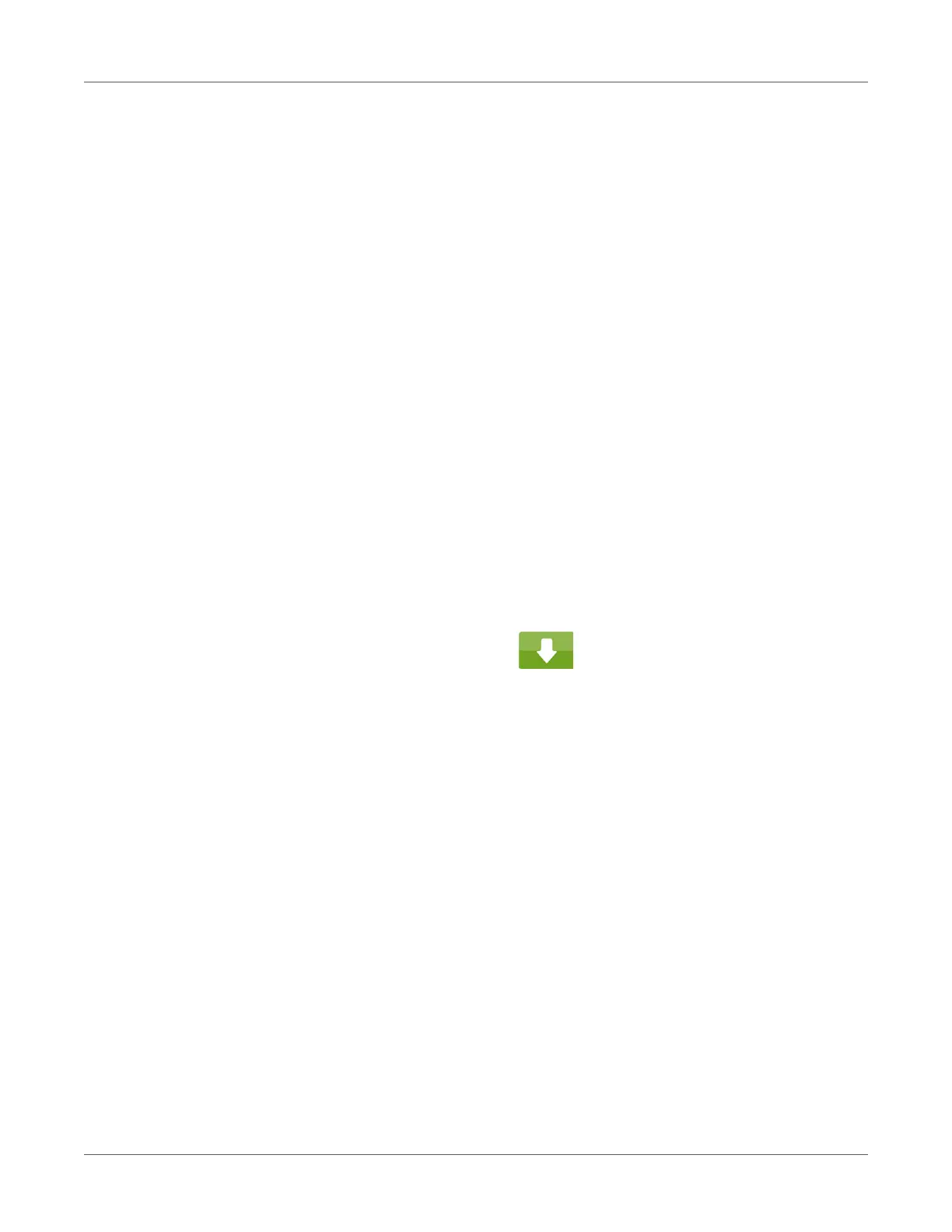QL-30/60 User Guide 49
5
Printing Operation
Attention: Printhead damage can be caused by improper handling!
• Do not touch the underside of the printhead with fingers or sharp objects.
• Ensure that the labels are clean.
• Ensure that the label surfaces are smooth. Rough labels act like emery paper and reduce
the service life of the printhead.
• Print with the lowest possible printhead temperature.
The printer is ready for operation when all connections have been made and labels and, if
applicable, the transfer ribbon have been loaded.
Synchronization of the Media Feed
After the label stock has been inserted, for peel-off or cutting mode a synchronization of the
media feed is required. That way the first label, which is detected by the label sensor, will be
transported to the print position and all labels in front will be fed out of the printer. So the
synchronization avoids, that blank labels are peeled-off together with the first printed label or
that the first cut label would be too long. Both effects can cause useless first labels.
• Select to start the synchronization.
• Remove the blank labels peeled-off or cut during the synchronization.
Note: Synchronization is not necessary if the printhead was not opened between different print
jobs, even if the printer was switched off.
Tear-off Mode
In tear-off mode, labels or continuous media are printed. After printing, the label strip can be
separated by hand. The label printer must be equipped with a tear-off plate for this. See
“Removing and Installing the Rewind Guide Plate, Dispense Plate or Tear-off Plate” on page
46.
