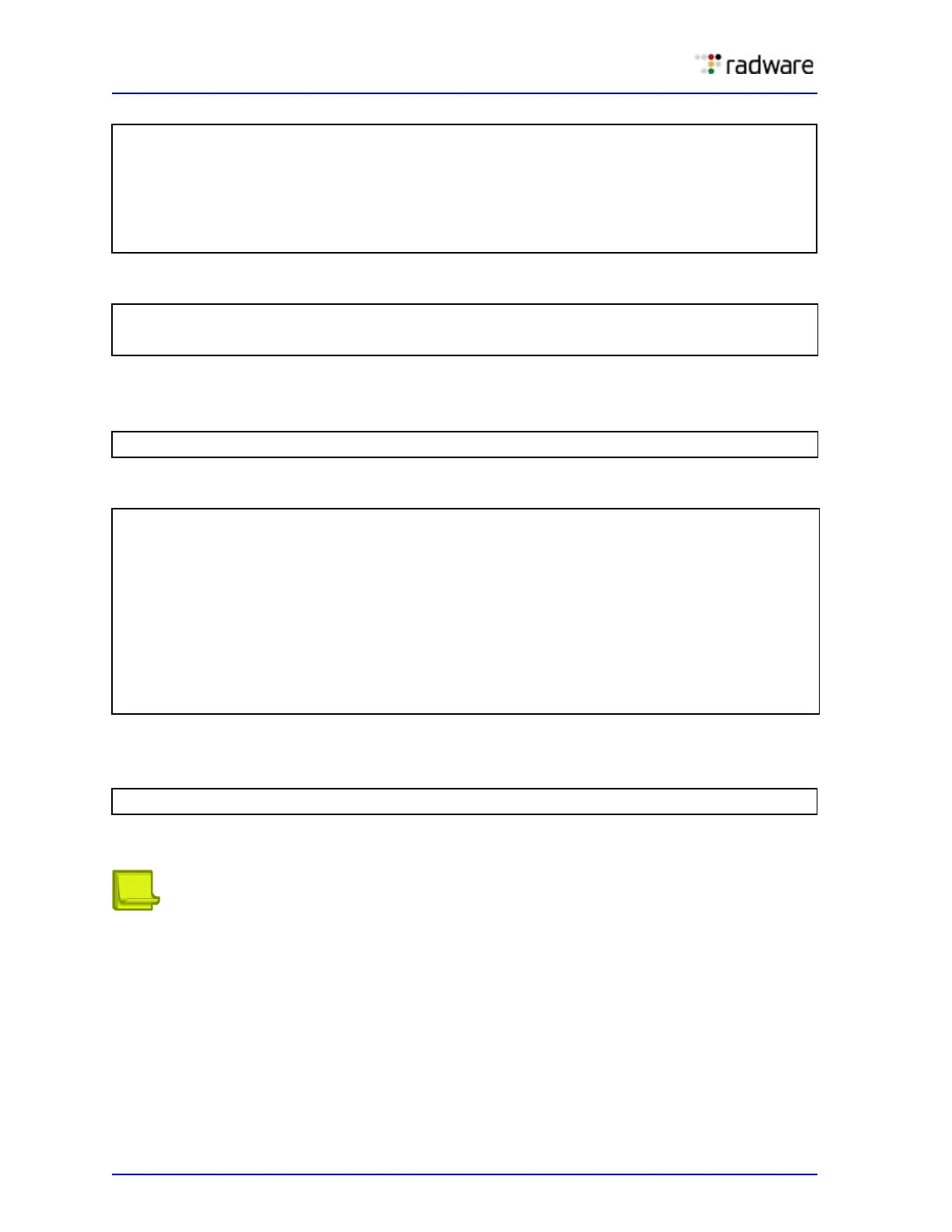Alteon Application Switch Operating System Application Guide
Port Trunking
92 Document ID: RDWR-ALOS-V2900_AG1302
3. Apply and verify the configuration.
4. Examine the resulting information. If any settings are incorrect, make appropriate changes.
5. Save your new configuration changes.
6. Repeat the process on Alteon 2.
Trunk group 1 (on Alteon 1) is now connected to trunk group 3 (on Alteon 2).
7. Examine the trunking information on each Alteon.
Information about each port in each configured trunk group is displayed. Make sure that trunk
groups consist of the expected ports and that each port is in the expected state.
Notes
• Any physical port can belong to only one trunk group.
• Up to eight ports can belong to the same trunk group.
• Best performance is achieved when all ports in any given trunk group are configured for the
same speed.
• Trunking from non-Alteon devices must comply with Cisco EtherChannel technology.
>> # /cfg/l2/trunk 1
(Select trunk group 1)
>> Trunk group 1# add 2
(Add port 2 to trunk group 1)
>> Trunk group 1# add 12
(Add port 12 to trunk group 1)
>> Trunk group 1# add 15
(Add port 15 to trunk group 1)
>> Trunk group 1# ena
(Enable trunk group 1)
>> Trunk group 1# apply
(Make your changes active)
>> Trunk group 1# cur
(View current trunking configuration)
>> Trunk group 1# save
>> # /cfg/l2/trunk 3
(Select trunk group 3)
>> Trunk group 3# add 6
(Add port 6 to trunk group 3)
>> Trunk group 3# add 11
(Add port 11 to trunk group 3)
>> Trunk group 3# add 16
(Add port 16 to trunk group 3)
>> Trunk group 3# ena
(Enable trunk group 3)
>> Trunk group 3# apply
(Make your changes active)
>> Trunk group 3# cur
(View current trunking configuration)
>> Trunk group 3# save
(Save for restore after reboot)
>> /info/l2/trunk