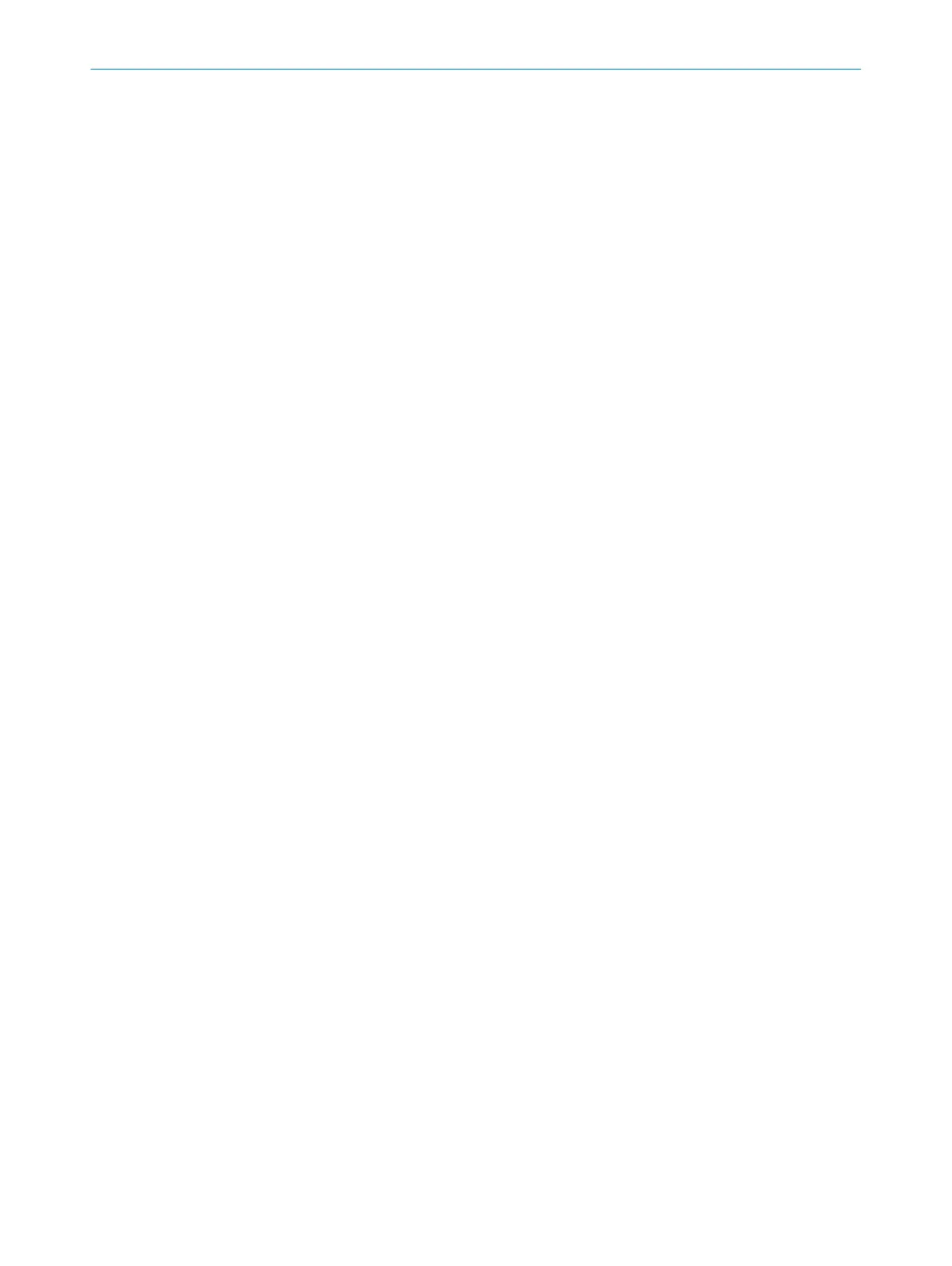Complementary information
Y
ou can use the changeover order as an additional check of your control unit. For exam‐
ple, deviations of a vehicle from the route or a plant from the prescribed production
process can be detected.
7.12.2 Settings for monitoring cases
Name
Ent
er a name which is as descriptive as possible for the monitoring case in the Name
field. If you create a lot of monitoring cases, you should consider a naming concept that
makes it possible to identify the monitoring cases easily (for example right cornering,
left cornering).
Sleep mode
If you activate this option, the safety laser scanner changes to the sleep mode as soon
as the input conditions for this monitoring case exist.
7.12.3 Input conditions
For each monitoring case, choose the input conditions for which the monitoring case
w
ill be activated.
b
Activate the combination of inputs for each monitoring case.
✓
The relevant monitoring case is activated for exactly this combination.
✓
Combinations which are invalid or already assigned are marked.
7.12.4 Cut-off paths
You can create cut-off paths and define the outputs switched by the cut-off paths.
Y
ou need a cut-off path for every field in a field set. If the field sets have different sizes,
use the field set with the most fields as a guide.
Creating and entering a name
1.
Create a cut-off path for every field in the largest field set.
2. Enter a descriptive name for each cut-off path.
Assigning the number of the cut-off path in the assembly
b
Select the desired number.
✓
The number is assigned to the cut-off path.
Restart behavior
Define the restart behavior for all cut-off paths in the Inputs and outputs window.
If needed, define a deviating restart behavior for one or several cut-off paths.
7.12.5 Assigning field sets
Assigning a field set to a monitoring case
T
he field sets that have been created are shown in the area Field sets on the right.
1. Create cut-off paths, see "Cut-off paths", page 107.
2. Drag the field set onto the monitoring case.
✓
The fields in a field set are arranged as they were drawn in the field editor (for
example protective field, warning field, warning field).
CONFIGURATION 7
8021913/15ZW/2019-11-14 | SICK O P E R A T I N G I N S T R U C T I O N S | microScan3 – EFI-pro
107
Subject to change without notice
