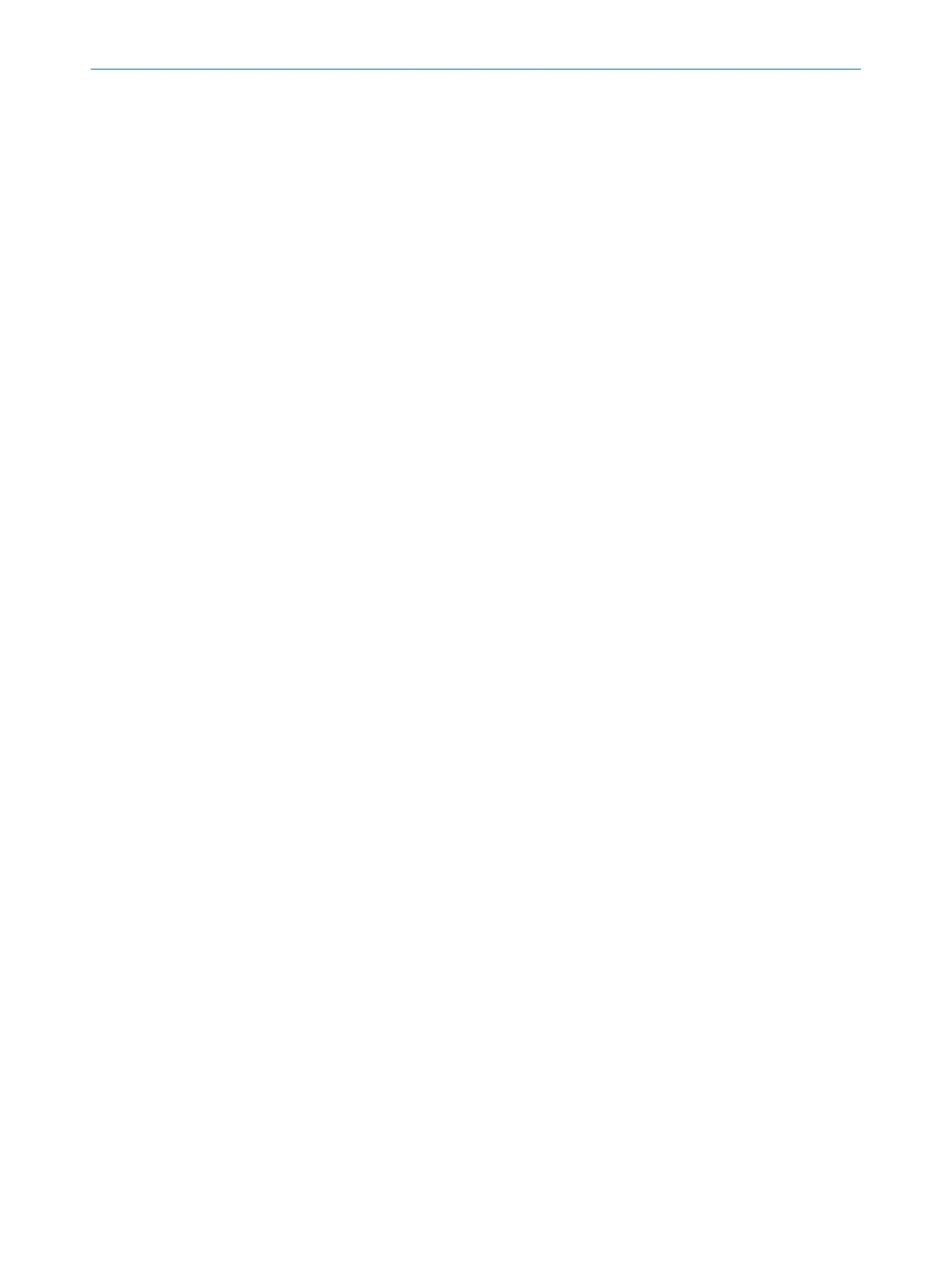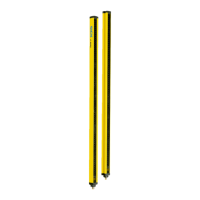The safety network number (SNN) for a project is assigned under Pr
esettings for the SNN.
The safety network number should be identical for all devices in a safety-related
EtherNet/IP network.
You can take the following actions:
•
Directly enter an SNN (to do so, you must know the correct SNN format).
•
Paste an SNN from the clipboard with the Paste button.
•
Copy an SNN to the clipboard with the Copy button.
•
Generate an SNN.
b
Activate the Automatically assign this Safety Network Number to every new project device
option.
✓
Every device which is added to the project from the device catalog is assigned the
configured SNN.
Generate an SNN
b
Clic
k on Generate.
✓
The Safety Network Number dialog box opens.
b
Click on Time-based.
✓
An SNN which contains the current time stamp is generated and displayed in the
Result field.
b
In the Manual field, enter a number between 1 and 9999 and click on Generate.
✓
An SNN based on manual entry is generated and displayed in the Result field.
b
Click on OK.
✓
The Safety Network Number dialog box closes and the SNN is adopted.
Data recorder
The data recorder saves records in a file.
b
Enter the storage location and file location for the record file of the data recorder
under Data recorder.
✓
The storage location and file name of the record file are adopted.
7.2.6 Configuration
In the C
onfiguration, area you can compile the devices for a project. The available
devices can be found in the Device Catalog. The devices are displayed as Device tiles in
the working area.
CONFIGURATION 7
8021913/15ZW/2019-11-14 | SICK O P E R A T I N G I N S T R U C T I O N S | microScan3 – EFI-pro
77
Subject to change without notice
