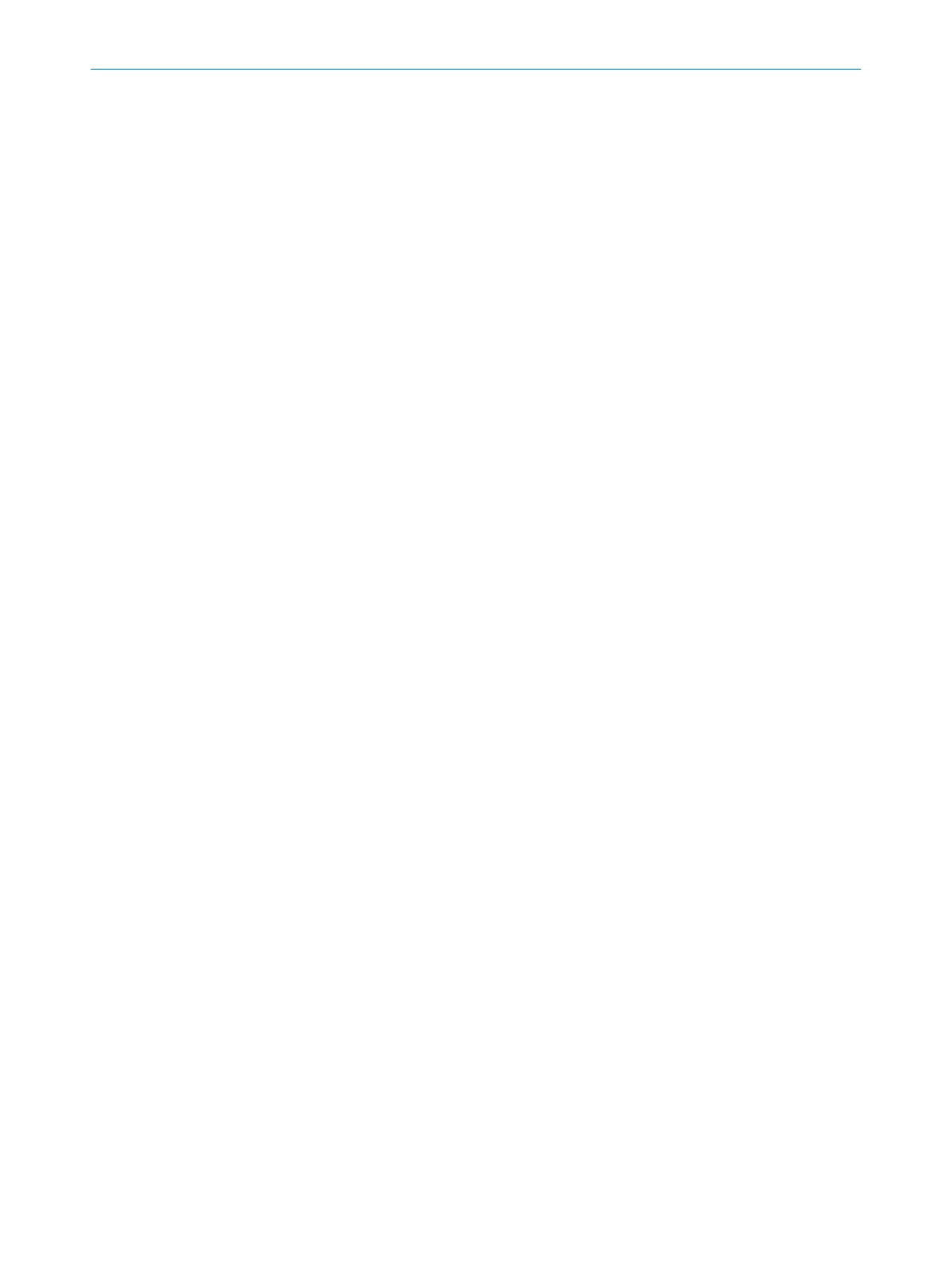Connection
•
C
onnection status
11)
•
Type of connection
Checksums
A c
hecksum is used as a unique identification for a configuration. Using the checksum,
it is possible to work out whether a setup was changed or whether two devices have the
same configuration.
The checksum of the configuration in the project may not match the checksum in the
device, for example if a field geometry has been modified, but not yet transmitted to the
device.
System status
•
Applic
ation status
•
Current notification from the safety laser scanner
•
Configuration date for the configuration in the device
•
Synchronization: shows whether the configuration in Safety Designer and the con‐
figuration in the device are identical
•
Configuration status
Measurement data
Shows the measurement data when a device is connected.
Display
Shows the status of the display and LEDs when a device is connected.
Establishing connection
1. Check whether the safety laser scanner is connected correctly.
2. Click on Connect in the toolbar.
✓
Safety Designer creates the connection to the safety laser scanner.
7.3.1 Functional scope
Older versions of the Safety Designer potentially do not support the full functionality of
t
he latest devices. Vice versa, older devices might not support the full functionality of
the latest Safety Designer.
To identify the different levels of the functionality, we use a 3-digit version number. The
version number is marked with the letter V on the device.
In order for a configuration to be transmitted from the Safety Designer to the device,
the functional scope of the configuration and the functional scope of the device must
match one another:
•
The 1st digit of both version numbers must be identical
•
The 2nd digit of the version numbers on the device must be at least as large as
that of the configuration in the Safety Designer
•
The 3rd digit is not relevant for compatibility
The functional scope of the device can be read at the following locations:
•
Label on the device
•
Display, entry in the menu Device information under Hardware
•
Safety Designer, Overview dialog box (only with connected devices)
•
Safety Designer, report
11)
If t
he device is only connected via the network and has no network address, Safety Designer can find the device but cannot establish a
connection to it. You first need to assign the device a valid network address.
7 C
ONFIGURATION
80
O P E R A T I N G I N S T R U C T I O N S | microScan3 – EFI-pro 8021913/15ZW/2019-11-14 | SICK
Subject to change without notice
