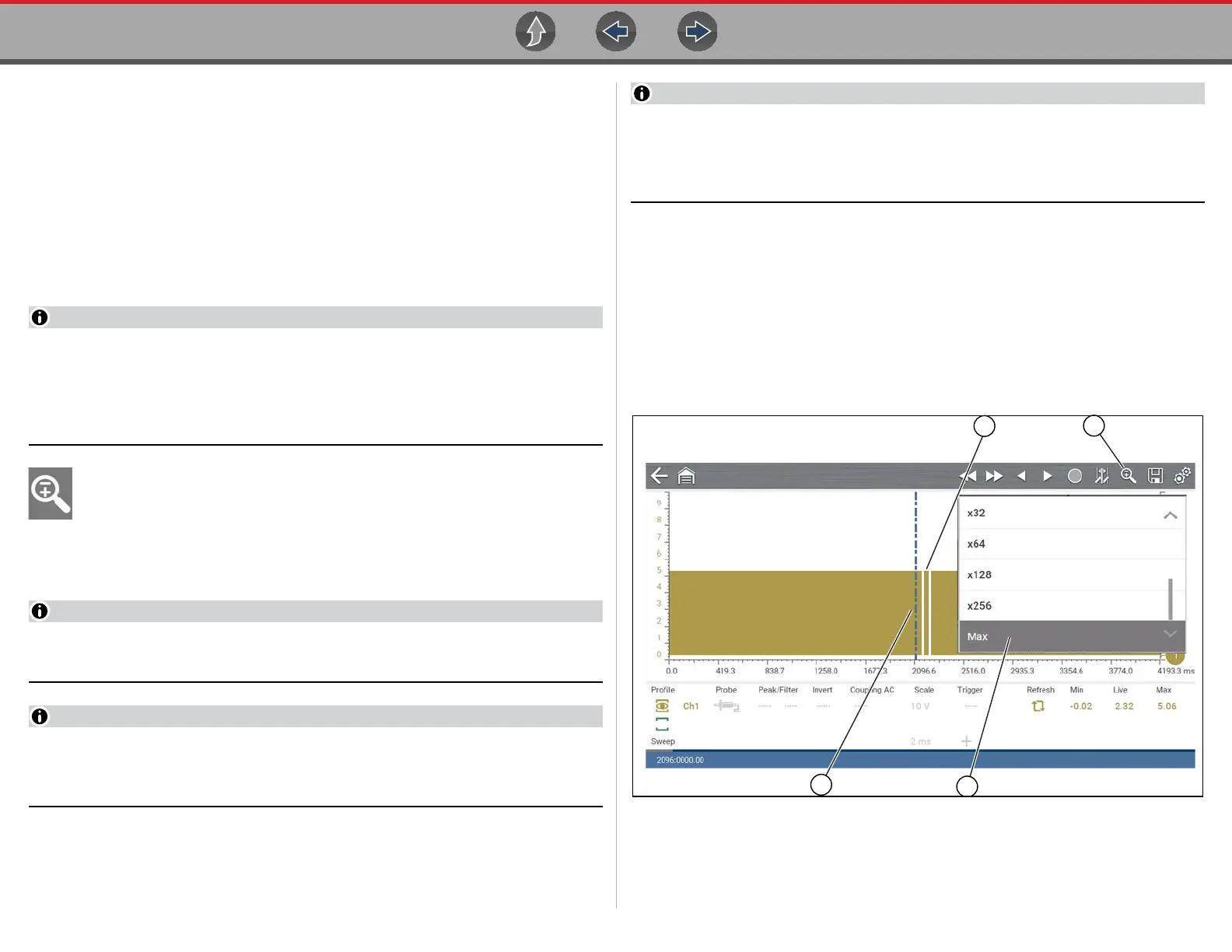Scope Multimeter Capturing Data
100
Using Zoom
For control icon descriptions, see Scope Multimeter Control Icons on page 79.
The zoom function is only available in Review Mode, and can be an invaluable tool
when searching for events of interest within captured data. Zoom effectively gives
you the ability to change the magnification level of the signal sweep during data
review.
As zoom, allows you to change the magnification level of the signal sweep, this
allows you to compress or expand multiple screens of data to quickly find glitches,
or signal losses.
Control icon function is normal when using zoom, with the following exception:
Forward 1 Frame / Back 1 Frame control icons - (press once) moves
multiple frames relative to the set magnification level (e.g. 2X setting, moves 2
frames; 16X setting, moves 16 frames).
When the Zoom icon is selected the display defaults to the "Max"
magnification level and a dropdown scroll menu will display (Figure 9-37).
The dropdown menu allows you to select the display magnification level from
a range of 1X to 256X (Max). The "Max" (maximum) option displays all data
captured on one screen.
It is important to remember that whatever sweep setting you used during data
capture is what the 1X zoom level will show.
The active zoom options (1X to 256X (Max)) that are selectable are dependent
on the amount of data stored in the buffer. Less data captured = less zoom
options. More data captured = more zoom options.
As there is a direct relationship between the length of time the data is captured
in, and the resultant level of detail you will have when reviewing it, review the
information in Capturing Data on page 97 for tips on capturing and reviewing
data.
When zoom levels of 2X and higher are selected, a Zoom cursor (vertical dashed
line) (Figure 9-37) displays onscreen. The cursor is used to quickly mark and
navigate to points of interest or glitch in a captured waveform.
The Zoom cursor can be used to mark the approximate position of a glitch and can
be manually dragged onscreen to the desired position. The new cursor position will
be centered on the screen when a lower magnification level is selected.
Figure 9-37 shows an example at Max with the Zoom cursor positioned in the area
of a signal drop glitch.
1. Glitch
2. Zoom Icon
3. Zoom Magnification Level (Max shown)
4. Zoom Cursor
Figure 9-37
