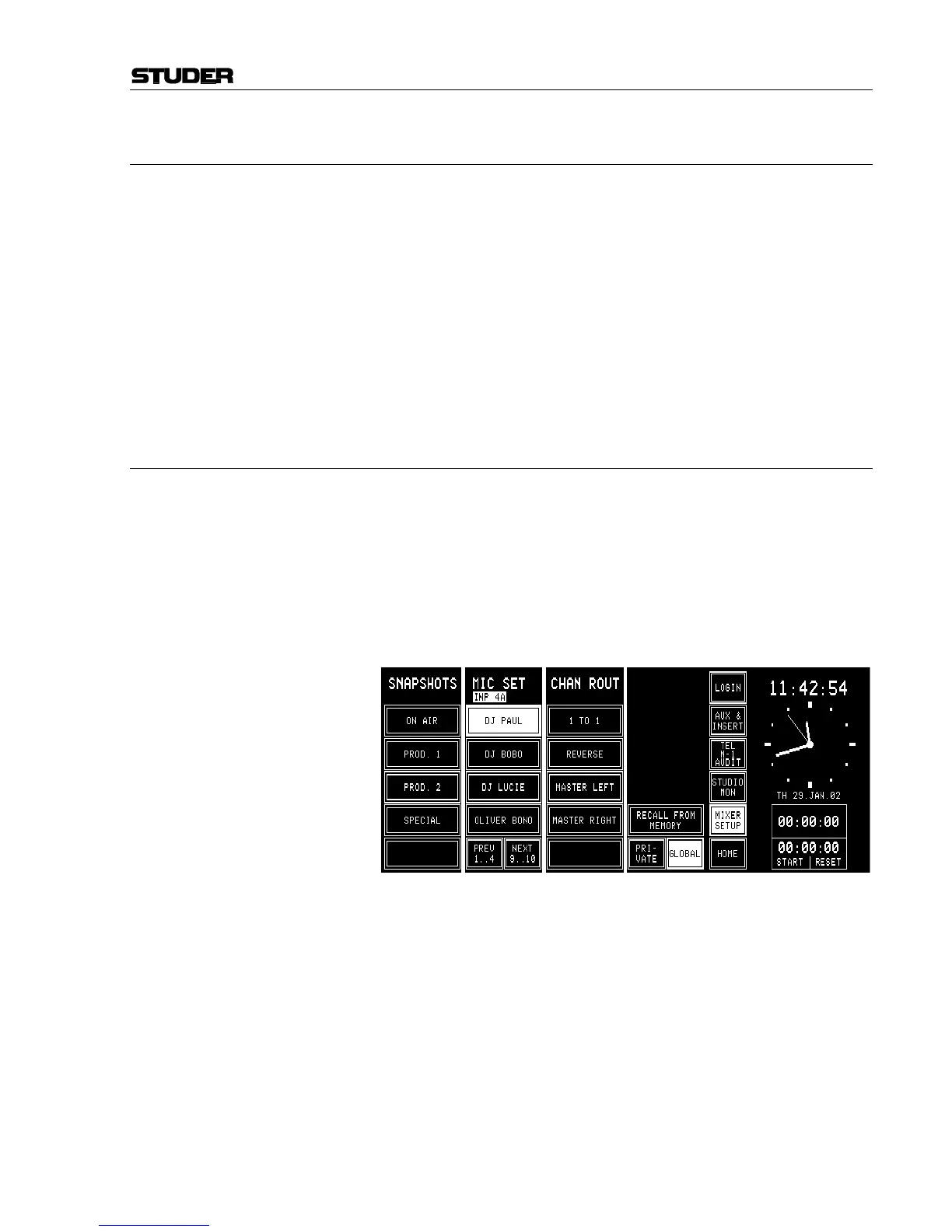OnAir 2000M2 Digital Mixing Console
Date printed: 12.11.03 SW V 4.0 Master Functions 5-9
5.7 Mic Settings
A mic (microphone) setting is a set of parameters (EQ, gain, phantom
power) for a single microphone channel. Thus, every DJ or announcer can
store his preferred mic settings and recall them at any time. Up to four pri-
vate mic settings for each user (max. 20 users), and up to ten global mic
settings can be stored in the console's flash memory; additional mic set-
tings can be stored on a PC-Card as well (refer to chapter 5.8).
If the CHAN ROUT section is also displayed on the Mixer Setup page, the
global mic settings are displayed in groups of four. To display the other
groups, use the NEXT... and/or PREV... fields below the MIC SET label
fields.
Mic settings can be named, as the snapshots; these names are displayed on
the corresponding touch field columns on the Mixer Setup page.
5.7.1 Recall a Mic Setting from Memory
To recall a mic setting from the console's internal flash memory, first open
the Mixer Setup page by touching the MIXER SETUP field, then select a
microphone input channel by touching its label field in the channel screen,
followed by the corresponding field in the MIC SET area. The name of the
selected mic setting is highlighted.
Then touch the RECALL FROM MEMORY field. The selected channel’s
parameters are immediately set to the values of the mic setting.
Selection of another type of input (line or digital) is treated as an error and
will not be accepted by the system.
If the last modification was made on a microphone channel, this channel is
automatically selected and displayed in the top line of the Mixer Setup
page. To change the input selection, just touch the label field of the desired
channel in the channel screen. The input being currently active (A or B) of
this channel is now selected and shown in the top line of the Mixer Setup
page.
