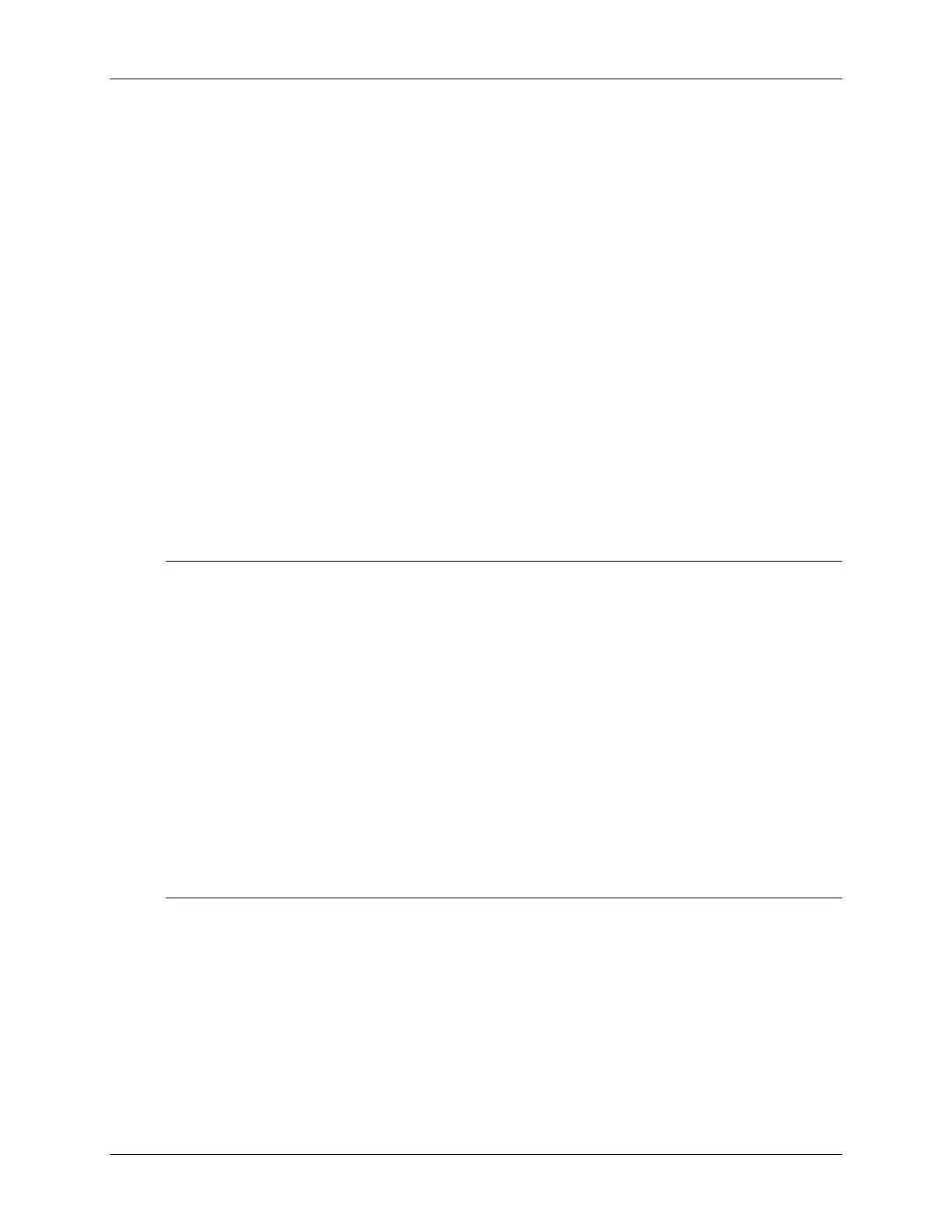Lab 7d – Creating a CDC Push Button App
13. Make sure the Windows driver installs.
As discussed during the presentation, the Windows needs help finding the .INF file for CDC
driver interfaces.
Open Windows Device Manager
When the USB driver shows up, if it’s the first time you have connected the ‘device’, you will
need to help Windows load the driver by pointing Windows towards the .inf file created by the
Descriptor Tool. (It should have been placed in the USB_config folder inside your project.)
Which Com port did Windows associate with it? ___________________________________
14. Verify your program works
Once the the driver is loaded and working properly, open your Terminal, making sure to use
the proper com port.
At this point:
• The Red LED should be blinking on/off.
• The Green LED should light when the button is pushed …
• … and the state of the button should be written to the serial Terminal.
Note: Ocassionally, you may run into a Windows driver error at this point. It’s evidenced by:
Red LED is flashing and Green LED lights when button is pushed – which means the
application seems to be working fine … but, no status shows up in Windows serial
terminal.
You may also notice that if you try starting the terminal that you get the error msg:
“COM xx is already in use”.
This is most likely due to Windows getting confused with our use (and reuse) of USB
devices – especially if we have used the sameUSB VID/PID for multiple interfaces. In
other words, Windows thinks it has the right driver loaded … but it may end up having an
old match.
This can be solved by deleting the driver; removing the USB (for the Launchpad); waiting
for Windows to register the device is missing; then reinserting the device and helping
Windows load the driver again.
(While that usually works, every once-in-a-while we’ve needed
to reboot our computer, as well.)
7 - 46 MSP430 Workshop - USB Devices
