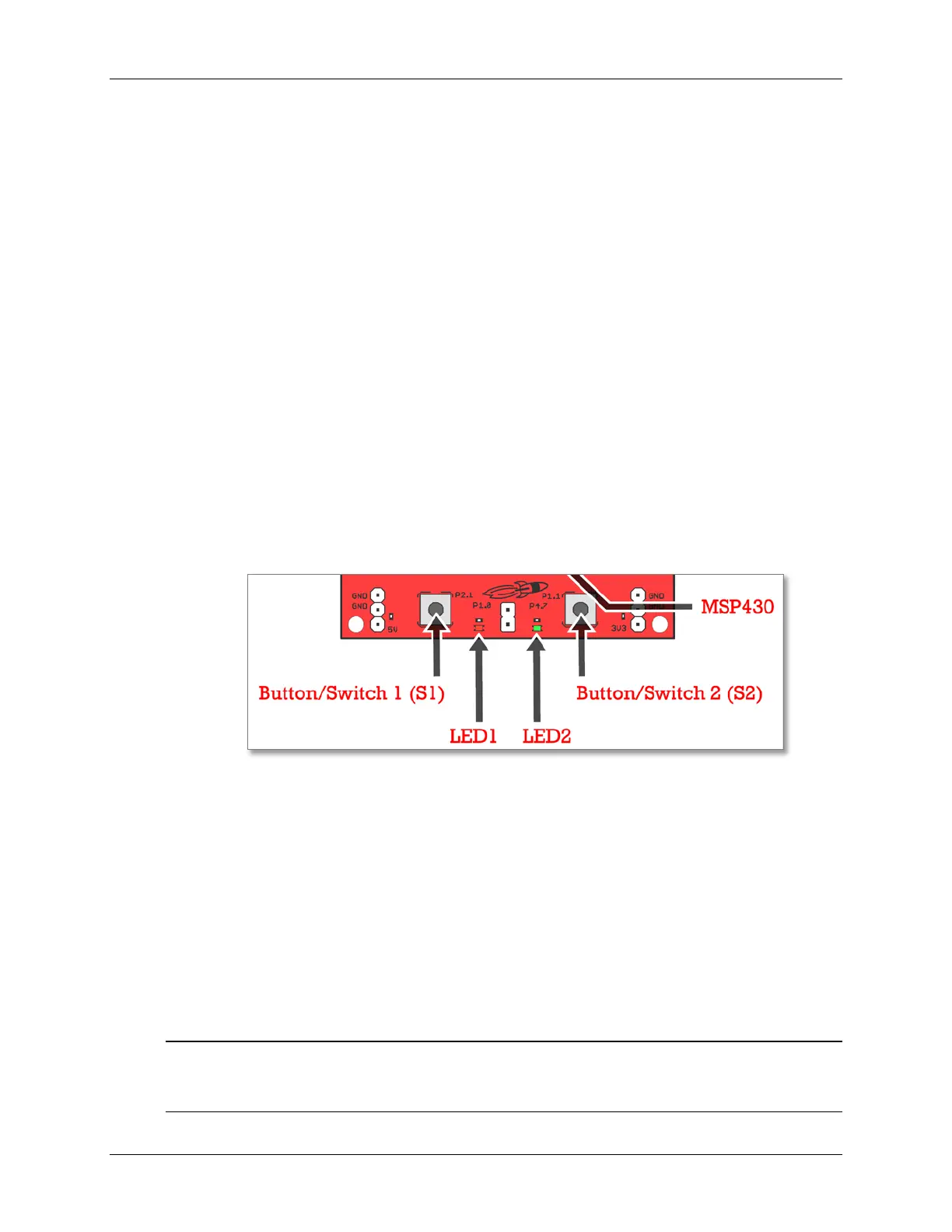Lab 1 – MSP4305529 LaunchPad User Experience
4. View the contents of the emulated hard drive
Open Windows Explorer and browse to the emulated hard drive. You should see four files
there:
− Button1.txt – the contents of this file are "typed out" to the PC, using the emulated
keyboard when you press button S1
− Button2.txt – the contents of this file are "typed out" to the PC, using the emulated
keyboard when you press button S2
− MSP430 USB LaunchPad.url – when you double-click, your browser launches the
MSP- EXP430F5529LP home page
− README.txt – a text file that describes this example
5. Use S1 and S2 buttons to send ASCII strings to the PC
The LaunchPad's buttons S1 and S2 can be used to send ASCII strings to the PC as if they
came from a keyboard. These strings that are sent are stored in the files Button1.txt and
Button2.txt, respectively; and these files can be modified to change the strings. The text
string is limited to 2048 characters, so even though you can make the file contents longer, be
aware that the string will be truncated to 2048.
Open Notepad. In the start menu, type “Run”, then type “Notepad”
To send the strings to Notepad, press S1.
What do you see? __________________________________________________________
Now press S2. What happens now? ____________________________________________
The default ASCII strings stored in the two text files are are:
− Button1.txt: "Hello world"
− Button2.txt: an ASCII-art picture of the LaunchPad rocket
For the rocket picture, please note that the display can be affected by settings of the
application receiving the typed characters. On Windows, the basic Notepad.exe is
recommended.
Note: If powering the current version of the ‘F5529 Launchpad via the USB port, the board must
enumerate, otherwise it will not power on. This means USB batteries – which do not
contain a USB host – cannot be used as a power source, at this time.
1 - 36 MSP430 Workshop - Introduction to the MSP430