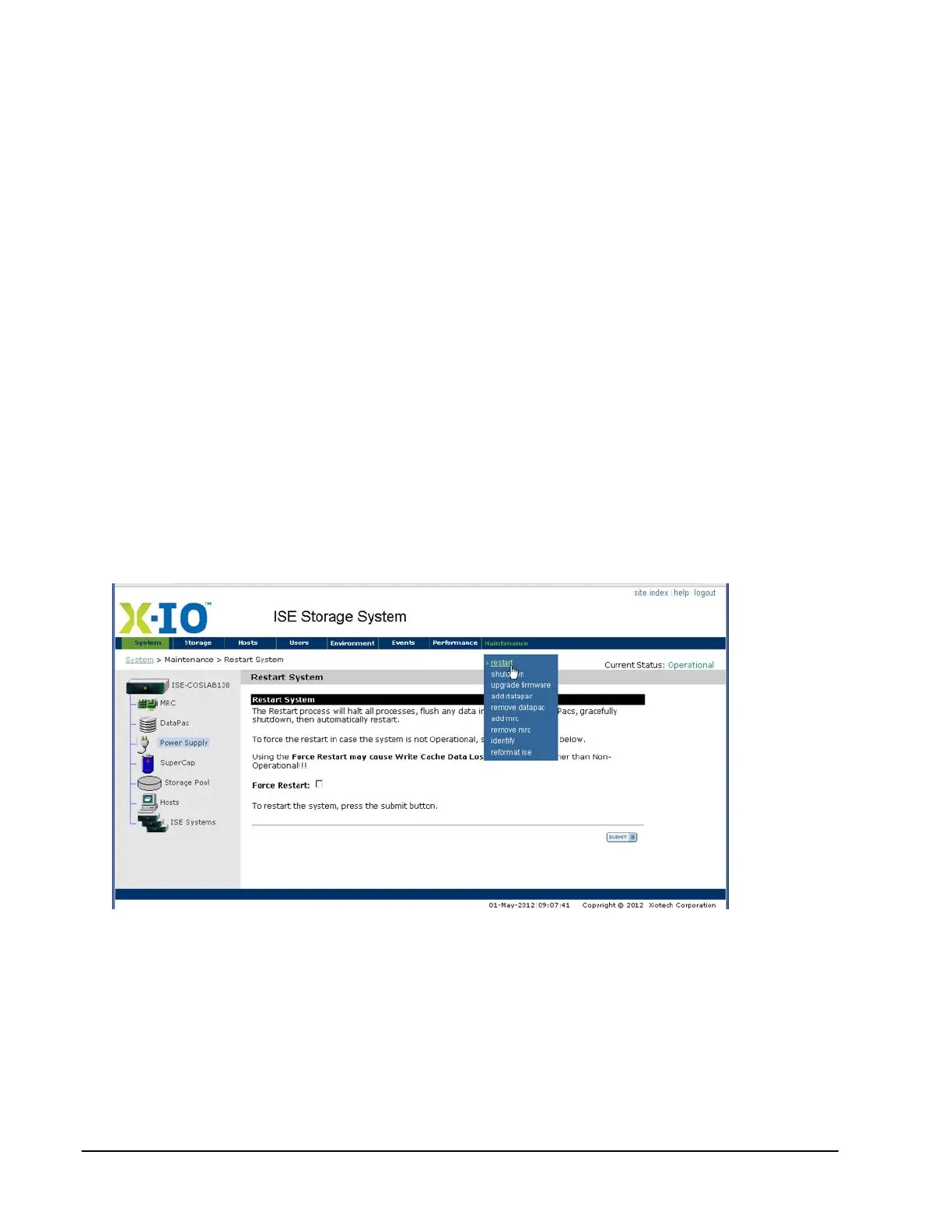Page 126 160337-000 Rev D, 30 September, 2013 Xiotech—Proprietary
ISE User Guide Maintenance
Orchestrator
To restart the ISE from the Orchestrator, follow these steps:
1. Click expand (
+
) button adjacent to
All Devices
2. Click expand (
+
)
ise_name
of the ISE of interest
3. Click the
Maintenance
tab
4. Click
Reboot ISE
(see Orchestrator User Guide)
5. Click
OK
on the confirmation pop-up
Web-Mgt
To restart the ISE from the Web-Mgt, follow these steps:
1. Select
Maintenance
>>
restart
on any ISE Web-Mgt view.
2. Click
SUBMIT
(Figure 90 below).
3. Click
OK
in the confirmation dialog that appears—this is the only opportunity to cancel the restart opera-
tion.
4. Click
OK
on the informational Restart will commence message that appears.
5. When, under some conditions, the system rejects the restart command and displays an informational mes-
sage explaining the rejection:
• Click
OK
on the informational message.
• To override the rejection, check the
Force Restart
box and repeat this procedure from Step 2.
Figure 90. System Restart
Restart—CLI
To restart the ISE from the CLI:
1. At the prompt, enter restart.
2. Enter y or n in response to the verification message System restart requested. Are you sure?.
