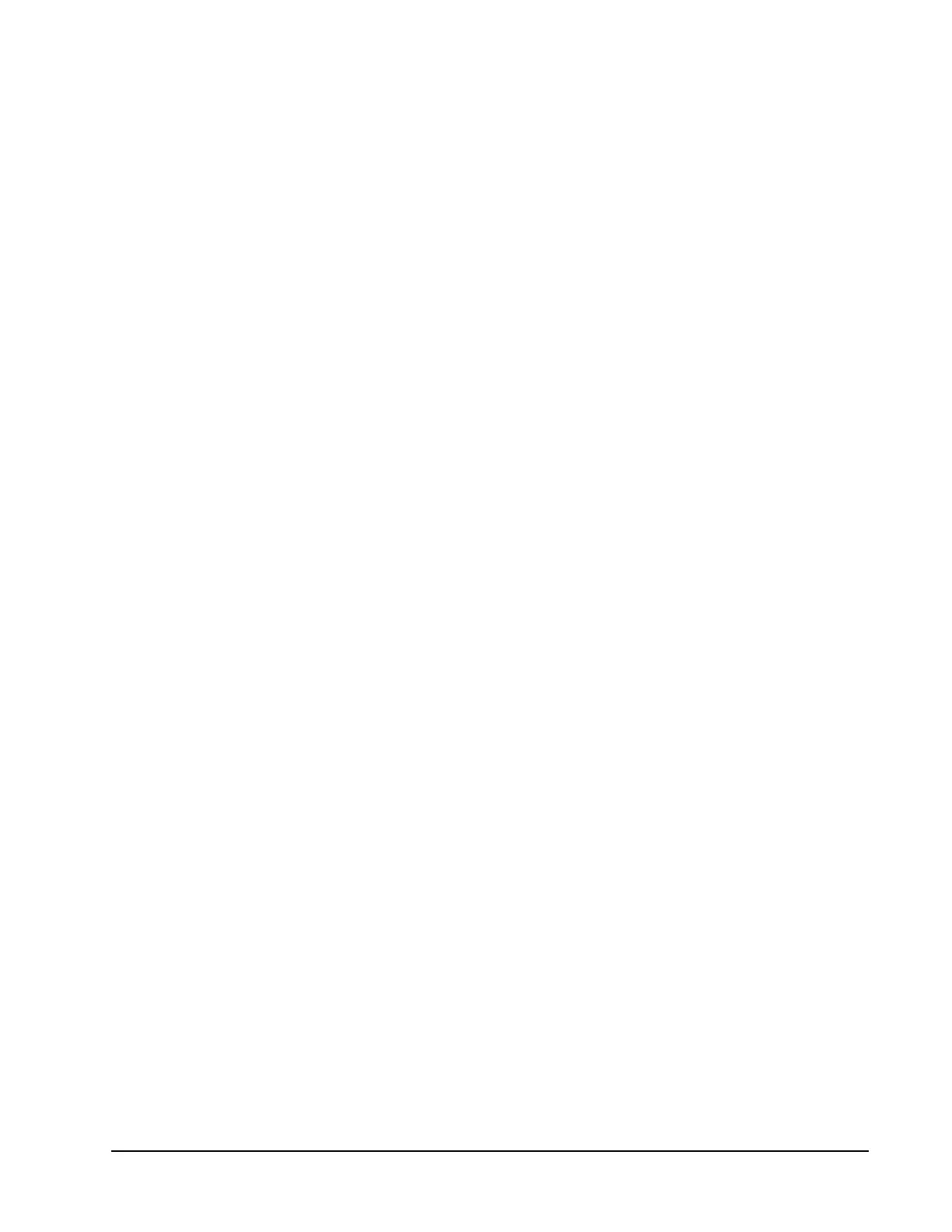Xiotech—Proprietary 160337-000 Rev D, 30 September, 2013 Page 91
ISE Management ISE User Guide
Deleting Volumes
When a volume is no longer needed, its capacity can be returned to the storage pool by deleting the volume.
To do so using the Web-Mgt, follow these steps.
WARNING: Ensure that the data on the volumes is of no further use before deleting the volume.
1. Select the
Detailed Volume Information
view (see Figure 51 on page 77) by one of the following methods:
•Select
Storage
>>
summary
to select the Volume Summary view and then click the link to the desired
volume in the Name column or in the navigation pane.
•Select
Host
>>
summary
to select the Host Summary view and then click the link to the desired volume
in the Mapping column.
•Select
Storage
>>
display
to select the Storage Pool Information view. Expand the pool objects in the
navigation pane to display the volumes within each pool and then click the link to the desired volume.
2. Delete the volume by clicking
Delete
at the bottom of the view.
3. Click
OK
in the confirmation dialog that appears.
Note. If the volume to be deleted is mapped to any hosts, the mapping must be removed before deleting
the volume. To do so, move the host from
Selected Hosts
to
Available Hosts
and save the changes.
To delete a volume using the CLI, type delete --volume=<name>. If the volume to be deleted is mapped to
any hosts, the mapping must be removed before deleting the volume. To do so, use the unpresent command
as described in “CLI, Modify Volume–Host Mapping” on page 84. Then delete the volume.
Deleting Hosts
A host that is no longer needed can be deleted to free the HBA ports that were contained in it. These HBA
ports can then be added to existing hosts or used in new ones as needed.
Using Orchestrator
To delete hosts using the Orchestrator, select
All Devices
>>
ise_name
>>
Host View
>>
Host
. (See the
Orchestrator User Guide.)
Using Web-Mgt
To LUNs using the Web-Mgt, follow these steps:
1. Select the Detailed Host Information view by one of the following methods:
•Select
Host
>>
summary
to select the Host Summary view and then click the link to the desired Host in
the Name column or in the navigation pane.
•Select
Storage
>>
summary
to select the Volume Summary view and then click the link to the desired
host in the Mapping column.
2. Delete the host by clicking
Delete
at the bottom of the view.
3. Click
OK
in the confirmation dialog that appears.
Note. If the host to be deleted is mapped to any volumes, the mapping must be removed before deleting
the host. To do so, use the Available Volumes and Selected Volumes selection boxes on the same view to
remove the mapping and save changes. Then delete the host.
To delete a host using the CLI, type delete --host=<name>. If the host to be deleted is mapped to any
volumes, the mapping must be removed before deleting the host. To do so, use the unpresent command as
described in “CLI, View–Modify Host Configuration” on page 81. Then delete the host.
