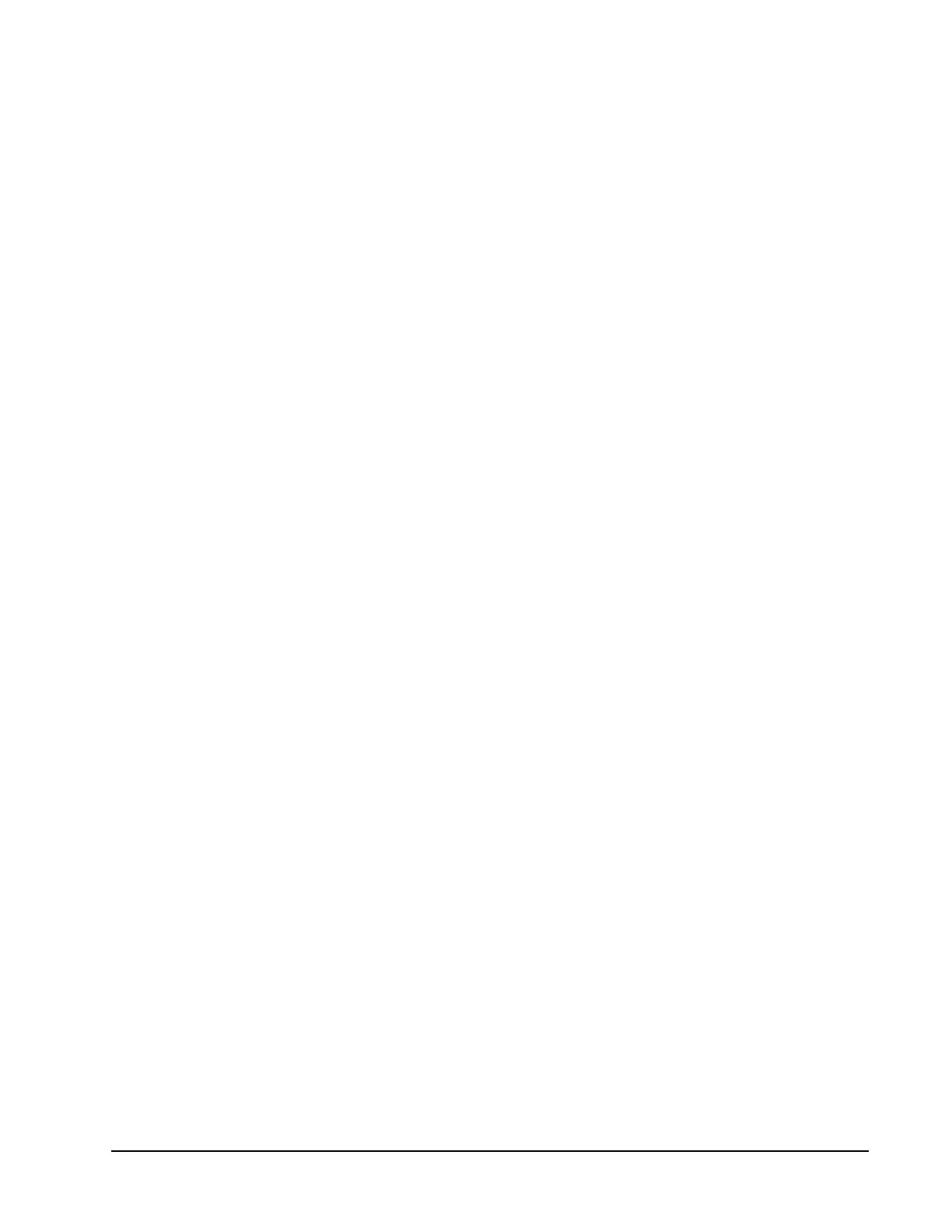Xiotech—Proprietary 160337-000 Rev D, 30 September, 2013 Page 35
Management Tools ISE User Guide
Command Line Interface
The ISE contains an embedded Command Line Interface (CLI) that responds to commands entered at the CLI
prompt on a remote console or invoked through a script. Standard command line protocol (such as terminating
a command line with
E
NTER
) applies.
Multiple users may be connected to the ISE simultaneously. This section describes the requirements and
connection procedure of the CLI. To aid in script development, Appendix B presents the Help file from the
Command Line Interface, listing the commands and options available.
Remote Console Requirements
The remote console used to control the ISE may be any terminal connection application that has Secure Shell
connection capability (protocol version 2) through port 22.
Secure Shell connection capability is a secure form of telnet. The ISE will not respond to a regular telnet
connection request.
Connecting
This section describes the steps to connect to the ISE through the remote console.
1. To connect to the target ISE, use any terminal connection application on the remote console and configure
it for SSH service on port 22.
2. Type the IP address or the host name of one of the MRCs in the ISE into the application’s connection field
and connect.
The application requests SSH access credentials.
3. Enter the access credentials as follows:
User name: administrator
Password: <password>
The user password for the first-time login, built into the ISE during its manufacture, is administrator. During
the first-time login, the system prompts for entry of a new password. If the password administrator is
rejected, check with the network administrator to obtain the current valid user password.
4. Connect and the prompt appears.
5. CLI commands can now be entered to control the ISE as described throughout this document. Enter help
at the prompt to display a list of available commands.
6. To exit from the CLI, type exit or quit at the prompt.
Reserved Characters
The CLI permits special characters in text-entry fields with the exception of those characters listed in Table 5
on page 29. An argument in a CLI field may contain spaces if the entire argument entry is enclosed in quotation
marks.
