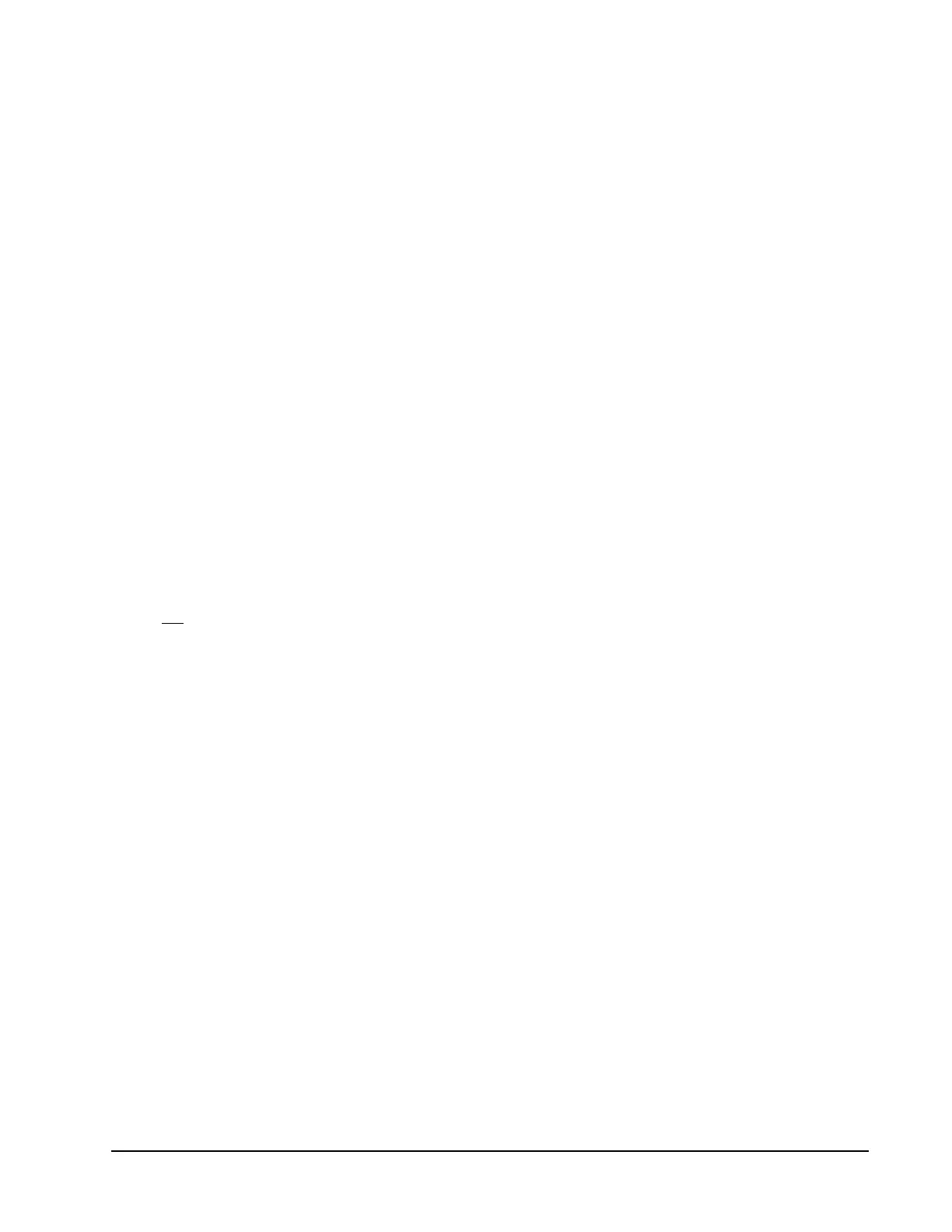Xiotech—Proprietary 160337-000 Rev D, 30 September, 2013 Page 135
Maintenance ISE User Guide
d. Monitor the progress of the upgrade by repeatedly typing upgrade --status. The display shows
the percentage of completion as various parts of the process occur (the status may remain at 0% for
several minutes before beginning to increment). This process can require several minutes.
Canceling an Upgrade
If it becomes necessary to cancel an upgrade once it has begun, do the following:
a. Enter upgrade --cancel. The system restores the pre-upgrade firmware to both MRCs and termi-
nates the upgrade process.
b. Enter upgrade --status to monitor the progress as the pre-upgrade firmware is restored. This pro-
cess can require several minutes. The progress percentage may linger at 100% and reset to zero as
various parts of the process occur.
• The upgrade is cleared from the ISE’s local memory.
• When the upgrade status display shows the status Upgrade canceled, the restoration process is
complete.
Removing a Managed Reliability Controller
The ISE provides the
Remove MRC
command to bring all MRC operations to a halt before physically removing
it. Halting an MRC causes it to complete outstanding host commands, flush cache, and signal the companion
MRC to process all host requests to volumes in both DataPacs. To preserve access to the resident volumes, a
multi-pathing tool must be running on at least one server attached to the ISE that is to have an MRC removed.
The ISE supports physical removal of an MRC after a shutdown and power off.
The following procedures describe how to force an MRC into a quiescent state and prepare it for removal from
the system using the Web-Mgt and the CLI. Once an MRC is removed through a management interface it
should not
remain in the ISE.
Note. To physically remove an MRC from the system, contact
X-IO
Customer Support for assistance.
Orchestrator
To shut down the ISE from the Orchestrator, follow these steps:
1. Click expand (
+
) button adjacent to
All Devices
.
2. Click expand (
+
)
ise_name
of the ISE of interest.
3. Click the
MRC
tab.
4. Click
Remove
in the column or the MRC to be removed (see Orchestrator User Guide).
5. Click
OK
on the confirmation pop-up.
Web-Mgt
Physical removal of an MRC must be preceded by the
Remove MRC
command to halt all MRC activity. The
system prevents execution of a Remove MRC while an Add, Remove, or Firmware Upgrade is in progress.
To force an MRC into a quiescent state and prepare it for physical removal from the system using the Web-Mgt,
follow these steps:
1. Select
Maintenance
>>
remove mrc.
