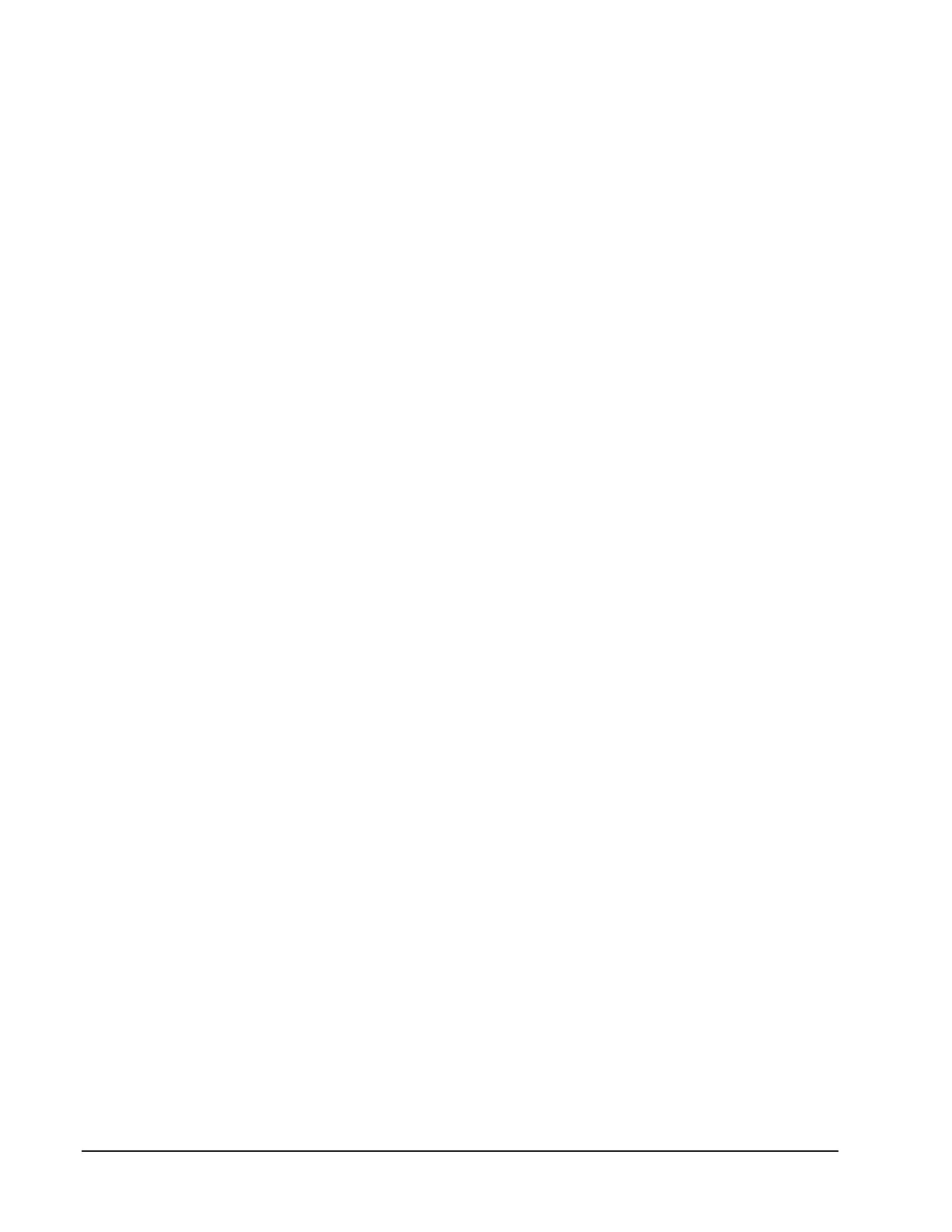Page 88 160337-000 Rev D, 30 September, 2013 Xiotech—Proprietary
ISE User Guide ISE Management
To change the LUN assignments using the CLI, use the present command described in “Modify Volume–
Host Mappings” on page 82, adding the :<lun> option after each host name. For example, the following
command changes the LUN through which Volume03 is mapped to host Prod02 to LUN7 from whatever LUN
was previously used:
present --volume=Volume03 Prod02:7
Mappings do not have to be removed before changing a LUN.
Re-size LUNs
The ISE supports LUN re-sizing, expansion, and contraction in place without first copying data to another
volume.
LUN re-sizing in the ISE is done in multiples of 1GB by adding to or subtracting from the currently highest
numbered logical block address. During LUN re-sizing, independent of the LUN re-size amount, host I/O to the
volume is momentarily paused (no more than ten seconds).
A re-sizing process cannot be aborted once initiated, cannot be undone, and the original presentation persists.
Presentation changes must be done manually after the LUN is re-sized. The re-size process is unaffected by
controller failovers and reboots. The ISE generates an SNMP trap (if enabled) for LUN re-size processes upon
completion and in the event of a failure (such as insufficient space or target LUN being inoperative).
LUN Expansion
When the expansion process begins, the ISE reserves enough space to complete the expansion.
LUN Contraction
The operating system volume contraction must be completed before a LUN contraction is attempted. Not all
operating systems, file systems, and databases support volume contraction. Refer to the operating system
documentation for recommended procedures prior to volume contraction.
Note. Improper use of LUN contraction results in data loss.
Orchestrator, Re-size LUNs
To re-size LUNs using the Orchestrator, select
All Devices
>>
ise_name
>>
Storage View
>>
Volumes
. (See the
Orchestrator User Guide.)
Web-Mgt, Re-size LUNs
Follow the steps below to re-size LUNs using the Web-Mgt.
1. Navigate to the
Detailed Volume Information
page (Figure 58 on page 86) by clicking the volume name on
the
Volume Summary
page (Figure 57) or clicking a volume icon in the left navigation panel.
2. In the
Capacity
field, enter a new size in GB and click
Save Changes
.
3. Click
OK
on the confirmation message (Figure 59 on page 87) that appears and LUN expansion is com-
