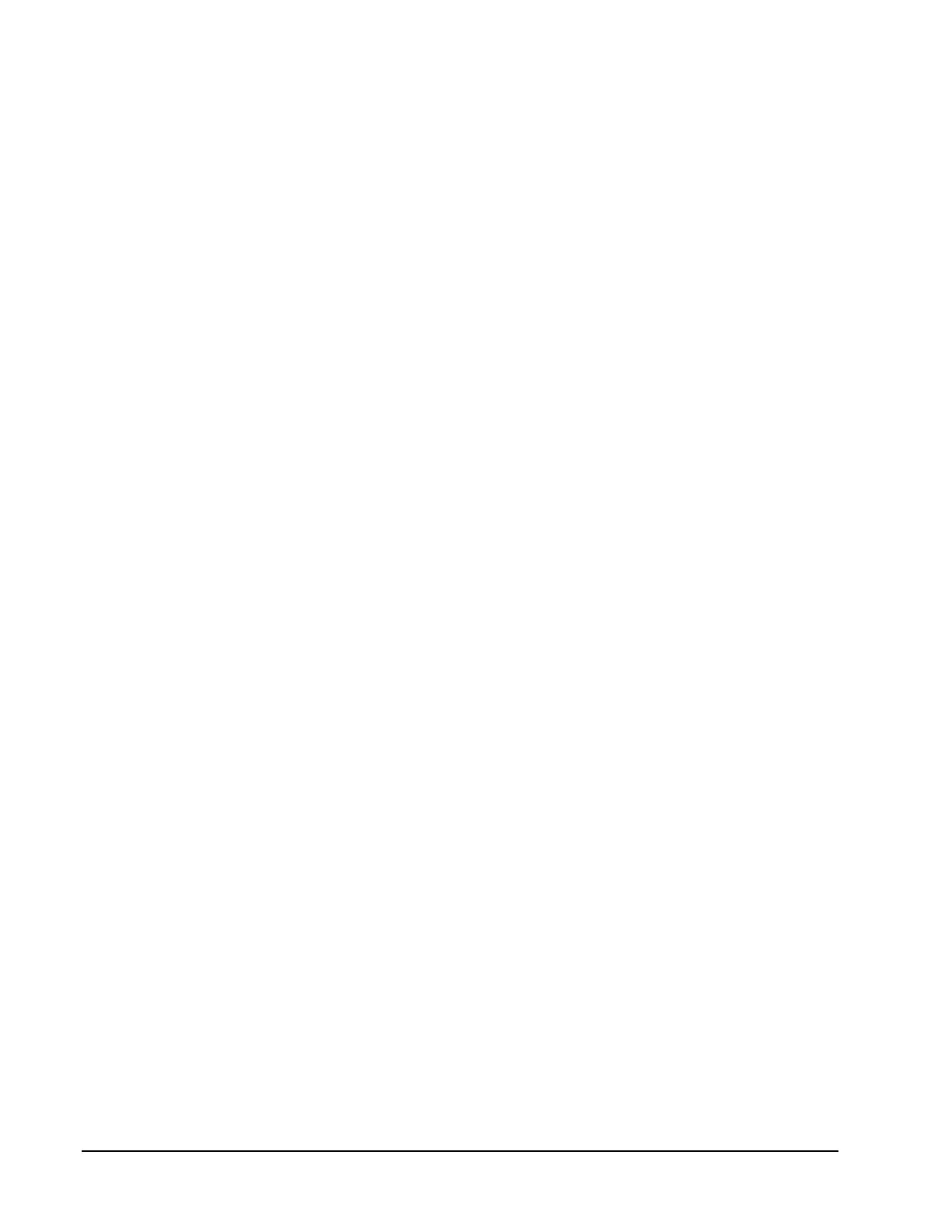Page 74 160337-000 Rev D, 30 September, 2013 Xiotech—Proprietary
ISE User Guide ISE Management
10.20.30.40:443, type=general update, enable=false, interval=720, Last Sent= 14-
Sep-2010 09:17:26
10.20.30.40:443, type=alert, enable=true
Send General Update File
An immediate transmission of the General Update file to the
ISE Analyzer Software Service
managed by
Support or the locally installed
ISE Analyzer Software Service
can be directly initiated through the CLI. The
General Update file contains extensive information about the ISE, including state of FRUs, performance data,
volume status and configuration, and more. The transmission uses a secure SSL operation. This function is
available in the CLI and indirectly through Orchestrator (see Orchestrator User Guide) only.
Orchestrator
To initiate immediate transmission of the General Update file select
All Devices
>>
ise_name
>>
Physical View
>>
Maintenance
>>
Send CLI Command
and then send:
gupdate send [-ipaddress=nnn.nnn.nnn.nnn]
As described below.
CLI
To initiate immediate transmission of the General Update file, enter the following command at the CLI prompt:
gupdate send [-ipaddress=nnn.nnn.nnn.nnn]
where nnn.nnn.nnn.nnn is the IP address of the local
ISE Analyzer Software Service
expressed in IPv4-
standard format.
The -ipaddress option may be omitted if the desired destination is the default IP address (the
ISE Analyzer
Software Service
managed by Support). If a different address is desired, define it with the ipaddress option.
For example:
gupdate send sends General Update file to the default address.
gupdate send -ipaddress=10.20.30.40 sends General Update file to 10.20.30.40.
Send Telemetry Data File
An immediate transmission of a Telemetry data file to the
ISE Analyzer Software Service
managed by Support or
the locally installed
ISE Analyzer Software Service
can be directly initiated through the CLI. Telemetry data files
contain SMART logs, CEL file, system logs, and more. The transmission uses a secure SSL operation. This
function is available in the CLI and indirectly through Orchestrator (see Orchestrator User Guide).
Orchestrator
To initiate immediate transmission of the General Update file, select
All Devices
>>
ise_name
>>
Physical View
>>
Maintenance
>>
Send CLI Command
and then send:
telemetry send [-ipaddress=nnn.nnn.nnn.nnn]
As described in the following CLI example.
