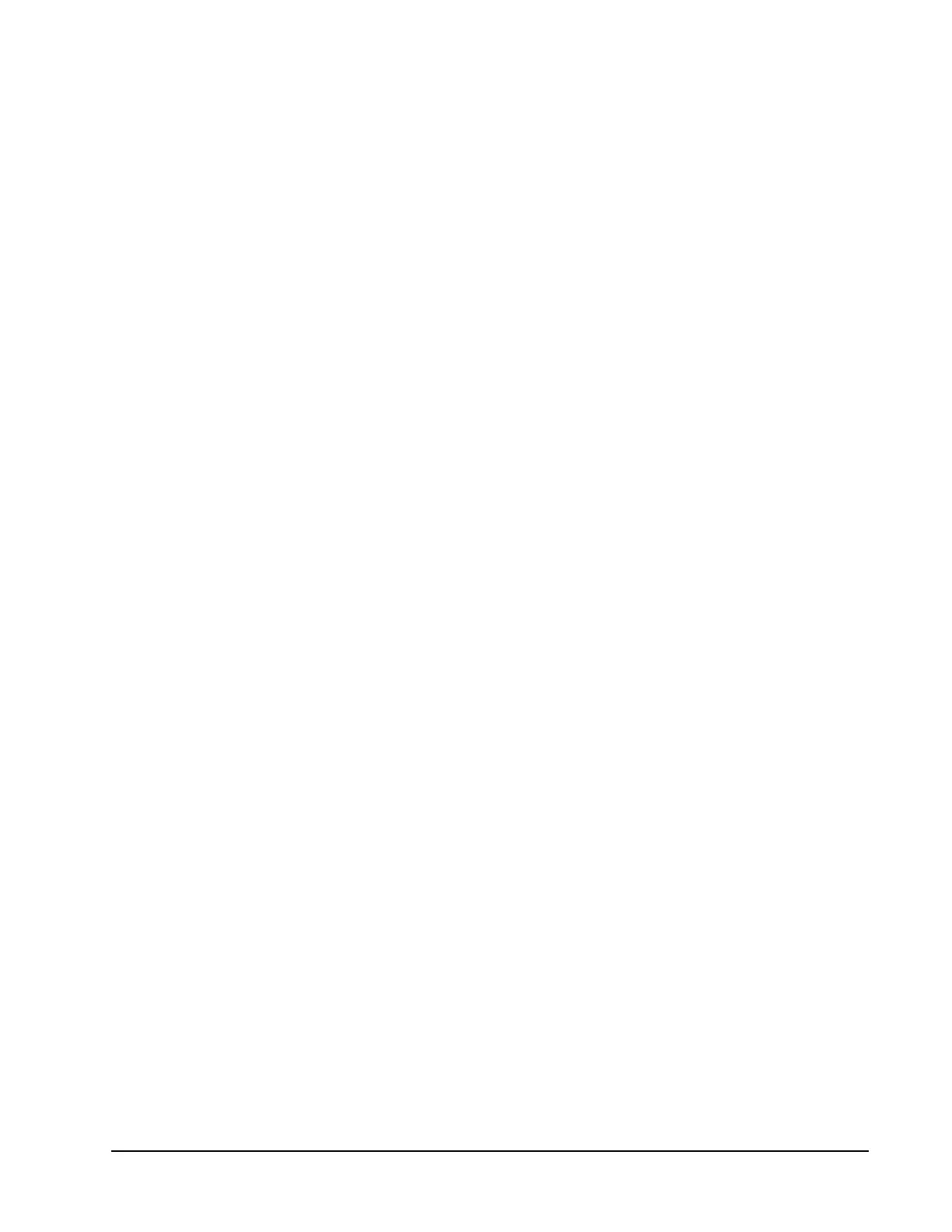Xiotech—Proprietary 160337-000 Rev D, 30 September, 2013 Page 127
Maintenance ISE User Guide
Under some conditions, the system rejects the restart command and displays an informational message
explaining the rejection. Override the rejection by re-entering the command with the --force option in the
command line (restart --force).
Shutdown
Shutting down the ISE involves the following actions:
• Completion of all in-progress I/O commands from all hosts.
• Flushing of all data from cache.
• Preparation of internal processes for a graceful shutdown.
• Shutting down of both MRCs.
All configuration settings are retained and all ISE Web-Mgt and CLI connections are terminated. An ISE
shutdown differs from a restart (see “Restart” on page 125) only in the aspects shown in Table 42 on page 125.
To start the ISE after shutdown, use one of two methods:
1. Wake-On-LAN: If WOL is enabled, the ISE powers on and starts up when it receives the appropriate
magic packet. See “Wake-on-LAN (WOL) Service” on page 51 for more information on the WOL service.
2. Power cycling: Toggle the power switches on the ISE power supplies off and then on again, ensuring that
the switches on both supplies are in the
OFF
position concurrently for five seconds (see “Power On State”
on page 37).
When restart is complete, the ISE accepts connections from a Web browser and remote console.
Orchestrator
To shut down the ISE from the Orchestrator, follow these steps:
1. Click expand (
+
) button adjacent to
All Devices
.
2. Click expand (
+
)
ise_name
of the ISE of interest.
3. Click the
Maintenance
tab.
4. Click
Shutdown ISE
(see Orchestrator User Guide).
5. Click
OK
on the confirmation pop-up.
Web-Mgt
To shut the ISE down from the Web-Mgt, follow these steps:
1. Select
Maintenance
>>
shutdown
on any ISE Web-Mgt view.
2. Click
SUBMIT
(refer to “ISE Shutdown” below).
3. Click
OK
on the confirmation dialog that appears. This dialog provides the only opportunity to cancel the
shutdown operation.
4. Click
OK
on the informational Shutdown will commence message that appears.
5. If the system rejects the shutdown command and displays an informational message explaining the rejec-
tion, click
OK
on the informational message.
