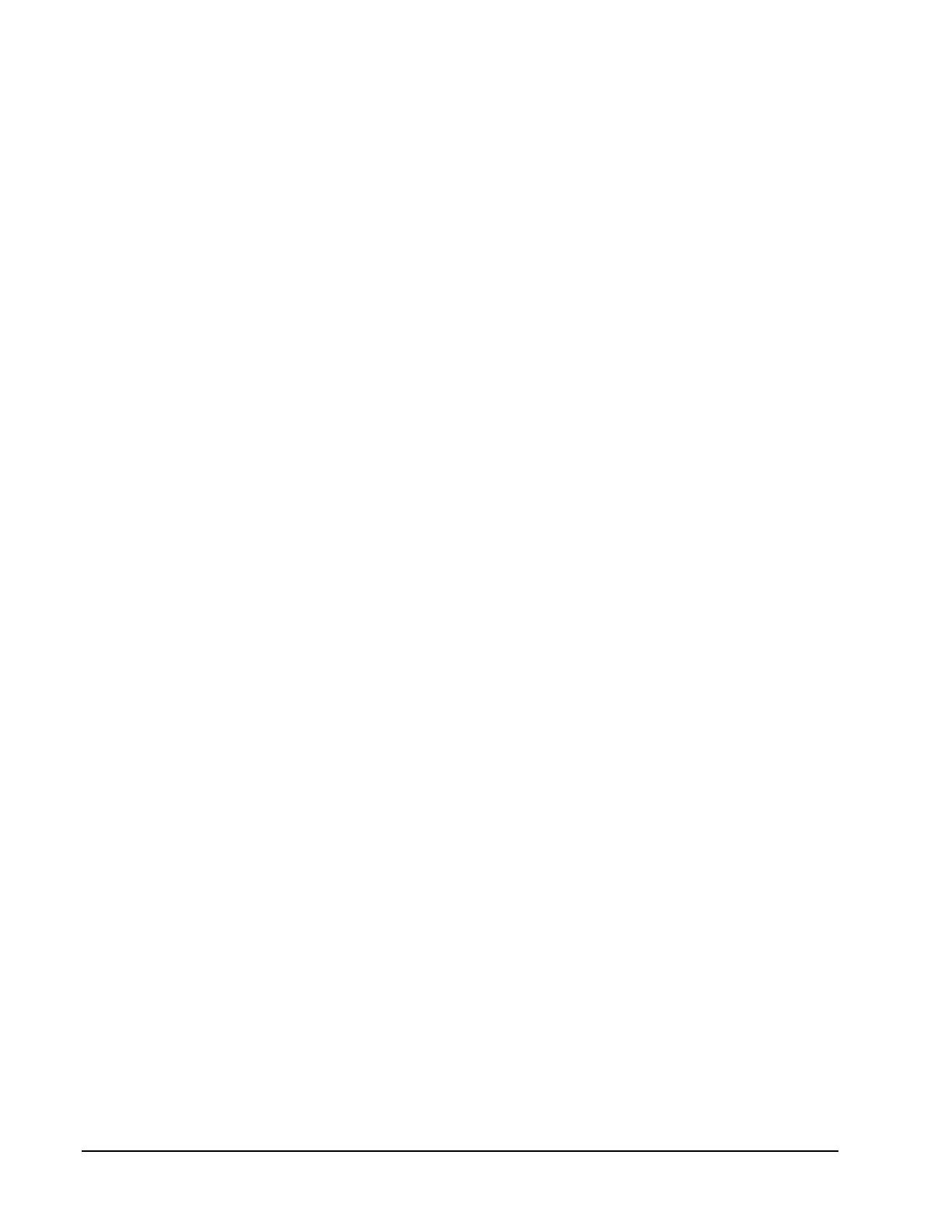Page 134 160337-000 Rev D, 30 September, 2013 Xiotech—Proprietary
ISE User Guide Maintenance
Upgrade Firmware—CLI
The steps of an MRC firmware upgrade are described in “MRC Firmware Upgrade” on page 129. To upgrade
MRC firmware using the CLI, use the following three-step procedure.
Before performing an MRC firmware upgrade with the CLI, ensure that the system is in a healthy state. Use the
show mrc command to determine the firmware version currently loaded on the MRCs. Use the show ise
command to check the status of all FRUs. In a routine firmware upgrade, all components in the system should
be operational. Use the upgrade --status command to ensure that no other upgrade is in progress.
Step-1. Upload Firmware Upgrade File
a. Locate the MRC upgrade file (.zip) on the
X-IO
download Web site and download it to a location on the
ISE attached network.
b. Unzip the MRC upgrade file (.zip).
c. Upload the
ISE-x_y_x_0_build.ue
2 file, where
x_y_x
represents the version (for example:
2_0_0
for ver-
sion 2.0.0), with a suitable service from the unzipped folder on the network to the ISE local memory.
For example:
sftp <user_name>@<mrc_host_name_either_mrc>
or, for PuTTy on Windows users:
psftp <user_name>@<mrc_host_name_either_mrc>
d. Answer any security questions and, when prompted, enter the appropriate user password for this ISE.
Typically, the administrator credentials (“administrator” for both username and password) are used for
this process.
e. Enter the following command to specify where in the directory the firmware file is to be deposited.
cd /upgrade/controller
f. Enter the following command to deposit the file:
put <ISE-x_y_z_0_build.ue2>
Step-2. Install Firmware Upgrade
During the firmware upgrade install, the
MRC Status
(show mrc display) indicates Warning <MRC FW Update
In Progress> for each MRC.
a. Using a remote console, connect to the MRC that received the uploaded file.
b. Enter upgrade --status to check the upgrade status of the MRC.
• If an MRC upgrade has never been performed, the status reads Ready for upgrade.
• If an MRC upgrade has been attempted or performed, the status displays information about the
most recent upgrade attempt or completion.
c. Enter upgrade --mrc=<ISE-x_y_z_0_build.ue> (ISE-2, Hyper ISE, and ISE 7-Series: <ISE-
x_y_z_0_build.ue2>) to transfer the file from ISE local memory to an interim bootable location. The
CLI displays the message Firmware upgrade in progress... and the upgrade status.
Note. If a power failure occurs during this step, the system restores the pre-upgrade firmware to
both MRCs, terminates the upgrade process, and clears the uploaded file from ISE memory when
power is restored. Reconnecting to the ISE through a remote console and entering the upgrade -
-status command displays the
Status
field, showing Upgrade interrupted, backing out. This
process can require several minutes. The progress percentage may reset to zero as various parts
of the process occur. When the Status field in the upgrade --status display reads Upgrade
failed with an Error Code of Interrupted, the restoration process is complete.
