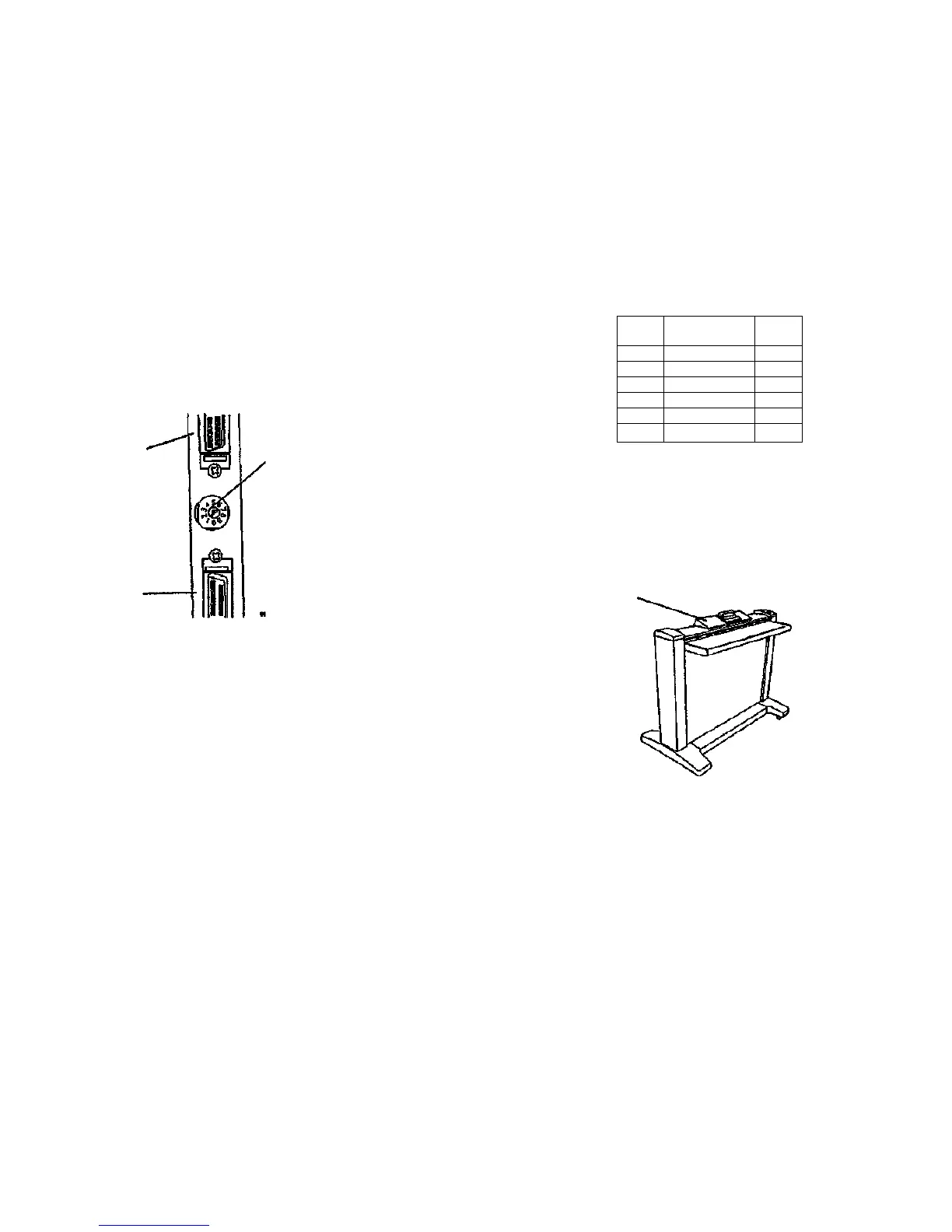NOTE: In the Mowing step, the SCSI target Identification number will be set. SCSI
specifications require this Target ID number must be unique, and It must be set to 4.
Ensure that no other SCSI addresses In the 8830 DDS system are set to the same
number you select here.
(Figure 3): Rotate the SCSI address Switch to indicate 4. (This switch Is located on
the back of the printer, between the SCSI ports.) A flashlight may make this switch
easier to see and adjust
3. Install the 8830 DDS Control Panel Kit. Perform the following:
Table 2 Kit Contents
Upper SCSI
port
SCSI Address Switch
Lower SCSI
port
Figure 3 SCSI Address Switch (located at left rear of scanner)
g. Place the scanner where Power and SCSI cables can reach the connections on the
8830 Controller.
h. Check the power outlets (or correct voltage.
I. Lock the casters on the scanner.
j. Connect the Power Cord to the scanner.
k. Connect the scanner SCSI cable to either the upper or tower SCSI port at the rear
of the scanner.
Item
1
2
3
4
5
6
Description
Control Panel
Mounting Bolt
Star Washer Nut
Cable Guide
Instructions
Strain Relief
Quan-
tity
1
3
3
2
1
2
a. Ensure that there are three mounting holes (Tag 6) visible on the back of the Top
Cover. If there are not, order and Install 7356 Scanner Kit 600S64670.
NOTE: Attach wrist ground strap before proceeding with this installation. Attach the
other end of the ground strap to the upper SCSI cable outlet for ground. The ground
strap can be removed after installing the 8830 DDS Control Panel.
b. (Figure 4): Place the 8830 DDS Control Panel on the 7356 Scanner.
Control Panel
07000OIA-WHG
Figure 4 Placement of 8830 DDS Control Panel on 7356 Scanner
8830 DDS
3/98
6-21
General Procedures
8830 DDS Installation
f.
