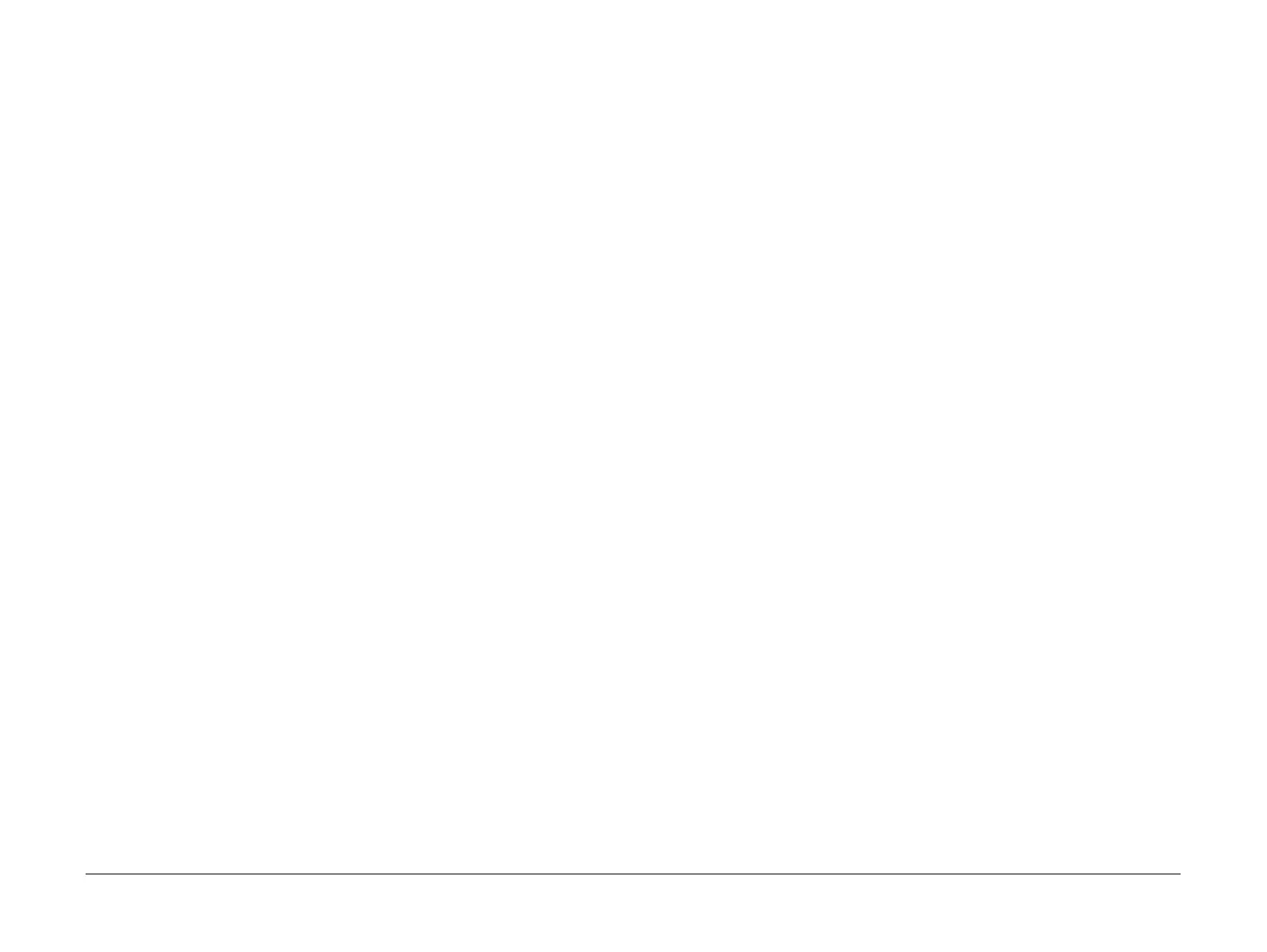April 2010
6-3
Phaser 3635MFP/WorkCentre 3550
GP 1
General Procedures/Information
GP 1 Diagnostics Entry
Purpose
This procedure describes the items that follow:
• How to Enter Diagnostics (3635)
• How to Enter Diagnostics Mode (3550)
• Diagnostic Screen (3635)
• Diagnostic Mode Screen (3550)
• How to Exit Diagnostics (3635)
• How to Exit Diagnostics Mode (3550)
NOTE: When the diagnostic mode is entered, all existing copy jobs are cancelled. If the
machine is networked, the current job will be completed before diagnostic mode is entered. All
scheduled jobs will be held in a queue due to the machine being offline.
Procedure
How to Enter Diagnostics (3635)
1. Switch on the machine.
2. When the machine is in the ready state, press and hold the # key, then press the Log In/
Out key. The Diagnostic Login window will open.
3. Enter the password (default is 1934). Touch the Enter button on the UI.
NOTE: Press the C Key to clear an incorrect entry. Three incorrect entries will cause the
entry screen to lock for three minutes.
4. The Diagnostic Screen (3635) will be displayed.
5. To exit diagnostics, refer to How to Exit Diagnostics (3635).
How to Enter Diagnostics Mode (3550)
1. Switch on the machine.
2. When the machine is in the ready state, press the Menu key to enter the user menu, then
press the # key. The password entry screen is shown.
3. Enter the password using the numeric keypad (default is 1934). Press the OK button.
NOTE: Three incorrect password entries will cancel diagnostics login and return to the
user menu screen. Press the Back button once and start the process again from step 2.
4. The Diagnostic Mode Screen (3550) will be displayed.
5. To exit diagnostics, refer to How to Exit Diagnostics Mode (3550).
Diagnostic Screen (3635)
The Diagnostic screen gives access to the diagnostic menu, refer to Table 1. The diagnostic
routines available are:
Copier Routines:
• dC131 NVM Read/Write
• dC132 NVM Initialization - Copier
• dC305 UI Test
• dC330 Component Control Component Control
Network Routines:
• dC132 NVM Initialization - Network
Fax Routines:
• dC109 Embedded Fax Protocol Report
• dC131 NVM Read/Write
• dC132 NVM Initialization - Fax Card
• dC330 Component Control
Other Routines:
• dC001 Reset Auditron Master PIN (3635 only)
• dC606 Internal Print Test Patterns (3635 Only)
• GP 15 Shading Test
• GP 18 Scan Edge (3635 Only)
• GP 19 Memory Clear
• Set Machine Serial Number
Diagnostic Mode Screen (3550)
The Diagnostic Mode screen gives access to the diagnostic menu, refer to Table 2. The diag-
nostic routines available are:
Machine Diagnostics:
• dC305 UI Test
• DRAM Test
• ROM Test
• Network Ping Test
• dC612 Print Test Patterns (3550 Only)
• GP 15 Shading Test
• EDC Mode:
– dC131 NVM Read/Write
– dC132 NVM Initialization
– dC330 Component Control
• GP 19 Memory Clear
• Set Low Toner Level
• Engine Footer
• Clear Counter
• Set Serial Number
Fax Diagnostics:
• dC131 NVM Read/Write - Fax
• dC132 NVM Initialization - Fax
• dC330 Component Control - Fax
How to Exit Diagnostics (3635)
1. Touch the Exit button to exit from the dC procedures.
2. Touch the Call Closeout button to exit diagnostics.
3. When the Call Closeout window is displayed, the options that follow are available:
• Reset Counters. The default is No. If the Yes button is touched, the counters that fol-
low are reset:
– Error Messages.
– Last 40 Error Messages.
