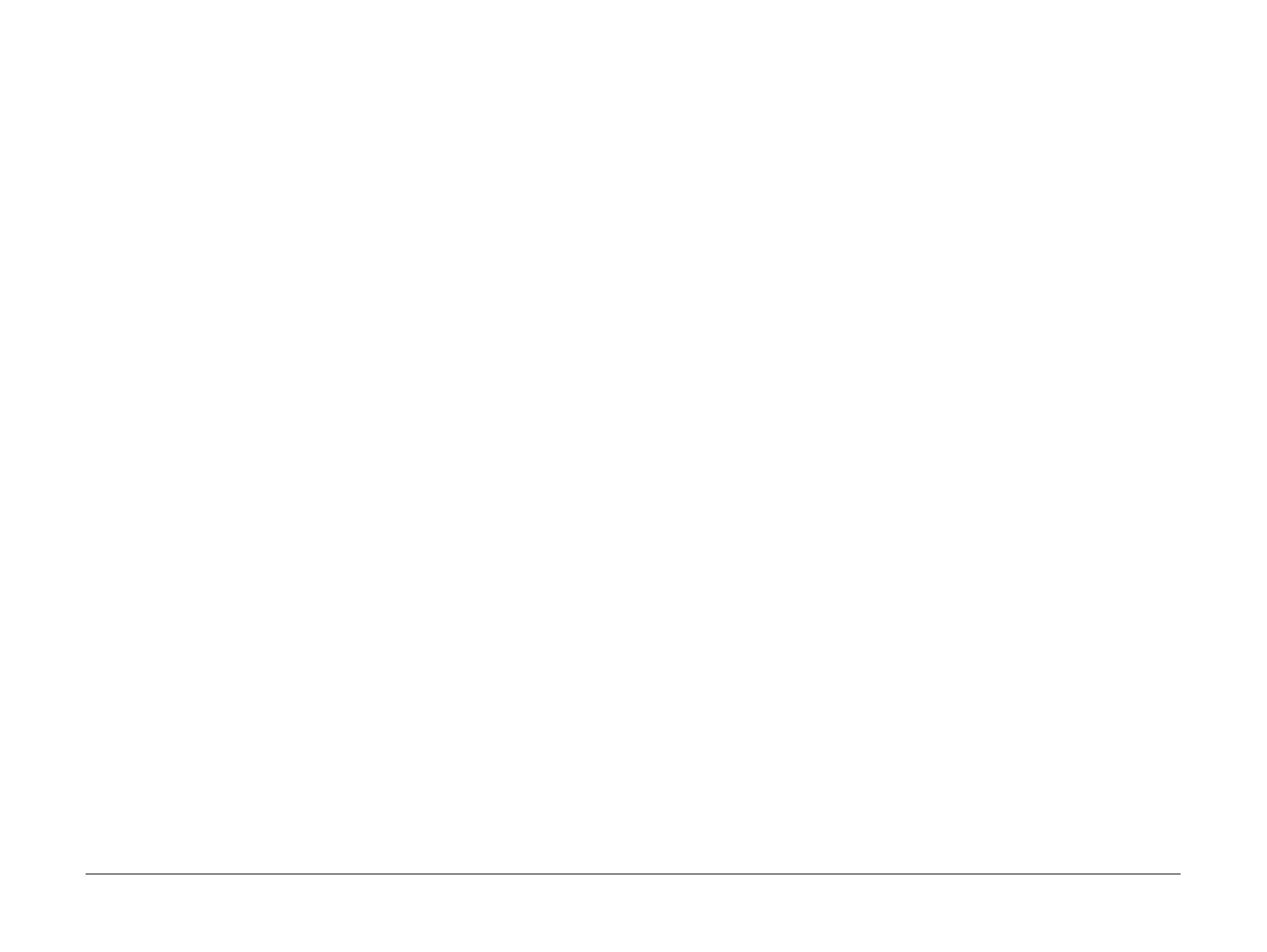April 2010
6-42
Phaser 3635MFP/WorkCentre 3550
dC330
General Procedures/Information
dC330 Component Control
Purpose
To show the status of input components e.g. sensors, and to energize output components e.g.
motors, solenoids.
Description
(3635) Output and input component codes are entered into the Component Control Table on
the UI, and then energized individually or in permitted groups. The codes in the tables are
grouped in similar functional behaviour.
(3550) Output and input component codes are selected on the UI, and then energized individu-
ally. The codes are grouped in similar functional behaviour.
Go to the appropriate procedure:
• Input Components
• Output Components
Input Components
When the appropriate code is entered or selected the status of the component will be shown
on the UI.
NOTE: The actual signal as measured with a service meter will not necessarily be the same as
the logic state shown on the UI, especially where the output is inverted. When testing compo
-
nents using these control codes, look for a change in state, not for a high or low.
The displayed status of the input component can be changed by causing the component status
to change, e.g. operating a sensor with a sheet of paper. When a sensor is operated a beep
will sound.
Go to the appropriate table:
• Table 1 Input Codes 01
• Table 2 Input Codes 05
• Table 3 Input Codes 06
• Table 4 Input Codes 07
• Table 5 Input Codes 08
• Table 6 Input Codes 09
• Table 7 Input Codes 10
Output Components
(3635) When the appropriate code is entered or selected, the component will energize for a set
time and then stop in order to protect the components. The default time-out for all components
is shown. Some components require that other components are energized at the same time
and it is possible to enter and energize up to six component control codes (not fax), but only in
permitted groups. If illegal combination of codes are entered the illegal codes will not energize.
(3550) When the appropriate code is selected, the component will energize for a set time and
then stop in order to protect the components.
Go to the appropriate table:
• Table 8 Output Codes 04
• Table 9 Output Codes 05
• Table 10 Output Codes 06
• Table 11 Output Codes 08
• Table 12 Output Codes 09
• Table 13 Output Codes 10
• Table 14 Output Codes 20
Procedure
Go to the appropriate procedure:
• 3635 Component Control
• 3550 Component Control
3635 Component Control
1. Enter Diagnostics, GP 1 Diagnostics Entry.
2. Select Diagnostics Routines.
3. Select required dC routine category:
• Copier Routines, 330 Component Control.
• Fax dC Routines, 330 Component Control.
4. Select and input the required codes as follows:
NOTE: To clear an incorrectly entered code and reset the Add Component button to
00.000, press the hard key C.
a. From the component control Input Codes tables and the Output Codes tables, select
and enter the appropriate code into the Add Component button, and touch the but-
ton. This will add the component to the top of the Component Name table list. When
the list is full, the addition of more components will cause components to be deleted
from the bottom of the list.
NOTE: Fax component control codes can only be energized one at a time.
b. If a control code is not known, it can be selected from the list displayed when the
Find Component button is touched, as follows:
NOTE: The ‘Find Component’ button is not available if components are energized.
i. Enter the chain number into the Chain: button and touch the Find Component
button to display the control codes for that chain.
ii. Use the scroll buttons to locate the required code, touch the Component Name
button to highlight it and touch Select.
iii. Repeat as required to add components to the Component Name table.
iv. Touch Save to save the selections to the Component Name table list and return
to the Component Control window.
5. To energize a component or group of components:
a. Touch the control code to highlight it.
b. Touch Start.
c. The status of the component is shown in the Status column i.e.:
i. On
ii. Off
iii. High
